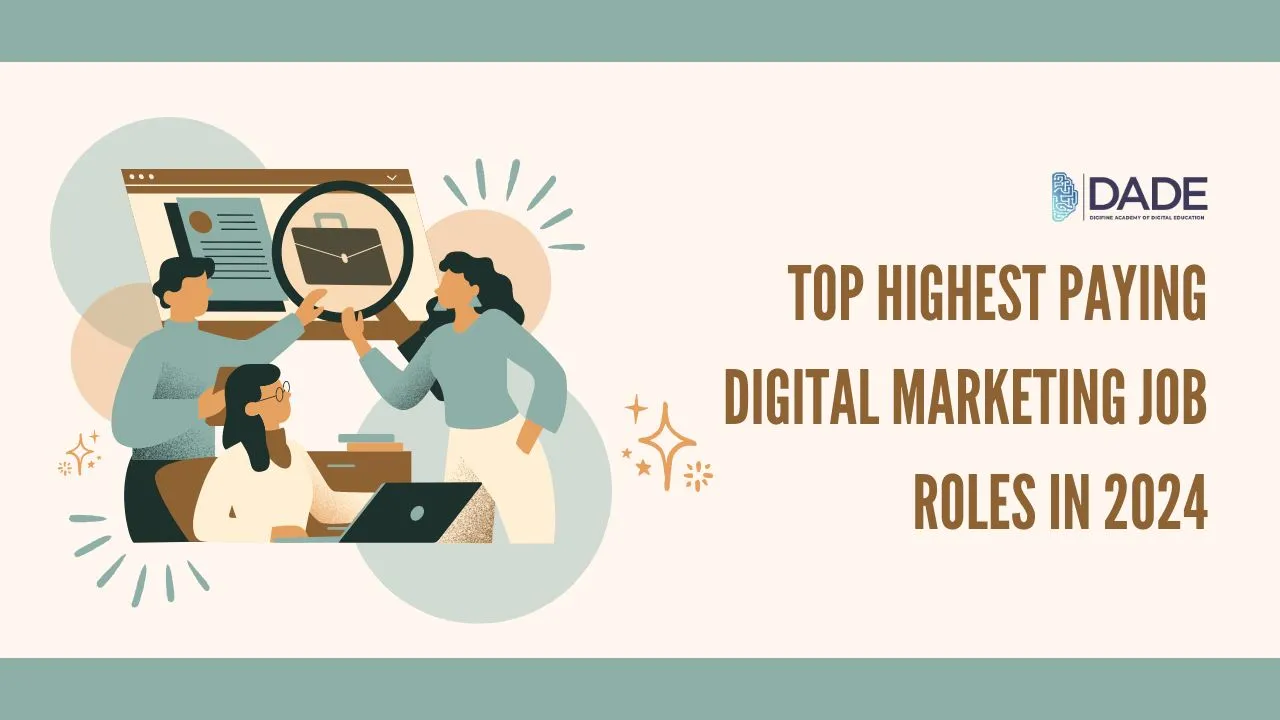
Top Highest Paying Digital Marketing Job Roles in 2024
Digital marketing is one of the topmost fields in the 21st century, and it comes with an array of subdomains and specializations. Brands and businesses need to keep up with the rapidly changing digital trends and make sure all aspects of digital marketing are taken care of. For this, they need skilled professionals who have mastered the discipline itself, possessing some knowledge about all its different facets. They also need people who have specialized in certain domains and can work specifically to handle those key marketing segments. Some of these could be into Search Engine Optimization, Paid Marketing, Content Marketing, Social Media Marketing, Web Development, Programmatic Advertising, and a lot more. If you’re looking to find out about some of the most high-paying digital marketing careers, this article enlists a few of them with descriptions about the job role and the kind of work these professionals deal with. However, before we get into the details, remember that if you are a digital marketing fresher, then you will have to build a good amount of experience first before landing one of these further given roles.
List of the Highest Paying Digital Marketing Job Roles in India (2024):
Digital Marketing Manager – A digital marketing manager ideally handles a team of individuals who work as digital marketing executives and have other similar roles. Managers have to oversee the functionality of digital marketing campaigns in the short as well as long term and make sure they are being implemented smoothly. Their goal has to be to boost their business’s online presence and drive sales through dynamic digital marketing strategy and campaigns. They should be the ones who analyze, determine and manage the marketing budget, tools, platforms, technologies and techniques being employed by the team.
Media Planner – Media planners usually work with various advertising and digital marketing campaigns to formulate decisions about the kind and variety of media that will be published in brand advertisements. They analyze information on target audiences and figure out a combination of media that will work best on ads for boosting brand reach. Naturally, this is one of the digital marketing roles that entails careful budget planning and allocation as well as in-depth market research. Besides this, media planners must make sure they are staying up to date with current digital and industry trends.
SEO Manager – Search engine optimization experts and specialists are in-demand digital marketing professionals in this fast-paced digital world. An SEO manager overlooks other executives and is in charge of planning and coming up with the most optimal strategies for a business. They take care of everything, from the creation to implementation process. SEO is required everywhere, whether it be websites, blogs, ad copies, social media content or content optimization. SEO managers tackle all of these different channels and assign specific tasks to different individuals to maximize output. Through technical, on-page and off-page SEO, they aim to bring in organic traffic and overall positive results for the company’s online presence.
Paid Media Specialist – Paid digital marketing strategies are highly effective for increasing traffic and brand visibility in a short period of time. Paid Media Specialists deal with different types of paid marketing campaigns across multiple digital channels. They are generally proficient with tools such as Google Ads, Meta Ads, LinkedIn Ads, etc. that help with the creation, designing, execution, analysis and optimization of paid marketing campaigns. It is one of the many online advertising jobs that involve careful planning and consideration of budget concerns while marketing across social media platforms, search engines, websites, applications, etc.
Programmatic Campaign Manager – This is one of the most unique and specialized digital marketing careers requiring a lot of technical as well as advertising knowledge and expertise. Programmatic Campaign Managers need to be adept with using DSPs (Demand-Side Platforms), creating, targeting and retargeting audiences, creating and executing programmatic campaigns, and analyzing performance. They have to manage several brands if they work in a digital marketing agency and provide positive insights to each of them. Their work is predominantly tactical and incredibly demanding.
Web Developer – Website developers have the job of creating, maintaining and optimizing company websites. This is one of the most important digital media jobs as no brand or business can grow in the digital realm without an excellent website in place. These websites cannot remain static once made and constant additions and modifications must be made consistently to keep it relevant. Testing and managing these aspects of smooth performance, high page load speed, minimal bugs, higher capacity to handle traffic, etc. are responsibilities of a web developer.
List of the Highest Paying Digital Marketing Job Roles in India (2024):
Find top digital marketing agency jobs by learning from the best digital marketing institute in India: Digifine Academy of Digital Education (DADE). It offers some of the top digital marketing courses with placement that are globally recognized and consist of comprehensive modules. These are unique modules that are taught nowhere else in the entire country, including: most unique modules offered nowhere else in the country, including: Programmatic Advertising / Media Buying, OTT Advertising, Strategic Management (with international certification from IBMI Institute in Berlin, Germany), Data Science (Marketing Analytics). The practical digital marketing training at Digifine is given by highly experienced faculty who train you through live projects and incredible industry exposure. By the end of your digital marketing classes, you not only receive several professional and international certifications, but also get a 100% placement guarantee and post-course support from the institute. Here are the further course details:
Courses – Digifine Graduate Digital Marketing Program, Professional Digital Marketing Program, Executive Digital Marketing Program, etc.
Modules covered – Remarketing / Conversion, Facebook / Instagram, Linkedin, Social Media Optimisation, Online Reputation Management, Search Engine Optimisation, Google Analytics, Influencer Marketing, Programmatic Media Buying, Brand Management, Data Science (Marketing Analytics), Website Development, E-Commerce Management, Google Ads, Social Media Marketing, Content Marketing, etc.
Features – 100% Placement Guarantee, Global Recognition, Courses designed by Industry Experts, Practical Training, Friendly & Encouraging Environment, Comprehensive Modules, Professional & International Certifications, Post-course Support, Highly Experienced Faculty, etc.
Become one of the top digital marketing professionals by signing up for the best digital marketing course in Mumbai, Andheri & Pune!
