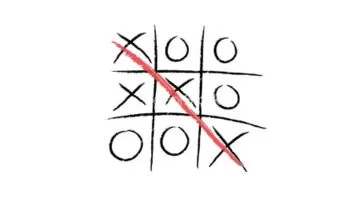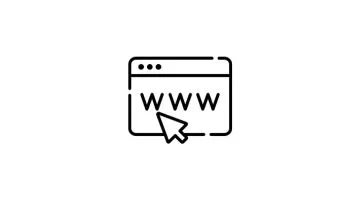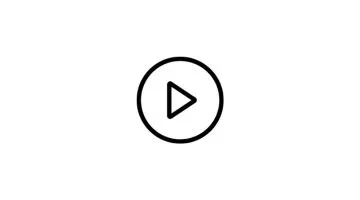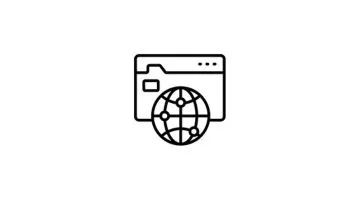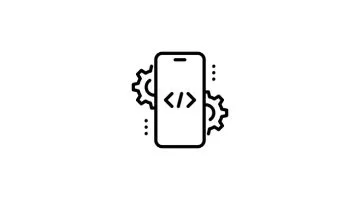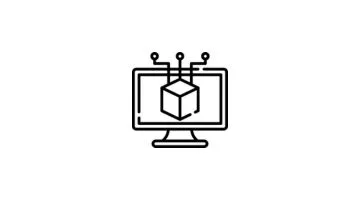Data Analytics Course with 100% Placement Guarantee
Join this expert-designed data analytics course in Mumbai to start your journey as a highly skilled data analyst. Learn from top industry trainers and get mentorship through a project-based, practical training approach that helps you secure jobs at prominent companies.
- 100% Assured Placements
- 3-months Internship
- Hands-on Training from Industry Experts


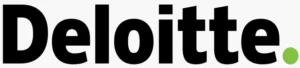



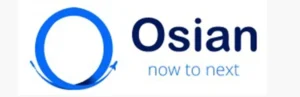
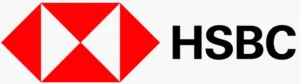
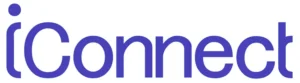


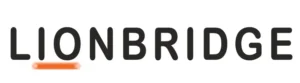

Data Analytics Course with Placement Guaranteed
10+
industry tools
9+
live projects
360+
hours training
- India’s first data analytics course with placement guaranteed
- Get a 3-months internship included in the course
- Acquire ISO certifications for Tableau, Power BI and Data Analytics
- Get access to overseas / international training and mentorship
- Work on relevant case studies, live projects and challenging assignments
- Get practical data analyst training and placement from top industry experts




100% Placement Assurance Post Course Completion
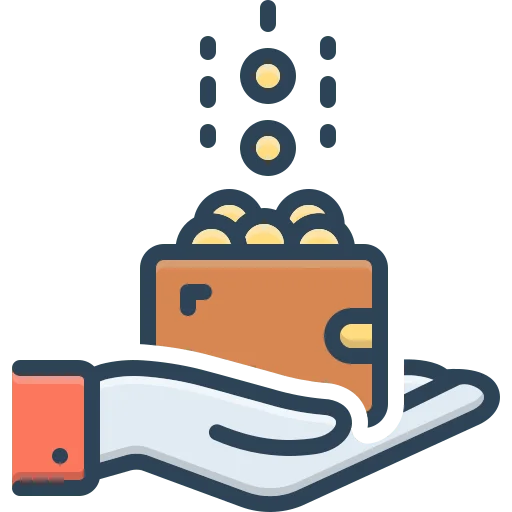
6.5LPA
Highest Package

3.5 LPA
Average Package

100%
Placement Rate

10,000+
Students Trained
Our Alumni Work With Brands Like


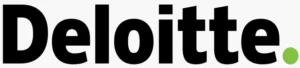



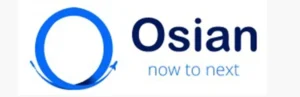
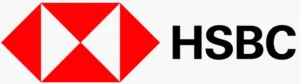
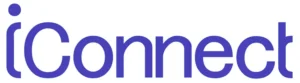


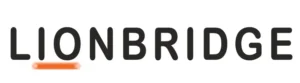

Why Digifine for a Data Analytics Course with Placement Guarantee?
Placements
Get the best data analytics course with placement guaranteed at top companies all across India. Learn at Digifine and get placed at some of the highest paying jobs in the duration of just 6 months!
Tools
Enhance your data analyst training and placement process by mastering the topmost industry tools, programming languages and databases like Tableau, Power BI, Microsoft Excel, Google Sheets, Python, MySQL and others!
Certifications
Add value to your training and job profile with a 3-months internship letter as well as ISO certifications for Tableau, Power BI and Data Analytics on the completion of your data analytics course in Mumbai.
Mentorship
Digifine’s data analytics course with placement guaranteed is guided by highly skilled faculty with numerous years of experience in the IT as well as education industry. Not only this, you can upgrade your data analyst training and placement by getting technical and global insights from our overseas mentors who have worked with multinational companies.
Training
Digifine’s data analytics course with placement guaranteed is focused on enhancing your knowledge with practical and hands-on training through live projects, regular assignments and immersive case studies!
| DIGIFINE | OTHER INSTITUTES | |
| 100% Placement Guarantee | ✅ | ❌ |
| 3-months Internship during the course | ✅ | ❌ |
| ISO certifications that are globally recognized | ✅ | ❌ |
| Highly experienced in-house trainers | ✅ | ❌ |
| Overseas Mentors for international industry insights | ✅ | ❌ |
| Training on Unique modules | ✅ | ❌ |
| Practical Training with Live Projects, Case Studies | ✅ | ❌ |
| Post-Course Support | ✅ | ❌ |
| 360+hours of Intense Course Training | ✅ | ❌ |
Digifine is a reputed institute that provides top-notch data analyst training and placement guarantee in some of the most sought-after companies in India as well as abroad. Being a student at Digifine means getting trained by top faculty who use a practical approach and global exposure to equip you with a diverse skillset!











• Introduction: What is Excel, Why Excel & Get Started
• Basic: Range, Move, Add, Delete Cells & Undo
• Basic Formulas: Sum, Average, Count, Count If, Sum If & Average If
• Advance Formulas: Vlookup, Sum Ifs, Count Ifs, If, Concatenate & Index Match
• Operators: Arithmetic, Comparison, Logical & Reference
• Formatting: Excel Formatting, Sort & Filter
• Tables: Pivot Table, import & export
• Conditional: If, AND, OR, NOT
• Rules: Highlight Cell Rules
• Bars & Charts: Data Bars, Colour Scales, Icon Sets, Pie Charts & Histograms
• Charts Customization
• Introduction to Python
• Installation & Downloads
• Basic : Syntax, Comments, Indentation, Editors
• Variables : Variables, Types of Variables, Various Variable, Scope
• Operators: Arithmetic, Assignment, Logical & Comparison
• Casting : to String, to Integer and to Float
• Conditions: IF, Elif, Else IF and Nested IF
• Loops: While Loop & For Loop
• Functions: Intro, What is, Types of, user inputs
• Modules: types of,
• Pre-Defined: Dates, Math
• PIP: Package Manager, Installation, Use
• Python Oops: Classes/Objects, Inheritance, Iterators, Polymorphism
• Introduction to MYSQL (Database)
• Creation : Database, Tables and Primary Key
• CRUD: Creating, Reading, Updating, and Deleting Documents
• Condition : Where, Order By and Limit
• Remove: Delete and Drop Table
• Join : Inner, Right and Left
• Alternatives: Sum, Sumup and more
• Aggregate Functions: min, max, count, average, sum, etc
• Introduction of Numpy
• Installation & Import of Numpy
• Arrays: Creating Arrays, Access Array Elements, Array Slicing
• Dimensions in Arrays: 0D, 1D, 2D, 3D
• Data Type: String, Integer, Float, Boolean & Complex
• Shape: Array Shape & Array Reshape
• Array Display: Array Copy & Array View
• Iterating: Array Iterating, Joining & Splitting Array
• Filter: Array Sorting, Searching & Filtering Arra
• Introduction to Pandas
• Installation & Import Pandas
• Pandas Series: Labels & Creating Labels
• Data Frames: Intro & Locate Row
• JSON: Intro & Dictionary as JSON
• Analyse: Analysing Data Frame
• Data: Cleaning Data, Cleaning Empty Cells, Cleaning Data of Wrong Format
• Introduction to Matplotlib
• Installation & Importing Matplotlib
• Pyplot & Plotting: Plotting x and y axis, Plotting without line, Multiple Points
• Markers: Reference, Line Reference
• Line: Line style, Line Colour, Line width, Multiple Line
• Labels: Title, Set Font, Position the Title
• Grid: Add Grid Line, Specify Grid Line, Set Line Properties
• Subplot
• Display: Scatter, Bars, Histograms & Pie Charts
• Introduction to SeaBorn
• Installation & Import SeaBorn
• Environment Setup
• Import: Datasets & Libraries
• Palette: Colour Palette
• Display: Histogram, Visualizing Pairwise Relationship
• Distribution: Plotting Categorical, Observation, Violin Plots
• Facet Grid, Data Subsets & Pair Grid
• Introduction of Statistics
• Data: Gathering, Describing Data, Parameters & Statistics
• Mean & Mode: Arithmetic Mean, Arithmetic Median, Arithmetic Mode & Arithmetic Range
• Display: Bar Graph, Histograms, Pie Charts
• Data Types: Measurement Levels, Variation Rang
• Introduction, Download & Installation
• Charts: Column Charts, Stacked Column Chart, Pie Chart, Donut Chart, Funnel Chart, Ribbon Chart
• Content: Include & Exclude
• Data: View Data & Export
• Map: with Power BI, with Pie Chart & with Formatting in Map
• Table: Creating Table, Applying Conditional, Aggregation in Table
• Matrix: Matrix’s & Hierarchies in Matrix
• Introduction & Installation
• Connections & Data Types
• UI, Dimensions and Measures
• Visualizations: Intro & Applying Visualization
• Functions: Intro & Sort Functions
• Casting: Fore Casting
• Perception: Visual Perception, Server, Online
• Data Source: Connecting Data Source, Different Charts in Tableau
Programming Languages:




Python Database:

Data Visualization Tools


Other Data Analytics Tools
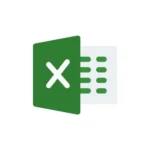
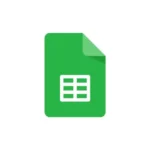
Learn by practically applying your knowledge and honing your skills through these live projects included with your data analytics course in Mumbai!
Enroll
Get Trained
Master data analytics with the help of hands-on training and global exposure from top industry experts!
Assessments
Participate in live projects, work on problems & real-world case studies and learn from challenging assignments!
Mock Interview
Get equipped with the right knowledge, skillset & interview etiquette to ace interviews at prominent companies!
Get Placed
Secure your career with 100% Assured Placement at top Data Analytics companies in India and abroad!
Are you still wondering what your future would really look like after completing Digifine’s data analytics course in Mumbai? Hear about the data analyst training and placement from our students and find out for yourself!
I joined Digifine’s Data Analytics course with no prior experience, and it turned out to be the best decision. Trainers explained every concept with real datasets, making analysis easy to grasp. Tools like Excel, SQL, and Power BI were taught in depth. I got placed quickly with full support throughout.
Digifine’s Data Analytics course is well-structured. We worked on dashboards, explored industry use cases, and mastered Excel, SQL, and Power BI. The mentors were patient and professional. Their placement team was proactive, and I got multiple interview calls. I now work with a top analytics firm—dream fulfilled!
The Data Analytics course at Digifine focused equally on tools and logic. SQL queries, data cleaning, and dashboard creation were taught with hands-on exercises. They even conducted resume-building and mock interviews. Thanks to the amazing support and training here, I landed a data analyst role after the course.
Digifine offered everything I was looking for in a Data Analytics course: expert mentors, practical sessions, and strong placement support. I had no background in analytics, yet I never felt lost. The journey from beginner to confident analyst felt smooth. I’m now placed and loving the work.
What is the Digifine data analytics course with placement guaranteed?
Digifine Academy’s data analytics course in Mumbai is a comprehensive program for the duration of 6 months. It aims to equip students with the right knowledge and skills through practical, task-based training. This data analyst training and placement program covers all essential concepts and industry-relevant tools required to become a pro in this field. It has an expert faculty and globally recognized syllabus coupled with ISO certifications and an exhaustive data analytics course with placement guaranteed in top companies.
What is the syllabus of Digifine data analytics course with placement guaranteed?
The curriculum of Digifine Academy’s data analytics course in Mumbai includes four major aspects. The first is Excel and Google sheets. The second one is a programming language called Python (along with libraries like NumPy, Matplotlib, Pandas, Seaborn, etc.). The third aspect is a database for Python that is known as MySQL. The final and most important aspect of this data analyst training and placement is data visualization through Tableau and Power BI.
Is the Digifine data analytics course with placement guaranteed online or offline?
Digifine Academy’s data analytics course in Mumbai can be done both online and offline. You can get classroom data analyst training and placement in Andheri, Mumbai.
What certifications will I get after completing the Digifine data analytics course in Mumbai?
You will be able to acquire ISO certifications for Tableau, Power BI and Data Analytics alongside a 3-months internship letter after the completion of your data analytics training and placement at Digfiine.
Is the data analytics course in Mumbai difficult?
The data analyst training and placement at Digifine Academy is not necessarily too easy or difficult. All you need is good, experienced teachers to train you on each topic in depth and help you clear your doubts while working on demanding projects. Digifine’s expert faculty uses a hands-on approach to guide your learning throughout this data analytics course with placement guaranteed.
Who can apply for the Digifine data analytics course with placement guaranteed?
Anyone with an interest in learning data analytics concepts can apply for Digifine Academy’s data analytics course in Mumbai.
Do I need any prior degree, technical knowledge or coding background to apply for this data analytics course in Mumbai?
You can apply for Digifine Academy’s data analytics course with placement guaranteed without any prior experience, degree or knowledge. Anyone with a keen interest in this field can opt for this data analyst training and placement program. It does not matter whether you are a fresher, student, working professional, or a person with technical background.
Is full-stack development a good career option?
Absolutely! After you complete Digifine Academy’s data analytics course with placement guaranteed, a whole world of career options will open up before you! frontend developer, The profiles that you can apply for after your data analyst training and placement include: Data Architect, Data Analyst, Market Analyst, Quality Analyst, Financial Analyst, Risk Analyst, Business Analyst, etc.
What salary can I get after completing data analyst training and placement?
After the completion of your data analytics course in Mumbai from Digifine, your expected average salary would be anywhere between 2.5 to 5.5 LPA (with the highest package of 10LPA).
How long does it take to do the data analytics course in Mumbai?
You can complete Digifine’s data analytics course with placement guaranteed in approximately 6 months!
How can I pay data analytics course in Mumbai fees?
You can get multiple fee payment options for your data analyst training and placement. With Digifine Academy’s affordable data analytics course with placement guaranteed, your fee can be paid entirely together, in 2 in-house installments, or via up to 9 months no-interest EMIs.