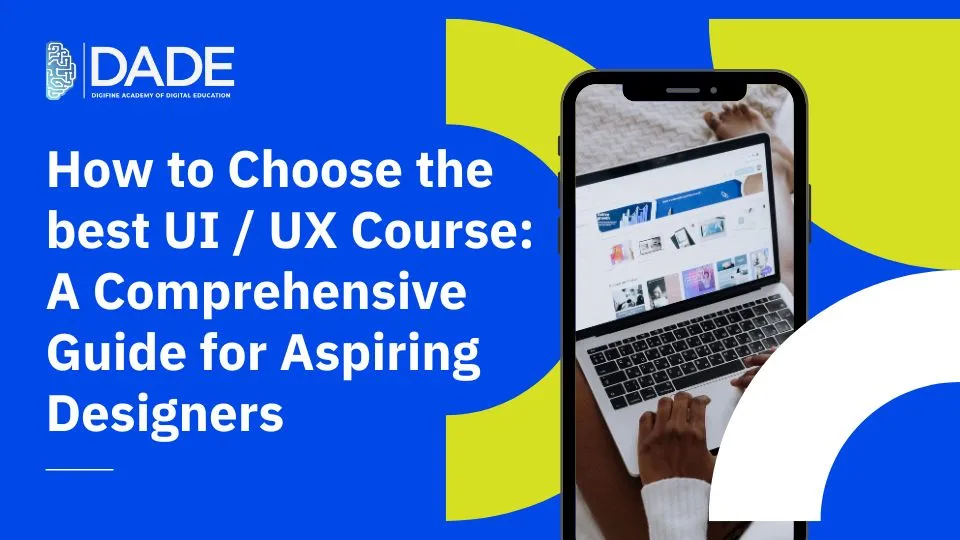
How to Choose the best UI / UX Course: A Comprehensive Guide for Aspiring Designers
User Interface and User Experience Design are broad terms used for the creative as well as technical aspects that pertain to interactive elements of a product, service or any other point of contact between users and businesses. It focuses on improving users’ experience every time they engage with a brand, whether directly or indirectly. Both UI and UX Design are components of web design comprising crucial features like visual appearance, usability, functionality, branding, etc. The ultimate goal of UI UX Design is to achieve maximum user satisfaction. Some ways in which this is accomplished is through the creation of excellent graphics, unique and simple features, quick loading speed, clear and cohesive interface, classy choice of design elements, and so on.
Ultimately, UI UX Design helps in building a website, product or service that is packed with smooth, fresh, original and interactive content and details. With the growth of new businesses in the digital space alongside the constant development of new tools and technologies, the need for UI UX Designers has shot up tremendously. If you are an aspiring designer looking to learn UI UX, you must have explored some UI UX courses and institutes. This article will act as your aid in giving you the pointers and essential factors to consider before conducting a comparative analysis to pick the best UI UX course in India!
Factors to consider while choosing the best UI UX Design Course:
- Determine your goals – The first step to choosing the right UX UI course is to establish and understand what you want to achieve by the end of it. While some people may want to do this as a skill addition, others might want to pursue it as a career. It is important that you first figure out what your purpose for learning UI UX Design is.
- Types of courses – Depending on your objective, you can browse through various kinds of UX courses. Some may be short-term, long-term, include different syllabi and topics, teach different kinds of tools. Digifine Academy of Digital Education (DADE) is one of the best UI UX Design institutes in Mumbai, Andheri offering a comprehensive UI UX Design Program designed by industry experts.
- Syllabus – While the overall curriculum of learning UI UX is somewhat similar everywhere, every UI UX course syllabus has some variations and covers different aspects. Digifine Academy’s UI UX Design Program includes 4+ softwares in its syllabus along with comprehensive modules on all the basic and advanced UI UX concepts.
- Certifications – Certifications are key to beginning as a UI UX Designer. They basically act as testaments to your knowledge and expertise on the subject and present you as a credible UI UX professional. Digifine offers 4+ of the best UI UX Design certifications on the professional as well as international level.
- Credibility / Relevance – It is important that you choose the best UI UX institute that has industry relevance and is a reputed, trusted and highly credible institution. Digifine Academy is a UI UX institute that has global industry recognition and has received excellent reviews and stellar student testimonials to prove their expertise in the field of UI UX training.
- Exposure – In a practical field like UI UX Design, it is critical that you acquire some industry exposure and make professional connections with your peers, fellow-designers and seniors. Digifine Academy gives you substantial industry exposure even on the international level. This can open up a lot of career opportunities for you and enable you to collaborate on projects and form valuable partnerships.
- Skills & Tools – A good UI and UX Design course should include updated and industry-relevant tools and technologies while equipping you with all the relevant UI UX skills. This is why Digifine Academy’s UI and UX course syllabus comprises extensive training on 4+ professional softwares: Adobe Illustrator, Adobe Photoshop, Figma & WordPress.
- Training Approach – UI UX Design being an application-based creative and technical field, only theoretical knowledge on its concepts will not suffice to complete your proper UI UX training. Digifine’s courses are taught from a practical approach and the faculty allows you a full hands-on experience with UI UX tools and techniques.
- Duration – As mentioned above, different UI and UX courses go on for different periods of time. The duration of Digifine Academy’s UI and UX Design Program is about four months, which is the perfect amount of time to learn the nitty gritties of UI UX Design.
- Projects – Good projects add a lot of value to your resume. This is why Digifine assists you in the process of adorning your portfolio with several qualitative live projects that you can work on individually and collaboratively throughout the entire duration of your UI UX course. You can also get a chance to apply and practice your design skills, receive real-time feedback and work on suggested improvements. Besides this, projects will expose you to the wordings of the UI UX industry and help you be well-prepared before you enter into the industry as a professional.
- Placements – If you are someone who is aspiring to build a career in the field of UI UX Design, then getting good jobs and placements is probably your biggest concern. Digifine Academy relieves you from this by offering 100% guaranteed placements with some of the top companies. This includes help with portfolio-building, resume-building, conducting mock interviews, connecting you with recruiters, etc. Rest assured, with Digifine, you do not have to worry about getting a good job as the institute will take care of the whole process for you.
- Learning environment – A good, conducive environment is vital to learning anything. Digifine Academy’s UI UX classes have an extremely supportive and relaxed but creatively charged environment. The trainers are extremely uplifting and encourage everyone to express themselves and their doubts and reach their full potential. Further, you also get post-course support with Digifine wherein you can ask for their guidance without hesitation even after the completion of your UI UX Design classes.
- Experience / Faculty – Digifine is a well-known and reputed UI UX Design institute with ample experience in the industry. They also have faculty members with years of industry experience who believe in providing the best UI UX training in India.
- Fees – With Digifine Academy, you get a well-rounded UI and UX Design course at the best rates along with a no-cost EMI option for the payment of your fees.
So what are you waiting for? Jump-start your UI UX career with the best UI UX Design institute with placement today!
FAQs
With the huge number of businesses and brands surfacing in the digital world, the need for UI UX designers has been on the rise. It has immense scope in the future, especially for people who are equipped with UI UX Design certifications.
The average salary of a UI UX Designer in India is approximately 5 – 7 LPA which can go lower or higher depending on your experience, skills and performance.
While deciding which UI UX Design program to pick, it is advisable to consider certain factors like course syllabus, duration, fees, placements and other features.
The best way you can approach learning UI UX is by signing up for a good UI UX training program which equips you with all the relevant concepts, skills, tools and workings of UI UX Design.
It takes about 3-5 months to become fully familiar with all the vital UI UX Design concepts.
