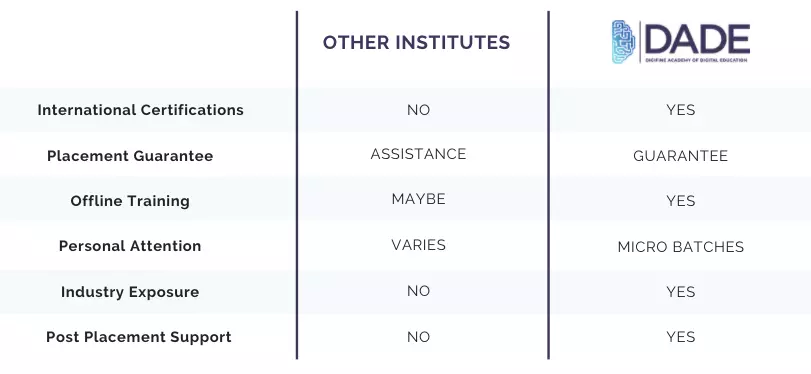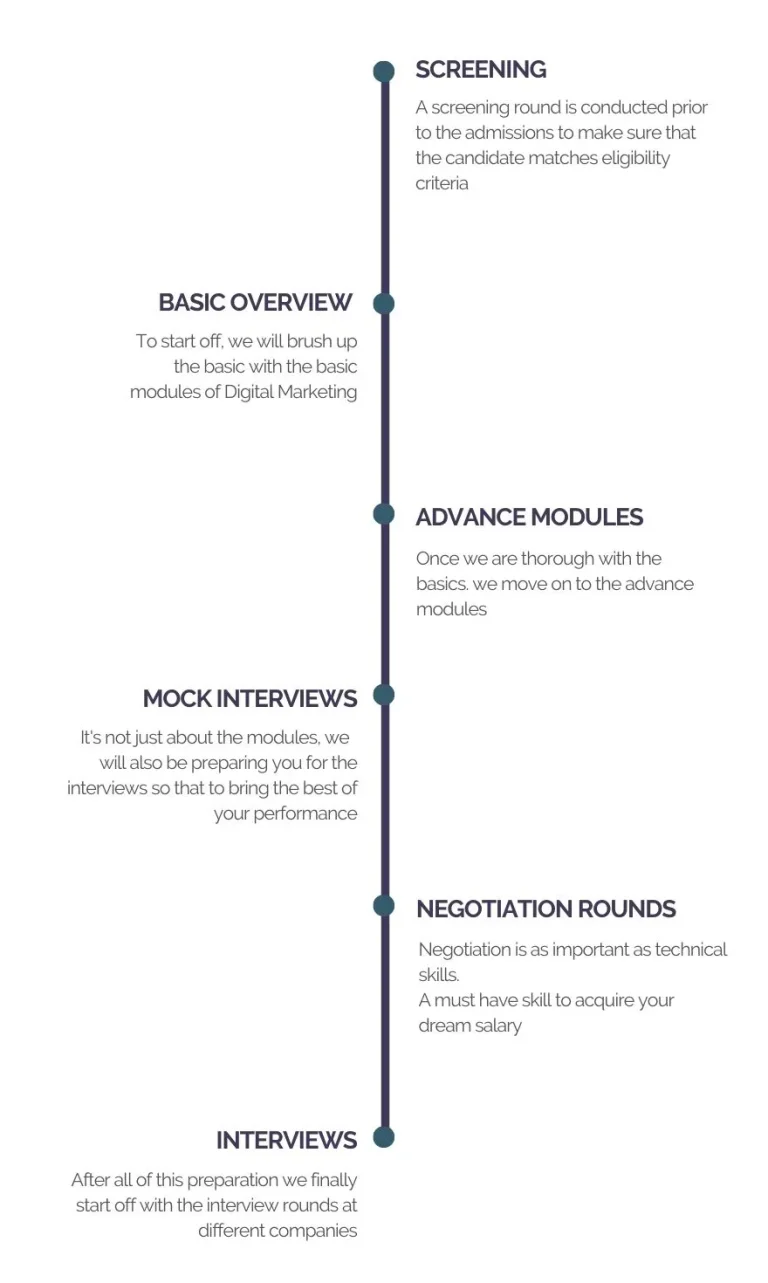Digital
Marketing
Accelerator Program
Take your Digital Marketing career to the next level!
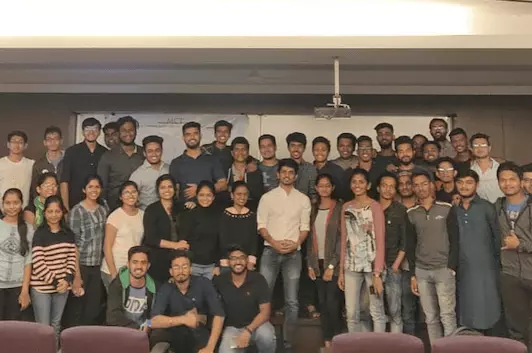
Transform you career!
The Digital Marketing Accelerator Program is designed for Digital Marketing professionals who are aspiring to get into world class digital marketing companies and acquire better pay packages
We train these professionals with the advanced aspects of digital marketing which helps them get their dream job. We assure a hike of minimum 40% – 60% in their existing packages plus you pay only when you get placed!
Take your Digital Marketing career to the next level!
Unlearn.Upskill.Upgrade
Among India’s first Pay-Post-Placement Models!
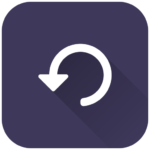
Unlearn
Discard the way you look at traditional Digital Marketing and get onboard with us to learn what nobody would teach you! Unlock your true potential.
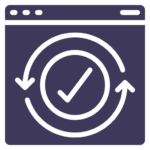
Upgrade
It’s not just another Digital Marketing Program, here we train you for exclusivity, excellence and to shine among the ocean of Digital Marketers.
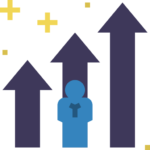
Upskill
Learn with us and get a hike of more than 40%. Get an opportunity to work with top class digital agencies across the globe.
100% Placement Post Digital Marketing Course in Mumbai
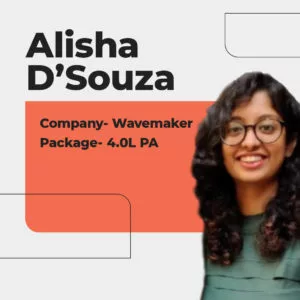
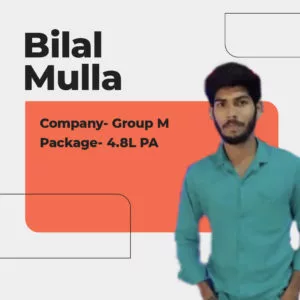
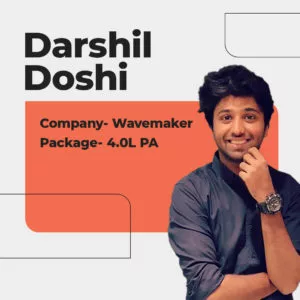
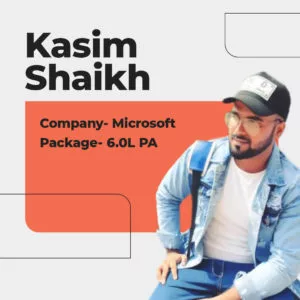
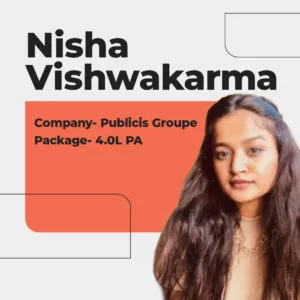
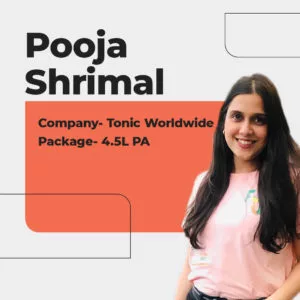



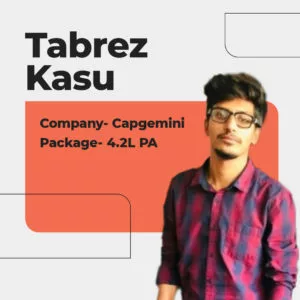
Course Modules:
What Will You Learn
Understanding decision making and goal planning in top management of major companies, learning the significance of strategic management in marketing, and formulating and implementing best advertising strategies.
- PEST Analysis
- SWOT Analysis
- 7S model
- Porter’s Five Forces
- Blue Ocean Strategy
- Total Quality Management
This is the first step not only for digital marketing but also for creating any kind of plan. The main motive for creating a plan is to achieve some kind of goal.
So, firstly, you need to define your marketing goals. It can be generating a certain amount of leads, increasing brand awareness, increasing sales for a certain product, etc. once you have clear goals you can start with brainstorming on how to achieve them.
Understanding how to create brand awareness and maintain positive reputation, reflecting core value of the brand through product/service offered to the target audience, learning about best techniques used.
- Brand exercise
- Evaluation of Brand Attribution
- Return on Brand Investment
- Setting up Brand Mission and Vision
So, firstly, you need to define your marketing goals. It can be generating a certain amount of leads, increasing brand awareness, increasing sales for a certain product, etc. once you have clear goals you can start with brainstorming on how to achieve them.
Understanding the use of automation to buy advertising space on the internet, how to use Real Time Bidding, Media Planning and Pixel Setup best practices, learning to create Youtube Ads.
- Introduction to Programmatic Media Buying
- Understanding Real Time Bidding
- DV360 platform and UI walkthrough
- Programmatic Media Planning
- Pixel Setup
- Creating Youtube Ads and Live Items
Once you have your core strategy in place, the next step would be to plan, create and allocate the content required for each campaign or marketing drive.
Written articles for SEO, graphics for social media, Content for web pages and emails, Sales Copies, etc. The type and amount of content will depend on your strategy. Before you execute it, you’ll need the content ready and good to go. Half your work ends here.
Learning how E-Commerce helps a business grow, how to create a structured E-Commerce website to sell products/services, and the best advertising strategies for E-Commerce management.
- Introduction to E-Commerce Management
- Setting up Seller Account
- Product Listing
- E-Commerce Advertising
- Reporting
Benefits
We made it easy for you to differentiate between us and other digital marketing