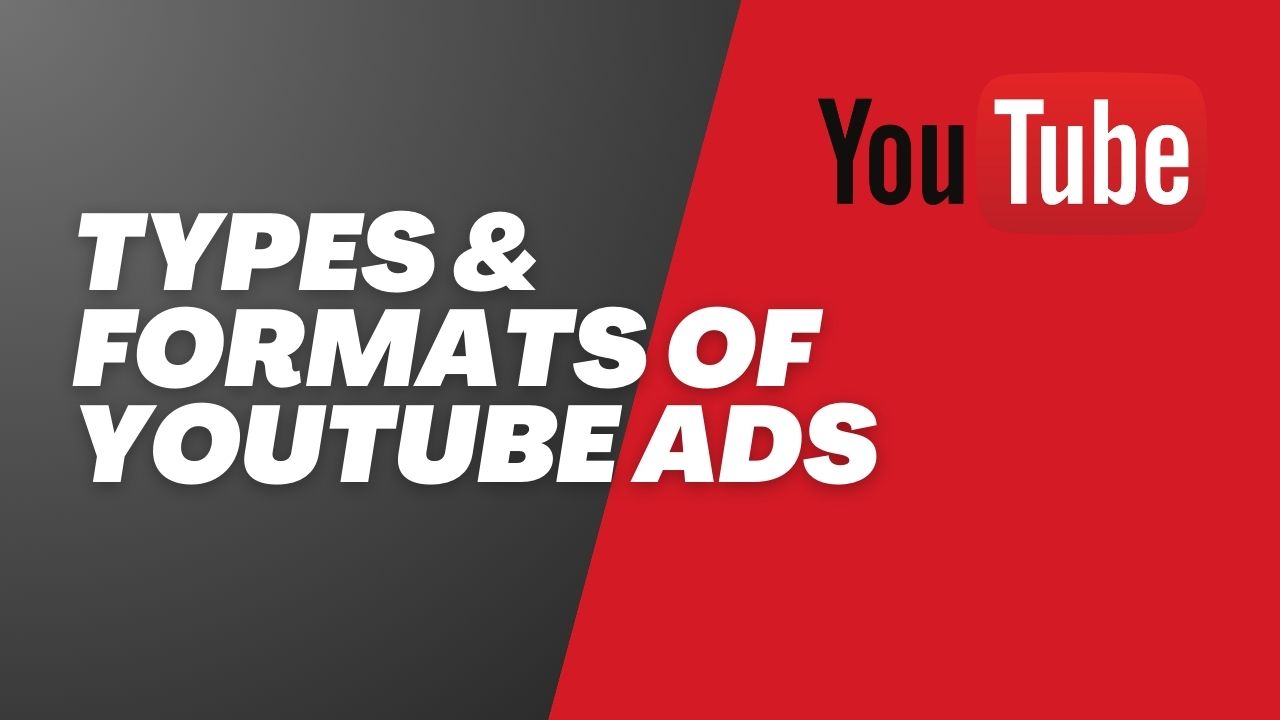
Types & Formats of Youtube Ads
Display Ads – YouTube display ads are those paid ads that brands place in the top sidebar of video suggestions that appear next to the video you are playing while it is not in full-screen. These are in the form of an image along with some text.
In-stream Skippable Ads – These are YouTube video ads that appear in the middle of a video you are viewing. They can be skipped after five seconds with the help of the “Skip Ad” button. They are preferable when brands want to give a cursory glimpse to viewers at first and encourage the more interested target audience to continue watching.
In-stream Non-skippable Ads – These are YouTube video ads under the duration of fifteen seconds that cannot be skipped and have to be watched all the way before your main video resumes. Since they are non-skippable, brands can undoubtedly get viewers’ attention and boost brand awareness.
Video Discovery Ads – When you search for a specific video on YouTube, sometimes you see ads with a “sponsored” tag underneath. These appear at the top of your video suggestions and are called video discovery ads. They are great for targeting only those individuals who have searched for a specific thing that your ad is related to.
Bumper Ads – These are non-skippable video ads shorter than six seconds that must be watched before resuming with the rest of your video. These YouTube short ads are good for grabbing viewers’ attention for a short span without exceedingly obstructing their overall experience.
Sponsored Card Ads – YouTube videos have a little “i” symbol at the corner of the screen. Sponsored card ads appear exactly at this spot and look like small call-to-action buttons that stay on for a few seconds without really hampering your viewing experience. Interested viewers can click on these ads and be redirected to the relevant landing page. This is a good targeting ad format for suggesting products or services relevant to the video a viewer is watching.
Masthead Ads – You must have come across those video ads that appear right on top of your YouTube feed and are extremely attractive and appealing. They remain on this YouTube homepage for about twenty-four hours and are the most eye-catching out of all other formats and types. They make it hard for viewers to resist clicking on them. These are best for brands that have a high advertising budget.
Tips & Strategies for Youtube Advertising
Know Your Audience – Google Analytics and other such digital marketing tools are great to help you deeply understand your target audience and their unique needs. The best advertising campaigns are a product of extensive research and in-depth analysis. You cannot make optimal advertising decisions without knowing your audience’s preferences, online habits, etc. and channelizing those insights for ad targeting.
Choose A Youtube Ad Type – Each YouTube Ad type mentioned above has a unique characteristic and advantage. The format choice depends on a business’s distinct needs and advertising goals. Once your particular ad format is chosen, you can continue with the rest of the content creation and campaign execution steps.
Create Engaging & Original Content – Make sure that the content for your YouTube ads is not only attractive and appealing, but also high-quality and valuable to your target audience. Take into consideration the smallest details, including the colors you use, the text you add, the images you create, and most importantly, the video ads you craft. They should be extremely meaningful and instantly engaging for audiences to care about your brand in such a competitive market.
Employ Remarketing – Remarketing is a great tactic to re-engage users who have previously interacted with your brand in one way or another. It’s actually relatively easier to retain someone who has shown interest in your business rather than trying to get new users interested in it. Remarketing campaigns act as reminders for these consumers and increase the chances of converting them.
Constantly Test & Optimize – Testing methods like A/B testing are critical to building successful YouTube Ad campaigns for your brand. It helps you analyze which version of a particular campaign will fetch the best results and minimizes the chances of failure immensely. Further, it is important to measure the performance of your YouTube advertising campaigns consistently and derive essential insights and lessons that can help you optimize them to keep them from becoming irrelevant.
Learn how to advertise on YouTube from the best digital marketing course with placement at Digifine Academy of Digital Education (DADE). It is one of the best digital marketing institutes in India that offers globally recognized courses consisting of comprehensive and unique modules taught nowhere else in the entire country. Besides Google Video Network Ads, these include OTT Advertising, Strategic Management (with international certifications), Data Science (Marketing Analytics) and Programmatic Media Buying. With Digifine Academy’s practical digital marketing training, you can master the art of both creating YouTube Ads and running ads on YouTube through live projects, interactive assignments and global industry exposure. By the end of your digital marketing classes, you can earn multiple professional and international certifications along with a 100% placement guarantee and post-course support. Find more information about Digifine’s digital marketing courses below:
Courses – Digital Marketing Graduate Program in Pune, Professional Digital Marketing Program, Executive Digital Marketing Program, etc.
Topics covered in Google Video Network Ads (Youtube Ads) module: Video Network Campaign Structuring, Types of Video Network Ads, Ad Creation, Video Network Ad Reporting, etc.
Other Modules covered – Google Ads, Social Media Marketing, Social Media Optimization, Email Marketing, Online Reputation Management, Search Engine Optimization, On-Page SEO, Off-Page SEO, Google Analytics, Content Marketing/Ad Scripting, Whatsapp Marketing, Landing Page Technique, Influencer Marketing, Mobile Marketing, Website Development, Programmatic Media Buying, Strategic Management, Data Science (Marketing Analytics), OTT Advertising, Brand Management, E-Commerce Management, etc.
Features – 100% Placement Guarantee, Global Recognition, Courses designed by Industry Experts, Practical Training, Friendly & Encouraging Environment, Comprehensive Modules, Professional & International Certifications, Post-Course Support, Highly Experienced Faculty, EMI option for fees payment, etc.
Create your first YouTube advertising campaign and start your journey with the best digital marketing courses in India!
