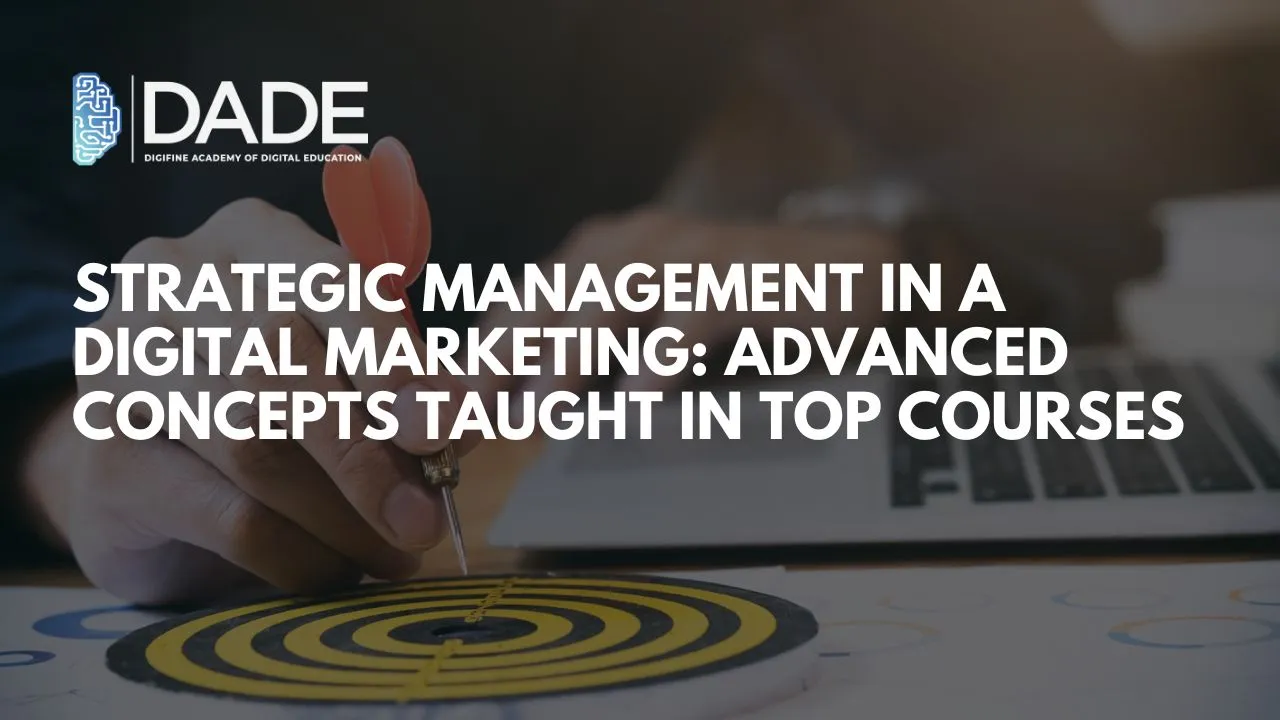
Strategic Management in a Digital Marketing: Advanced Concepts Taught in Top Courses
Businesses have a lot of things to consider while the world around them constantly evolves at a tremendous pace. They need to have a clear base objective first. Then, they have to establish their organization’s core values. A foundational mission or vision is the next essential step to building a concrete brand. Besides this, a business would go nowhere without a number of set goals and an executable plan of action in order to achieve those goals. In this process, many factors need to be taken into account, like available resources, how those resources can be channelized for maximum output, an analysis of the environment in which the business aims to thrive, other necessities and requirements, etc. How can all of these elements be considered together and looked after individually? This is where Strategic Management comes into the picture.
What is Strategic Management?
Strategic Management is the process of managing the resources of a company or organization and studying various factors that influence the achievement of its goals. This entails thorough research, study and analysis of causes that directly or indirectly impact an organization’s existence and growth. It is indispensable to any business that wants to make sure that nothing is left ignored or unaccounted for that can become a future hindrance in their effective advancement.
Why is Strategic Management important?
Strategic Management can be significantly advantageous for organizations for a good number of reasons. A few of them are enlisted below:
Finance – The foremost one is a business’s finances. No business can run smoothly without considering their budget needs and limits as well as careful management of where their money is being used and for what purposes. Strategic Management comes into the picture here to help a business realize the resources it needs to allocate for each section of tasks in order to help it break through in the market achieve its objectives.
Environmental Factors – The environment a company has to compete in is never single dimensional. It is replete with a multitude of factors, layers and facets. A business must be privy to all of these, including natural, socio-cultural, political, technological, economic, legal, internal, external, micro and macro environments and consequently tailor their strategies to utilize each of these to fulfill their needs and requirements. They must also be careful of the environmental contexts in which they exist and aim to thrive, because being ignorant of any of them will only be detrimental to their overall, long-term success. Analyzing all the forces at play and accounting for each of them is critical for efficient business.
Employees – Every business has a workforce with individuals of different skill sets, competencies and personal goals. They all have their strengths and weaknesses which must be analyzed mindfully so that the former can be harnessed and used to the company’s advantage. Their expertise can be managed to achieve optimal performance that ultimately leads to the foundation and growth of a well-rounded business.
Adaptability & Flexibility – The aforementioned environments that a business subsists in are never static. To be able to thrive in ever-changing and dynamic conditions, adaptability is crucial. Companies cannot be averse to change and must render themselves flexible in every respect. They should have the necessary strategies in place to be able to foresee and predict future developments and have action plans ready beforehand to deal with them efficiently.
What does Strategic Management include?
First and foremost, it is important to analyze the environment in which a business aims to compete, and for that, a technique called PEST Analysis is useful to study a company’s strategic position with respect to its economical, political, socio-cultural and technological environment. SWOT Analysis is another technique that can help with understanding a business’s strengths, weaknesses, threats and opportunities. Further, a 7S Model determines the assets of a company and Porter’s five forces analyze the existing market situation. It is also important to be able to make strong decisions about product or services portfolio, for which a growth-share matrix can be beneficial. Another factor to consider is employees or people associated with the business and managing their strengths and abilities for funneling success. Adaption is a major virtue a business must possess to be able to smoothly go with the market flow, benefit customers continuously and grow with changing trends. Total quality management is something that serves this purpose aptly. A balanced scorecard is a great tool to analyze financial, customer, learning and growth aspects. A comparison of bulk and premium products can be made with the aid of blue ocean strategy.
These are just a few of the essential features that a comprehensive understanding of Strategic Management should include. Are you wondering how you can learn all of these topics in depth to advance your digital marketing training?
Digifine Academy of Digital Education (DADE) is one of the best digital marketing institutes that offers a unique and extensive module in Strategic Management. It is part of their Digital Marketing Graduate Program, which is a globally recognized course designed by industry experts. The main feature about this is that Digifine offers an international certification specifically for the Strategic Management module from IBMI Institute situated in Berlin, Germany. Besides this, all of their digital marketing courses are taught by a highly experienced faculty using comprehensive modules and a practical approach. Not only do you get good industry exposure here, but you also receive a 100% Placement guarantee along with post-course support. You can read further to learn more about their different digital marketing courses, modules, fees and contact details.
Courses offered – Digifine Graduate Digital Marketing Program, Professional Digital Marketing Program, Executive Digital Marketing Program, etc.
Modules covered – Search Engine Optimisation, Google Analytics, Influencer Marketing, Programmatic Media Buying, Brand Management, Website Development, E-Commerce Management, Google Ads, Social Media Marketing, Content Marketing, etc.
Topics covered in Strategic Management module – PEST Analysis, SWOT Analysis, Porter’s five forces, Growth-share matrix, Linear responsibility chart, Blue ocean strategy, Balanced scorecard, Total quality management, etc.
Features – 100% Placement Guarantee, Global Recognition, Courses designed by Industry Experts, Practical Learning, Conducive Environment, Comprehensive Modules, International Certifications, Post-Course Support, etc.
- Contact – www.digifine.in
- +91 8879025425 / +91 8169004863 / +91 8108119678
Learn strategic management from the top digital marketing course in 2024 and strengthen your digital marketing skills immediately!
