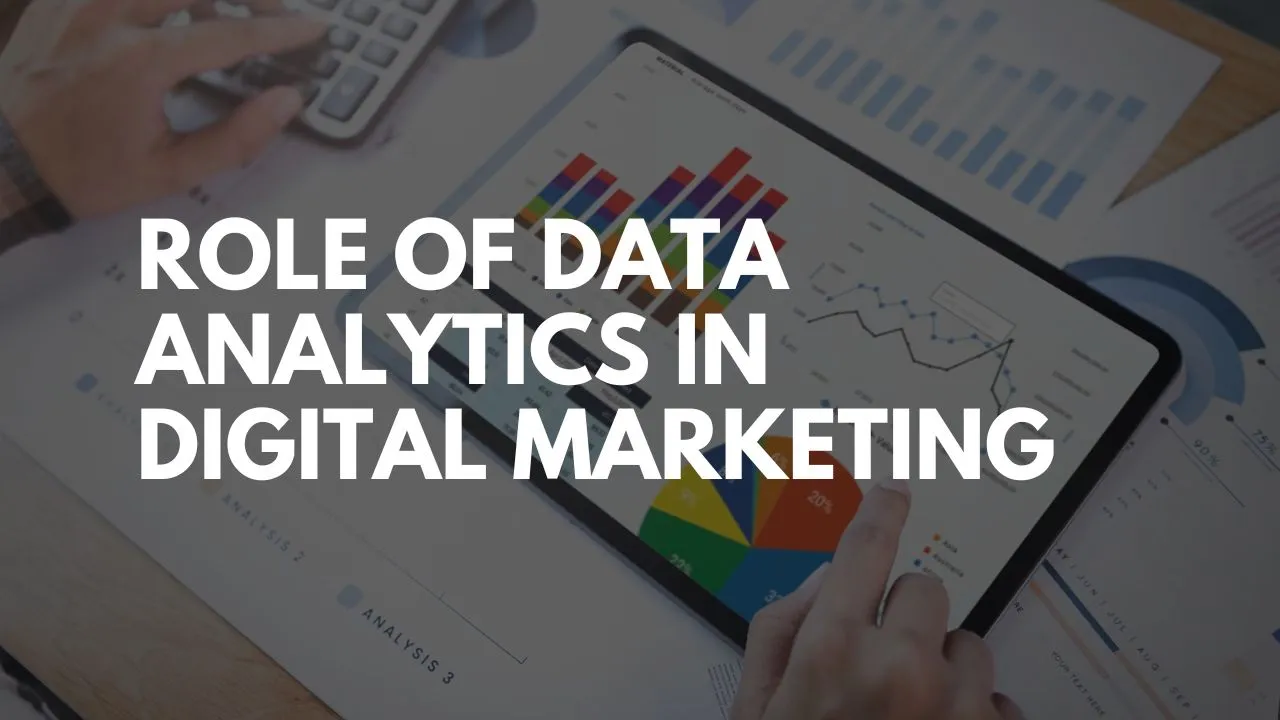
Role of Data Analytics in Digital Marketing
Data Analytics and Digital Marketing have both soared in importance in the past couple of decades. An overarching similarity between the two is their data-driven approach. While the goal of Data Analytics is to perform various functions on the data collected from a number of online sources in order to draw meaningful information, Digital Marketing relies on Data Analytics for the same things and goes a step further by using these obtained insights to formulate marketing decisions and strategies. Data Analytics is, in a sense, the backbone of Digital Marketing, and this is evident in the increasing importance of AI, Machine Learning, Data Visualisation and Real Time Data in several Digital Marketing tools. Check out the information given below underline the role of Data Analytics in Digital Marketing as well as the best digital marketing course in 2024!
Role of Data Analytics in Digital Marketing:
Understanding Consumers – For every business, one of the most imperative tasks is understanding and being able to study the behaviours and patterns of their consumers. Data Analytics makes it easier for brands to follow their customer or target audience’s digital journey and thus gain in-depth information about their demographics, expectations inclinations, interactions, preferences, social media activity, and so on.
Providing Customised / Personalised Experiences – AI chatbots are a popular and interesting way of delivering close assistance to customers at every step of their way while they try to navigate your services. These are also increasingly used on websites and by helping interested people, they can aid customer acquisition. Besides this, as Data Analytics helps derive valuable consumer insights, brands can use them to cater to individual customer needs and provide personalised experiences that are able to meet with their expectations. This boosts customer retention, which is way more profitable for businesses than striving to acquire new audiences.
Making Informed Changes – Data Analytics broadens the scope of digital marketing by providing real-time data regarding cross-platform campaign performance. This can help you make immediate, informed changes in your strategies to modify or promote particular aspects of your campaign, thus increasing its effectiveness.
Predictive Analytics – Change is important for any brand to stay relevant. But what are these informed changes based on? Predictions. Predictive analytics presents historical data and makes room for its thorough interpretation in order to be able to predict what changed features or campaign strategies in the future will be received best by audiences. It also helps predict which audiences have conversion potential and which ones can be left out from their target.
Social Media Marketing (SMM) – The widespread use of social media is no mystery to anyone. Everybody can be found online on at least one of the social media platforms today like Facebook, Instagram, Youtube, etc. For Digital Marketing, this means a great ground for a massive potential customer base. Not only does Data Analytics provide the necessary tools for carrying out cross-platform social media campaigns, but it also gathers all kinds of information about these users to help analyse user needs and improve conversion rates by targeting the right audience.
Better SEO – Since SEO is largely concerned with keywords, Data Analytics can help identify appropriate, high-volume keywords so that through better titles, meta descriptions, link-building and quality of content, brands can optimise their website or blog and increase SERP (Search Engine Result Page) rankings. This helps in increasing brand visibility and relevance online.
Better Search Engine Marketing (SEM) / Better Advertising – Advertising is a crucial way businesses reach large audiences. For this purpose, Digital Marketing makes the use of several methods, one of which is called PPC (Pay-Per-Click) Marketing, in which an advertiser has to pay for every click received on their placed ads. But how do they determine where to plug these ads and whom to target at what time? The answer is always data. Data Analytics cues and reports help them identify these factors accurately to consequently increase audience reach and website traffic.
Higher Returns on Investment (ROI) – Data Analytics-based Digital Marketing tools like Google Analytics have holistic information and are adept with tackling huge amounts of data and further simplifying it to make your job more efficient. You can save a lot of time, energy and resources on manual labour and repetitive tasks and get higher ROI for your business, while also being able to make better use of your creativity and intellect. Tools can be selected based on your budget and other requirements, and with the right minds and strategies at play, you can be sure that the returns you will get on this investment will all be worthwhile.
Competitive Analytics – Through all the above ways, Data Analytics helps brands be vigilant and stay aware of their competitor’s actions and strategies. They can use the information to take pre-emptive steps to stay ahead of others by providing better services, launching superior Digital Marketing campaigns and reaching their target audience before their competition catches on.
Best Digital Marketing Certifications and Institute:
Digifine Academy of Digital Education (DADE) is one of the best Digital Marketing Institutes offering a number of globally recognised courses with international certifications. These courses comprise comprehensive modules taught by highly experienced faculty using a practical approach. Further, Digifine offers a 100% placement guarantee along with post-course support. The principles of Data Analytics are used in Google Analytics, Marketing Analytics, SEO and Google Ads, all four of which are modules included in the Digifine Digital Marketing courses. Read further to find an outline of details regarding a few of their courses, topics covered in each module, features, fees and contact information.
Courses offered – Digifine Graduate Digital Marketing Program, Professional Digital Marketing Program, Executive Digital Marketing Program, etc.
Topics covered in the Google Analytics module – How Google Analytics Works, Google Analytics Set Up, The Google Analytics Interface, Measuring Campaigns, Tracking Campaigns, etc.
Topics covered in Marketing Analytics Module – Introduction to Tableau, Analysing Data in Tableau, Introduction to R Programming, etc.
Topics covered in Search Engine Optimisation (SEO) Module – Website Linking Process, Search Console/ Webmaster, Understanding Keywords, etc.
Topics covered in Google Ads Module – App Network Ads, Shopping Ads, Remarketing / Conversion, etc.
Features – 100% Placement Guarantee, Global Recognition, Courses designed by Industry Experts, Practical Learning, Conducive Environment, Comprehensive Modules, International Certifications, Post-Course Support, etc.
Contact – www.digifine.in
+91 8879025425 / +91 8169004863 / +91 8108119678
What more do you need? Learn Digital Marketing with Data Analytics principles now!
Fees – starting from 33,000/-
