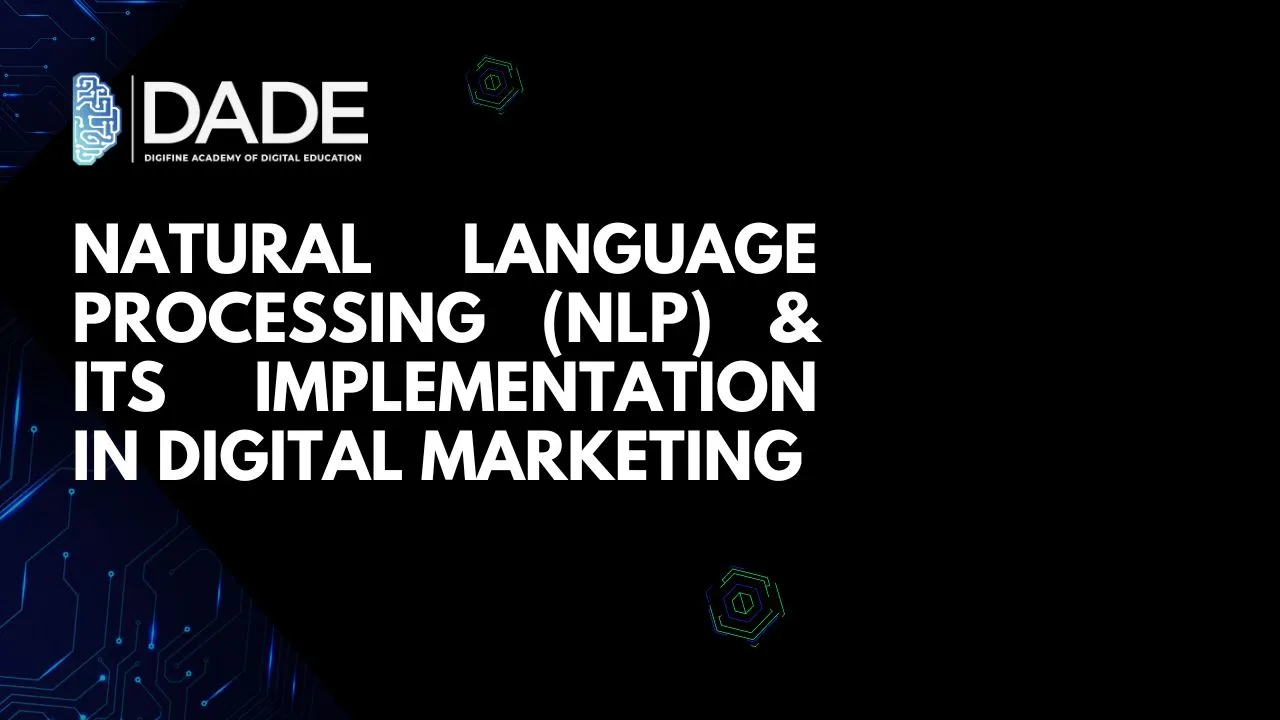
Natural Language Processing (NLP) & its Implementation in Digital Marketing
Natural Language Processing or NLP is a subset of a combination of multiple fields like computer science, artificial intelligence, machine learning, deep learning and linguistics. It pertains to equipping machines to understand, interpret, manipulate and produce human language and its elements.
Digital marketing is an ever-evolving field that is used to tapping new technologies for the advantage of effective business. Since NLP is largely concerned with language analytics and digital marketing with huge amounts of data, NLP can actually help with untangling and deciphering all this data for insights that can be used in formulating digital marketing strategies. It can give a lot of ideas to brands about their target audience, customer tendencies, market trends, competition, etc. Let’s delve into some actionable ways in which businesses can utilize NLP for Digital Marketing.
Ways in which NLP can be implemented in Digital Marketing
Chatbots – Nowadays, nearly every major website has a pop-up chatbot to help users with all their queries and issues.
Analyzing Customers’ Sentiments – Audiences are highly driven by emotions and their feelings predominantly drive a lot of their online habits. Understanding these is a difficult task with which NLP can help tremendously. It can help brands paint a clear and comprehensive picture of individual customers and their needs so that you can analyze what are their likes and dislikes and subsequently cater to their requirements. This enables you to provide better customer experience which in turn drives retention rates. Personalized marketing is a major component of this process wherein you thoroughly analyze each customer and increase sales through precise identification, targeting and relevant recommendations. Customer experience can improve to a massive extent because of this.
Email Marketing – Emails are essential elements in the process of personalized marketing. The process of crafting and sharing these emails can be completely automated with the help of NLP technologies. It can also be used to proofread your already written emails for any grammatical or semantic errors.
Content Creation – Content creation is probably the key ingredient to any digital marketing strategy. It gives your business online visibility and legitimizes your brand presence. This act of creating content can be sped up with NLP tools with AI principles. All the repetitive, less demanding content generation can be left in the hands of these tools while you focus on more intellectually rewarding tasks. Since NLP works best with language, you do not have to worry too much about the quality of the content it will generate. You can always proofread and add or subtract elements.
Voice Search & Speech Recognition – A lot of people today are more comfortable with using voice search features instead of typing out their search requests. Speech recognition is concerned with analyzing people’s voices and speech, decoding it and showing relevant results. NLP helps with optimizing your brand’s website for voice search, thus considering a huge audience that has potential to convert.
Identification of Trends – NLP has a predictive element to it as well, which can help with an early speculation on what will trend next on the internet and what will be required in the market. This information collected and compiled from multiple sources can be extracted to optimize existing digital marketing strategies and not only stay up-to-date with all current developments, but also prepare for upcoming ones beforehand. This can increase your competitive advantage (through competitive analysis) and help you stay one step ahead of everyone else in the industry.
Social Media Marketing – Through its automation function, NLP can help with executing effective cross-platform campaigns. With ample social media platforms growing progressively and the need to stay active and relevant on all of them, NLP can be of great help with maintaining online presence and keeping brands from losing potential customers.
SEO – Keywords are central to Search Engine Optimization. How do you find and decide on them though? NLP does a lot of this work for you. It can perform keyword detection and help you analyze which keywords will do well for your website in generating traffic and which must be dropped due to low traction.
Before we dive into the last couple of ways to implement NLP in Digital Marketing, let’s see how you can learn the nitty gritties of digital marketing with ease! Digifine Academy of Digital Education (DADE) is one of the best digital marketing institutes in Mumbai, Andheri & Pune. It offers a range of courses that are taught by highly experienced faculty using comprehensive modules and a practical approach. You get the best digital marketing certifications in 2024 with tremendous international and industry exposure. Not only this, but Digifine also gives all their students a 100% placement guarantee and post-course support to guide them at every stage of their training. Find details regarding their courses here:
Courses offered – Digital Marketing Graduate Program, Professional Digital Marketing Program, Executive Digital Marketing Program, Data Science and Machine Learning Program etc.
Modules using Data Analytics principles – Google Analytics, Data Science (Marketing Analytics), Search Engine Optimization (SEO), Google Ads.
Topics covered in the Google Analytics module – How Google Analytics Works, Google Analytics Set Up, The Google Analytics Interface, Measuring Campaigns, Tracking Campaigns, etc.
Topics covered in (Data Science) Marketing Analytics Module – Introduction to Tableau, Analyzing Data in Tableau, Introduction to R Programming, etc.
Topics covered in Search Engine Optimisation (SEO) Module – Website Linking Process, Search Console/ Webmaster, Understanding Keywords, etc.
Topics covered in Google Ads Module – App Network Ads, Shopping Ads, Remarketing / Conversion, etc.
Modules in the Data Science & Machine Learning Program – Python Interpreter, Introduction to R Programming, Introduction to Machine Learning, Deep Learning, etc.
Features – 100% Placement Guarantee, Global Recognition, Courses designed by Industry Experts, Practical Learning, Conducive Environment, Comprehensive Modules, International Certifications, Post-Course Support, etc.
Higher Conversion Rates – Naturally, better user experience leads to more people being attracted to your product or services and potentially converting into customers. NLP can augment customer acquisition with precisely targeted campaigns and strategies.
Increased Efficiency – With automation of many tasks, time and resources can be saved and redirected in more fruitful jobs. NLP can make your digital marketing campaigns cost-effective and lead to better allocation of resources. As a result, Digital marketing strategies and tactics can be optimized and made more efficient.
NLP is set to be the next big thing in Digital Marketing, so get your hands on the best digital marketing course in2024!
