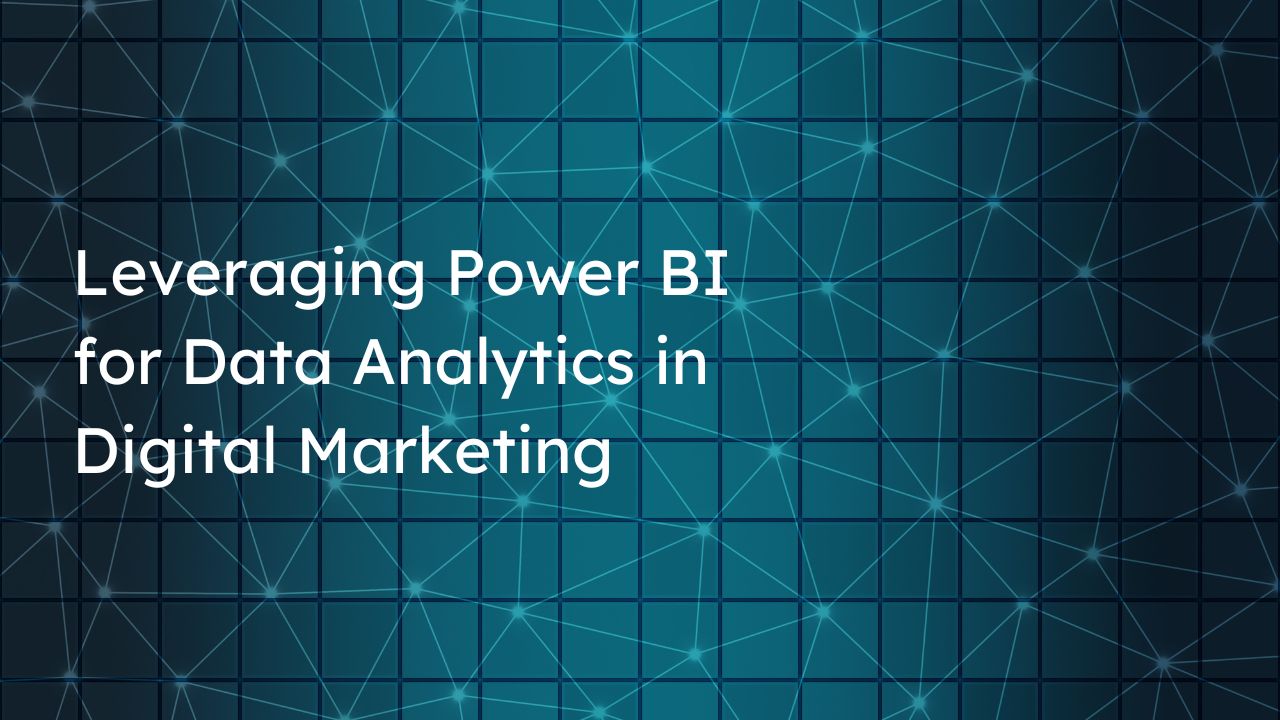
Leveraging Power BI for Data Analytics in Digital Marketing
In recent times, digital marketing has emerged as one of the most data-driven fields. Marketers predominantly rely on a corpus of data to help them formulate essential digital marketing strategies and tactics. Most of the data that they gather from various sources is bulky and cluttered, which makes it difficult to read and utilize. This is where data analytics comes into the picture. Practices in data analytics have given rise to an indispensable sub-field in digital marketing, called Marketing Analytics. It entails in-depth and comprehensive analytical efforts in order to understand the effectiveness and performance of various marketing strategies in relation to the achievement of a specific business goal. Marketing Analytics is extremely important to brands and businesses to gauge the most optimal ways to utilize their resources and optimize strategies to boost their returns on investment (ROI).
What is Power BI?
Power BI by Microsoft is considered to be a leading digital marketing analytics software that primarily focuses on data visualization techniques. It actually comprises several different applications within its ambit to offer more advanced marketing analytics tools and opportunities. A highly noteworthy feature of Power BI is that it provides enhanced reporting through a wide range of visual elements, like charts, graphs, maps, diagrams, etc. This is extremely useful as it streamlines all the data that would have been tedious and difficult to analyze, and makes it easily readable for users. Ultimately, a data visualization and marketing analytics tool like Power BI makes the job of marketers much more efficient and benefits businesses immensely.
Leverage Power BI for Marketing Analytics with these Features:
User-Friendly Interface – Not everyone is going to be a Power BI expert, which is exactly why this marketing analytics tool has an extremely user-friendly interface that accommodates new users with relatively less experience. Its intuitive drag-and-drop and other features enable marketers to navigate through the software with ease. It does not warrant any prior expertise in complex technicalities.
Data Integration from Various Sources – One of the biggest challenges that digital marketers face while working with data sources is their abundance and complexity. It is extremely difficult to deal with such voluminous data and try to make sense out of it manually. Another challenge is scouring through multiple data sources and trying to consolidate them in order to form a coherent picture. With the Power BI tool, this entire process is facilitated and simplified. You can select all the data sources you need for reference and have Power BI integrate them to help you find everything in one, cohesive spot.
Real-Time Reporting – Power BI can offer you live updates and insights for your digital marketing campaigns. This kind of real-time reporting can make a huge positive impact on your campaign performance because it will enable you to identify weak spots in time and make necessary changes for instant optimization, thus driving up your chances of success. Essentially, this feature enhances decision-making in a firm’s marketing efforts.
Data Modeling – In Power BI, data modeling refers to the practice of elaborately defining the way you need your data to be visualized, or its overall structure. Data models basically have some relational properties or attributes between the data values. With data modeling, marketers and businesses can outline or spell out their specific data needs. It helps you not only simplify the planning process, but also improves overall performance through clearly defined requirements.
Data Visualization Options – Power BI has a number of data visualization options, including graphs, charts, maps, diagrams, etc. You can select the option that you feel would best represent the data you wish to read, analyze or present. Data visualization elements simplify cluttered data that can be rather complicated to untangle and decode. They bring a sense of coherence as well as attractiveness to the entire process.
Predictive Analytics – Predictive analytics relies on artificial intelligence and machine learning in order to predict future trends in a specific aspect using historical data. With Power BI integrating AI for this purpose, marketers can anticipate upcoming events easily and utilize business resources to prepare better strategies that can meet with those changes effectively. This gives businesses a competitive edge and promotes adaptability.
Collaboration – Power BI’s interface allows multiple users in a team to work together and see each other’s real-time updates and modifications. Marketers can thus collaborate easily and efficiently with this tool.
Cost-Effectiveness – Since Power BI performs multiple functions including integration, analysis, reporting, etc. deftly, it reduces the amount of time and resources a business needs to spend on each individual task. Further, it improves a business’s return on investment (ROI).
Master all the industry-relevant digital marketing analytics tools with the best digital marketing institute in India: Digifine Academy of Digital Education. It offers some of the best digital marketing courses with placement that consist of comprehensive and unique modules taught nowhere else in the entire country. Besides Data Science (Marketing Analytics), these include OTT Advertising, Strategic Management (with international certifications), and Programmatic Media Buying. With Digifine’s globally recognized digital marketing courses, you can master the Power BI tool among other analytics software through live projects, challenging assignments and immense industry exposure. Here, the digital marketing training is given by highly experienced and extremely supportive faculty. By the end of your digital marketing classes, you receive a 100% placement guarantee and post-course support along with multiple professional and international certifications. Learn more about the courses below:
Courses – Digital Marketing Graduate Program in Pune, Professional Digital Marketing Program, Executive Digital Marketing Program, etc.
Topics covered in the Marketing Analytics module- Introduction to Marketing Analytics, Introduction to Tableau, Analyzing Data in Tableau & Introduction to R Programming.
Modules covered – Google Ads, Social Media Marketing, Social Media Optimization, Email Marketing, Online Reputation Management, Search Engine Optimization, On-Page SEO, Off-Page SEO, Google Analytics, Content Marketing/Ad Scripting, Whatsapp Marketing, Landing Page Technique, Influencer Marketing, Mobile Marketing, Website Development, Programmatic Media Buying, Strategic Management, Data Science (Marketing Analytics), OTT Advertising, Brand Management, E-Commerce Management, etc.
Features – 100% Placement Guarantee, Global Recognition, Courses designed by Industry Experts, Practical Training, Friendly & Encouraging Environment, Comprehensive Modules, Professional & International Certifications, Post-Course Support, Highly Experienced Faculty, EMI option for fees payment, etc.
Become a Power BI expert by mastering data analytics in digital marketing with the best digital marketing courses in India!
