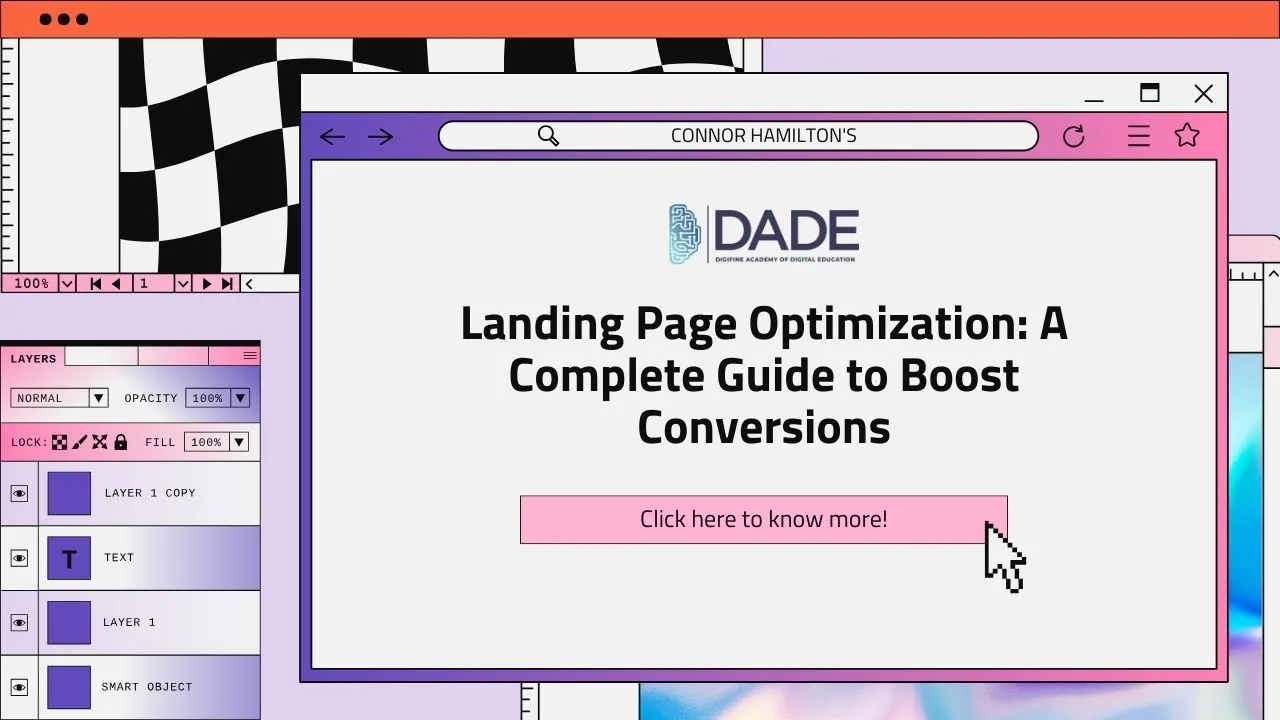
Landing Page Optimization: A Complete Guide to Boost Conversions
What is a landing page?
You must have come across tons of digital ads across search engine result pages, social media platforms, websites, applications, etc. If you’ve clicked on any of these ads, you must have noticed that it takes you to a different page than the one where you found the ad. This is called a landing page. It is a standalone page created by brands for serving some specific purpose conveyed by their ads. These are separate from the rest of the brand’s pages and have a focused goal. Now, why does a brand need to optimize their landing pages? Landing Page Optimization refers to the process of working on the improvement of various aspects of your landing page in order to achieve maximum results.
There are a lot of reasons why landing page optimization needs to be prioritized by businesses. Since audience is key to any brand for driving sales, a good landing page greatly enhances user experience and boosts the business’s returns on investment (ROI) immensely. Besides this, the most crucial benefit of website landing page optimization is an increase in conversion rates. Conversion rate is a measure that helps you determine how many users have completed a desired action for your brand, like signing up for a class, adding to cart, buying a product, or clicking on a particular button. The goal of every business is to increase conversions, which can be achieved with relative ease by tapping landing page optimization.
List of Landing Page Optimization Practices to Boost Conversion Rates:
Know Your Audience – It is essential to analyze and gain insights on your audience’s online behavior, buying habits, needs, etc. You can then create landing pages that can be better received, thus increasing your chances of acquiring conversions.
Keep It Simple – Work on creating concise and uncomplicated landing pages. Too many complex functions can confuse and overwhelm users and discourage them from spending time on your page. Only include what is relevant and view your page from a user’s perspective to try making it as minimalistically usable and functional as possible.
Create Captivating Copy – Your ad copy is what compels audiences to click on your ad and then leads them to your landing page for that specific ad. This is why it’s critical that your ad copy be well-written and full of captivating graphics and offers.
Increase Page Loading Speed – Imagine clicking on an ad and then being led to a page that takes an excruciatingly long time to load. Disastrous, right? This is why focusing on increasing your landing page loading speed is a basic step no brand can afford to ignore. It is key to capturing those first few seconds of a user’s attention and retaining them for more time.
Focus on the Headline – A catchy and compelling landing page headline can do wonders for your optimization process. It is the first thing that draws attention and so care must be taken while creating it. Make sure your headline is relevant to the contents of your ad copy, maintains consistency and does a good job of conveying a summarized message of your entire landing page.
Include Irresistible Offers – One of the most obvious and effective landing page optimization strategies is featuring offers that evoke a sense of urgency or scarcity. A few examples of these are limited time sales, only a few seats left, festive discounts, free goodies, etc.
Incorporate Graphics – Captivating visuals can be game-changers for your landing page. Nobody wants to see a boring page with no interesting images, graphics, videos, or colors. In fact, you can leverage engaging visuals to convey your brand message and create an overall attractive page that leaves an impression. Simplistic images can be highly effective in capturing attention and giving an elegant look to your brand.
CTAs – Call-To-Action buttons are prompts to encourage your landing page visitors to perform a particular action. They translate to an increase in conversion rates as well. ‘Buy now’, ‘Add to cart’, ‘Sign up’, ‘Register now’, ‘Download brochure’, etc. are examples of CTAs. An ideal landing page should have multiple compelling CTAs across it. Having more CTAs is something that can keep reminding the users to take the desired action and boost your conversion rate.
Include Trust Indicators & Social Proof – Create a reliable, trustworthy and credible brand image by featuring numerous positive reviews, testimonials, badges, awards, certifications, ratings, privacy policy, etc. These things can give audiences valid and compelling reasons to boost conversion rates for your brand.
Get Interactive – Use live chat options and include chatbots to your landing page to promote interactions and solve problems immediately. These responsive and interactive elements reduce the chance of losing potential customers for any reasons whatsoever.
Track, Test, Optimize & Update – Constantly monitor the functionality of your landing page to make sure it keeps working fine. Keep a track on the visiting users and analyze where you are losing prospects as well as what keeps them hooked. Keep testing new versions of landing pages and tailor them after gaining relevant insights. Stay up to date with industry trends and keep coming up with new ideas instead of sticking to the same content and design for too long. Remember, the landing page optimization journey never ends!
Courses – Digifine Graduate Digital Marketing Program, Professional Digital Marketing Program, Executive Digital Marketing Program, etc.
Modules covered – Remarketing / Conversion, Facebook / Instagram, Linkedin, Social Media Optimisation, Online Reputation Management, Search Engine Optimisation, Google Analytics, Influencer Marketing, Programmatic Media Buying, Brand Management, Data Science (Marketing Analytics), Website Development, E-Commerce Management, Google Ads, Social Media Marketing, Content Marketing, etc.
Features – 100% Placement Guarantee, Global Recognition, Courses designed by Industry Experts, Practical Training, Friendly & Encouraging Environment, Comprehensive Modules, Professional & International Certifications, Post-course Support, Highly Experienced Faculty, etc.
