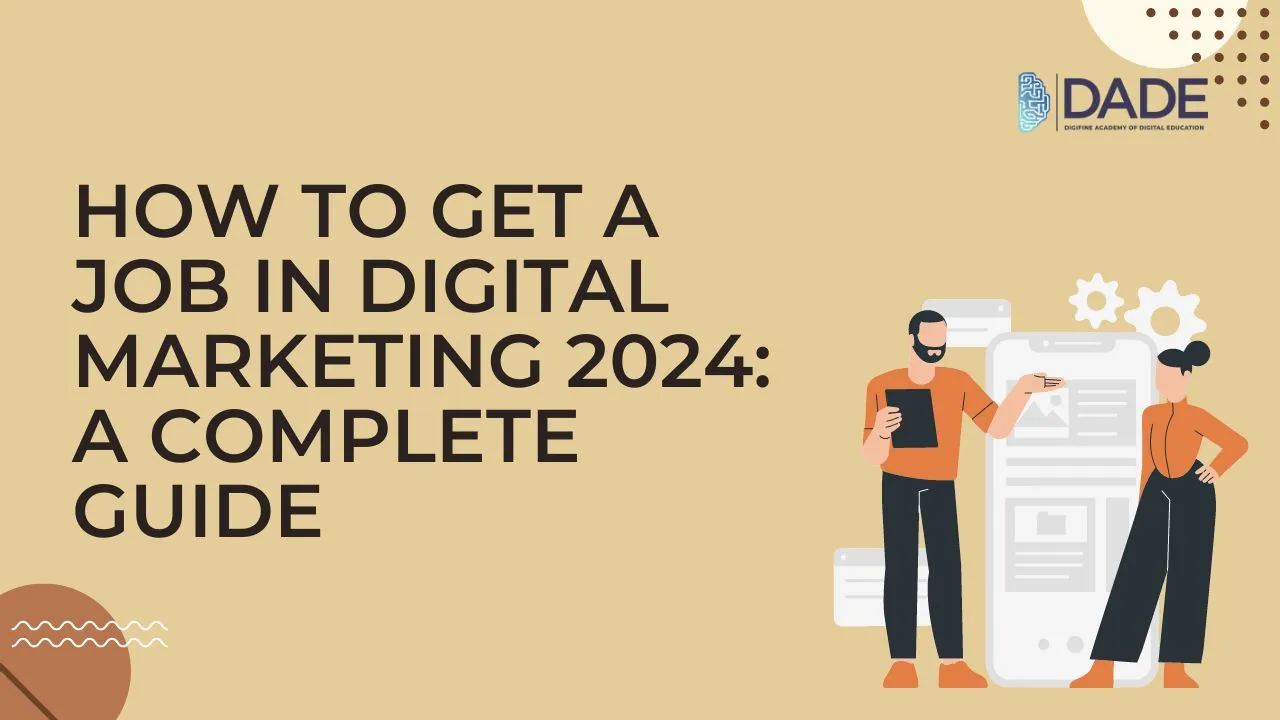
How to Get a Job in Digital Marketing 2024: A Complete Guide
Digital marketing is one of the most sought after fields in 2024. This is because of its widespread relevance in the industry and importance for brands and businesses. Digital marketing helps out immensely with growing brand awareness and visibility as well as driving sales through digital channels. If you are an aspiring digital marketing professional who is looking to get started in the field, then the following guide will help you make the right decisions for your career.
Step-by-Step Guide to Get a Digital Marketing Job in 2024:
Get some idea about Digital Marketing – Do your own research and try to learn as much as you can about the basic idea of digital marketing. This will help you understand what domains are covered and the subjects in which you need to possess in-depth knowledge in order to build a digital marketing career. Read up articles and blogs. Go through course curriculums of various digital marketing institutes. Try to find out more about each topic.
Learn about what Digital Marketers do – Digital marketing is a diverse field wherein professionals either possess a good amount of knowledge on every subdomain or specialize in particular topics. Try to gain an understanding about the kind of job roles you can be suitable for after you have learnt digital marketing. This will not only help you gauge what kind of marker you want to be, but it will also help you decide if this is the right career for you. You will not be caught off-guard about the professional responsibilities and environment that you will face in the future.
Acquire the Necessary Skills – A good digital marketing professional must be fairly proficient with a number of skills like: SEO, paid advertising, content writing, Google analytics, email marketing, programmatic advertising, web development, etc. You should be able to work well with most of these in order to become a successful digital marketer.
Master Industry-relevant Tools – Digital marketing involves the contribution of a variety of top industry tools like Google Ads, Google Analytics, Hubspot, etc. Being adept with using these technologies is absolutely crucial for digital marketers so that they can create successful digital marketing campaigns, manage and analyze them and gain valuable insights for future strategy optimizations. Through automation, these tools make a lot of the tedious work easier for professionals so that their time and efforts can be spent on more creatively rewarding endeavors.
Sign up for a good Digital Marketing Program – To cover most of the above steps, the easiest way to find a job in digital marketing is to pick a good digital marketing course. This should equip you with the relevant skills, tools and techniques required as well as guide you through the entire recruitment process until you land a job in one of the top digital marketing companies. Additionally, it should have some distinguishing factors that set your training apart from other courses and provide you with perks that can boost your career immensely.
How Digifine Academy can help you land a Job in Digital Marketing:
Get access to One-of-a-kind Courses – Digifine Academy of Digital Education (DADE) offers a huge range of the globally recognized digital marketing courses in India that consist of comprehensive and unique modules that are found nowhere else in the entire country. These include: Programmatic Advertising / Media Buying, OTT Advertising, Strategic Management (with international certification from IBMI Institute in Berlin, Germany), Data Science (Marketing Analytics). Learning such advanced concepts will give you an edge in the industry as well as in-depth knowledge of the digital marketing field.
Learn from Industry Experts – The faculty at Digifine are highly experienced and have years of digital marketing expertise. Through interactive digital marketing classes, they try to encourage students to participate with original and creative ideas. Not only do they guide students throughout the duration of their course, but the trainers are also always available to solve queries and problems even after the students have graduated from the institute.
Build a Portfolio – At this digital marketing institute, you can work on interesting and challenging projects as well as digital marketing problems from a practical perspective to build a dynamic portfolio that reflects your strengths and capabilities.
Gain Industry Exposure – Digifine enhances your learning experience by giving you tremendous industry exposure on a global scale. This reveals you to the way things work in the professional world and helps you learn from mistakes as well as solve real-world problems. It also allows you to build a lot of relevant digital marketing experience and confidence to be prepared for stepping into the digital world.
Get Job-Ready – Get complete digital marketing job support from Digifine’s faculty who trains you on interview etiquette and holds mock interviews to maximize your performance and preparedness. You are also encouraged to build a well-rounded resume and portfolio as well.
Earn Certifications – By the end of your digital marketing training, you can earn multiple professional certifications as well as an international digital marketing certification from IBMI Institute in Berlin, Germany. These add a lot of value to your resume and credibility to your profile.
Get 100% Placement Guarantee – Digifine is one of the only digital marketing institutes in Mumbai, Andheri & Pune that offers guaranteed placements to students. This means that they conduct interviews for you with influential digital marketing agencies and guide you throughout the job process until you have been placed.
Digital Marketing Job Roles:
These are a few of the well-known digital marketing roles that you can expect to take up after completing your digital marketing program as a fresher at Digifine Academy.
- Digital Marketing Executive
- SEO Specialist
- Social Media Executive
- Content Writer
- Paid Media Executive
- Copywriter
- Media Planner
- Media Buying Executive, and many more
You can even work part-time or get into freelance digital marketing, for which you will even be provided with adequate guidance from Digifine Academy.
Digital Marketing Fresher Salary:
The average salary that a digital marketing fresher can expect to earn in 2024 is between 2.5-5.5 LPA, which can vary as per your experience, performance and expertise.
Work as a promising digital marketer and learn essential skills this 2024 from the best digital marketing courses with placement.
