Everything you need to know about Voice SEO in 2023
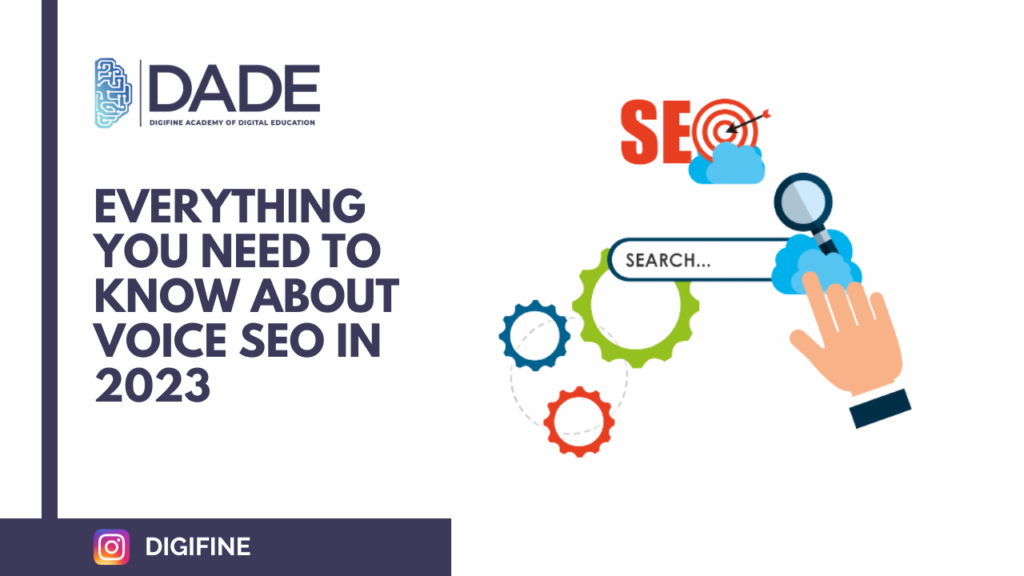
Voice SEO is the optimization of keywords and keyword phrases so your web pages appear first during voice searches.
It is the process of making your site easier to find when people conduct voice searches related to your products, services, or niche.
The basis behind Voice SEO is to help all the stakeholders like search engines, webmasters, and advertisers understand and serve their viewers/visitors/customers better than traditional text searching.
As more and more users are opting for voice searches, creating a well-crafted Voice SEO strategy is critical for your business, especially if you operate locally.
Stats Underlying Importance of Voice SEO
Here are some statistics that will convince you about the importance of Voice SEO in the current business scenario.
1. As per “Think With Google”, 27% of people worldwide use voice search on mobile devices.
2. A Microsoft study suggests that 72% of users used a digital assistant in the last 2 quarters of 2022.
3. A TechCrunch report found that 146.9 million units of smart speakers were sold in 2019.
4. As per “Think With Google”, 52 percent of smart speaker owners wanted to receive information about sales promotions and deals through these devices.
5. As per Backlinko, a voice search takes about 4.6 seconds to load.
6. Over 1 billion voice searches happen every month with users using it to find products, services, and other information.
7. Sales from voice searches alone have reached around 2 billion dollars in 2022.
8. As per Statista, the voice recognition market size by 2026 will be over $27 billion.
9. In 2023, voice searches will comprise more than 50% of all internet searches with brands embracing Voice SEO boosting their revenue by 30%.
10. Voice commerce sales are projected to reach 40 billion dollars in 2023.
Benefits of Voice SEO for Your Business
Voice searches through mobile devices and smart speakers are getting popular as it is much easier compared to typing and entering your text.
You can harness the power of Voice search to improve your online presence and connect better with your customers.
Here are some of the opportunities that Voice SEO offers for your business.
1. 100% Organic Traffic
Voice searches are a hundred percent organic traffic where you do not have to pay search engines to run ads.
With Voice SEO, you get access to a huge audience that relies on mobile phones and smart assistants to search for products & services online.
2. Perfect for Local Businesses
Local businesses and businesses driven by mobile devices benefit a lot from Voice SEO.
By creating voice-optimized content about available goods and services, as a local business you can target the nearby based search queries and hugely benefit from Voice SEO.
3. Quick Responses, Favorable Outcomes
Voice searches bring results 3.7 times faster than entering text.
This means users get quicker responses compared to traditional typing searches.
It saves users time and leads to more conversions and sales for your business.
4. Flawless User Experience
Voice searches can be conducted in multiple languages, and are easier to use than text outputs.
Voice searches are hands-free and thereby more natural and provide a seamless user experience that vastly improves user engagement and retention.
5. Improved SEO Results
Voice searches are made for local SEO.
Optimize your local SEO campaigns by incorporating location-based keywords, like the name of the town, locality, or city, or using the keyword “near me” and witness your business grow manifold.
6. Wider Reach
Voice searches are accessible for a wider audience including senior citizens, and differently enabled who may be unfamiliar with technology or have difficulty typing.
With Voice SEO, you can reach this audience, make their life easier, project an inclusive brand image and grow your business in the bargain.
7. Higher Rankings & Authority
With Voice SEO, you attract more visitors to your site as approximately 75% of voice search results rank in the top 3 positions for a specific query than a text query.
This ensures that your website ranks higher resulting in improved site authority and organic visibility on search engines.
How to effectively use Voice SEO
After the benefits, let’s look into the ways to create an optimum Voice SEO strategy that gets you results.
1. Understand Your Target Customer Base
Like all marketing strategies, you need to understand your target audience for an impactful Voice SEO strategy.
Find data points like location, age, preferred spoken language, gender, smart devices, your customer’s pain points, search purpose and intent, and other insights.
You can accomplish this by conducting customer interviews, in-depth market research, competitor research, targeted surveys and questionnaires, and analyzing your marketing statistics and data.
This helps you create detailed customer personas that help you devise a targeted Voice SEO strategy.
2. Implement Trigger Words
Utilize trigger words that often appear during voice searches.
As per research by SEOClarity, just 25 keywords are responsible for twenty percent of all voice searches.
Some of these include “how”, “free,” “easy,” “best,” “recipe,” and “home”.
So, include these in your Voice SEO campaigns and see the magic unfold.
3. Use Long-tail Keywords with User-specific Content
Long tail keywords are conversational keywords that people often use when speaking.
Use long-tail keywords in your niche along with filler words.
Create FAQS that answer your user’s queries concisely in a conversational style.
Incorporate a personal one-to-one tone with words like “you”, “me”, “we”, and “I” while answering these FAQs.
Personalized and user-specific content are the key differentiators that ensure the success of your Voice SEO campaigns.
4. Optimizing for Local Audience
Voice search as we said before is the right fit for local SEO.
76% of weekly and 53% of daily voice search is local search.
So, optimize your Voice SEO campaigns for a local audience and get and maintain your “Google My Business” listing.
With the “Google My Business” listing, your customers know your business location, website address and phone number, e-mail address, operating hours, and products & services listed.
Next, optimize your content using location-specific content, use of local language if required, directions to your offline locations, and XML sitemaps on your website.
All this information lets your customers find and locate you easily on both online and offline locations leading to more footfalls and increased revenue generation.
5. Mobile Optimization
Most of the voice searches are conducted on mobile devices so it makes perfect sense to optimize your site for mobile devices.
Make your website mobile responsive and test and improve its page load speed by using Google’s “Pagespeed Insights” tool, Google’s Accelerated Mobile Page (AMP), or any other tool you use.
Compress your images so they load quickly and include Alt-text in all these images.
All these steps optimize your site for mobile devices and improve loading times that lead to more user engagement and lower bounce rates that improve your text and Voice SEO ratings.
Conclusion
With each year passing, voice search is on the rise, and soon it will be everywhere, and everyone will be discussing it. Voice search optimization will help you drive more leads for your business and earn more sales. Consumer behavior is constantly changing, and marketers must be prepared for any marketing trend to meet expectations.
Many tech giants like Google, Amazon, and Microsoft are already on the move and have already optimized for voice search to have an edge over others. Specializing in voice search SEO and monetizing is critical to compete.
If you want to understand more about digital marketing & career opportunity in 2023 then click on that.
