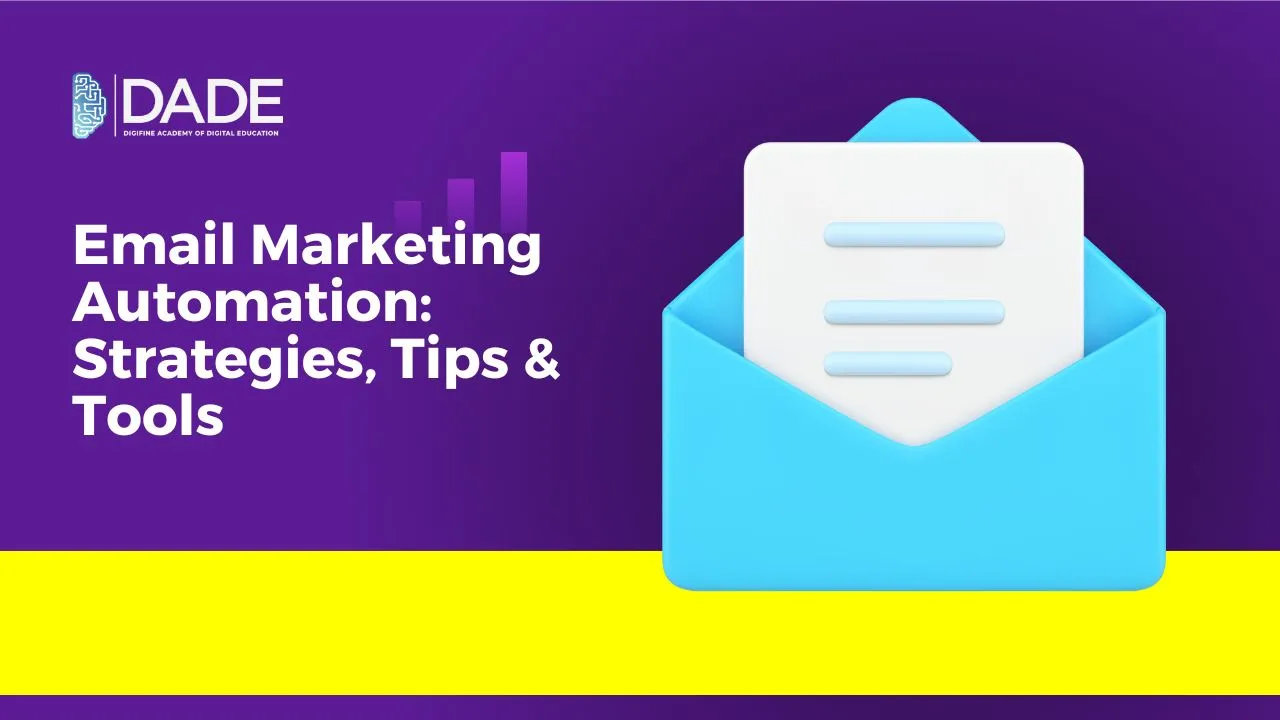
Email Marketing Automation: Strategies, Tips & Tools
In a fast-paced world of constantly cropping digital novelties, if there’s one thing that people of all demographics are still compelled to use, it’s emails. This is precisely why brands and businesses request users’ email addresses. Their idea is to leverage the widespread use and accessibility of emails for their marketing and growth benefits. Email marketing is the process of promoting your products or services via commercial emails. In the case of digital marketing as a whole, artificial intelligence and machine learning have taken the reins by powering a lot of processes with automation. Digital marketing automation refers to the minimization of human intervention in marketing endeavors. It reduces the time and energy spent on repetitive and tedious tasks that can easily be handled by software and technologies efficiently. This is also why automation can be integrated with email marketing, in order to help you perform a number of different email marketing tasks with ease.
Scope & Advantages of Email Marketing Automation:
Naturally, email marketing has tons of benefits for brands and businesses, including higher returns on investment (ROI), cost-effectiveness, better efficiency, improved results and a lot more. Since it can do so much with relatively low investment, digital marketers, brands and businesses are increasingly relying on email marketing automation tools and techniques. With new automation trends and technologies constantly emerging, it has become all the rage in 2024. No matter what email marketing goal you have, with the right automation software and strategies, you can reach it effectively. In the coming years, developments in AI and machine learning are definitely going to surge the demand and use of automation tactics. So what are you waiting for? Get your hands on some of the best email automation strategies, tips and tools to break into the digital marketing industry with adequate knowledge and incredible career prospects.
Learn email automation from the best digital marketing institute in Mumbai, Andheri & Pune: Digifine Academy of Digital Education (DADE). It offers some of the best digital marketing courses with placement consisting of comprehensive and unique modules that are taught nowhere else in the entire country, including: Programmatic Media Buying, OTT Advertising, Strategic Management (with international certification from IBMI Institute in Berlin, Germany), Data Science (Marketing Analytics). All of these globally recognized courses are taught through practical digital marketing training given by highly experienced faculty along projects and industry exposure. Receive professional and international certifications as well as a 100% placement guarantee and post-course support by the end of your digital marketing classes at Digifine. Learn more about the courses below!
Courses – Digifine Graduate Digital Marketing Program, Professional Digital Marketing Program, Executive Digital Marketing Program, etc.
Topics covered in Mobile Marketing Module – Mobile Marketing Ads on Social Media Platforms and Google Ads Platform, How to Track Mobile Marketing Performance, Mobile Marketing Campaign Activation, Mobile Marketing Reporting, etc.
Other Course Modules – Remarketing / Conversion, Facebook / Instagram, Linkedin, Social Media Optimisation, Online Reputation Management, Search Engine Optimisation, Google Analytics, Influencer Marketing, Programmatic Media Buying, Brand Management, Data Science (Marketing Analytics), Website Development, E-Commerce Management, Google Ads, Social Media Marketing, Content Marketing, etc.
Features – 100% Placement Guarantee, Global Recognition, Courses designed by Industry Experts, Practical Training, Friendly & Encouraging Environment, Comprehensive Modules, Professional & International Certifications, Post-course Support, Highly Experienced Faculty, etc.
Strategies & Tips for Email Automation:
Determine Your Goals – Your marketing goals are bound to change with time, and your strategy should alter accordingly too. The first step before creating an email marketing automation campaign is to establish the objectives your business aims to achieve by the end of it. Figure out and come up with clear and actionable goals which you will constantly track and use as reference points to measure the effectiveness of your email marketing campaigns. Whether you’re trying to increase sales, boost conversions or create brand awareness, email automation will only become easier if these points are asserted beforehand.
Perform Audience Research & Segmentation – Knowing your audience is key to any digital marketing automation process. Learn about your target audience, their demographics, likes, dislikes, preferences, behaviors, habits, etc. through data analytics and visualization tools. These will form the foundation of your marketing automation campaigns and boost ROI by performing more precise targeting. Further, you will have to group similar audiences and divide them into segments, which can further be targeted individually. Since each subscriber cannot be catered to entirely, segmentation enables ease in automation and helps algorithms efficiently reach the right users. This can take place on the basis of a number of parameters, like repeat customers, new customers, website activity, demographics, subscription preferences, etc.
Conduct Tests – Email automation or any other kind of digital marketing campaigns always run the risk of failure, but the best way to analyze what works and what doesn’t is through testing. Testing tactics like A/B testing enable you to launch two distinct versions of a campaign on different and small sets of audiences, track performance and finally analyze which version did better. This campaign can then be chosen to be launched on a larger scale. Not only does this reduce the chances of suffering sizable failures, but it is also highly cost-effective and beneficial for your business by helping you put your best foot forward. Post testing and analysis, your email marketing automation campaigns can run smoothly with minimal intervention.
Develop Automated Targeting Campaigns – Automation is predominantly based on algorithmic principles which need to be fed certain parameters, commands and limitations. After segmenting your audiences based on specific parameters, you will have to target them all separately, which becomes tedious and complex as a manual process. All of these users cannot receive the same email content, which is why creating email marketing automation campaigns will achieve accurate and specific targeting goals for your brand with efficiency.
Retarget – While conducting thorough user research and analysis, pick out passive subscribers and lost customers for retargeting. Create a separate audience segment and email automation campaign to get them interested in your brand again. Customer retention should be your business’s priority, in which case automated retargeting campaigns will greatly advantage your marketing endeavors.
Email Automation Tools:
Following are 3 of the best email marketing tools and automation software that can enhance your digital marketing efforts and help your business grow tremendously. These will help you with everything, from creating email automation campaigns, performing analyses, conducting tests, tracking, reporting and optimization.
- Mailchimp
- Zoho
- Hubspot
Master email automation with the right guidance from the best digital marketing courses in India now!
