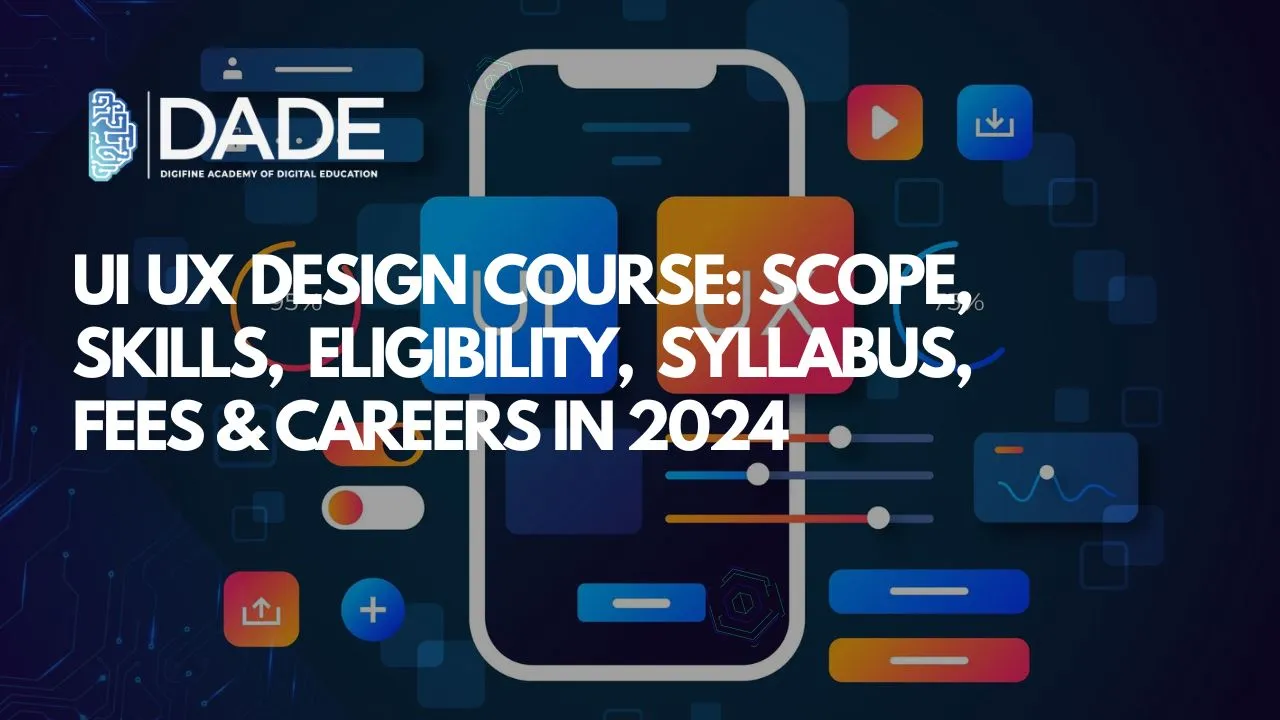
UI UX Design Course: Scope, Skills, Eligibility, Syllabus, Fees & Careers in 2024
Businesses lay a lot of emphasis on the experience their users or customers go through while interacting with their products and services. Improving this experience is the topmost priority for successful businesses. UX Design is concerned with this aspect of focusing on research and analysis to drive the technical and backend development of elements pertaining to user experience. Some of these elements include enhanced usability, functionality, relevance, efficiency, interactivity, etc. While the terms UI and UX are often used interchangeably, UI can be considered somewhat of a subset of UX Design. While even UI tries to maximize usability and improve user experience through design, it centers its attention on the appearance, features, interactivity and quality of said products and services from the perspective of user interfaces. Since user interface is essentially the locus of contact between users and what businesses offer, UI covers parts like web page, main screen, app features, etc. of the user experience.
Scope of UI UX Design in 2024:
Since UI UX Design incorporates such a huge ambit of topics and functions, it has extremely far-reaching scope for aspiring designers with varied interests. With more businesses shifting or being established online, UI UX Design will equip them with the necessary tools and services to build a good brand and increase digital visibility. With emerging fields like e-commerce, digital marketing, social media, website and app development, UI UX Design is on its way to become absolutely indispensable to every company that needs a solid online presence. Think about it this way: nobody wants to spend on products that don’t look or feel good, services that are dysfunctional and interact with websites, web pages or apps that don’t work well. A user is not going to be patient with malfunctions and poor product design. This is where UI UX Design steps in as a game-changer for companies. It works extensively on each detail of platforms, products and services to make them easily accessible, smooth, attractive, exciting and engaging for anyone who comes to interact with them. The goal is to shape memorable user experiences in order to increase conversions and sales as well as work on customer relationship, satisfaction and retention.
Skills required to become a UI UX Designer in 2024:
While there is a huge corpus of skills needed to be learnt patiently in order to become a competent UI UX Designer, following is a brief outline of some of them for your idea:
- User Research
- Creative Inclinations
- Technical Soundness
- Prototyping
- Wireframing
- Smooth Communication
- Problem-solving abilities
- Time management
- Attention to detail
- Teamwork
- Adaptability
- Learning attitude
- Visual Communication
- Empathy
- Analytical thinking
- Writing, etc.
Course, Eligibility, Syllabus & Fees for UI UX Design in 2024:
Learn all the principles of UI UX Design and acquire relevant skills from Digifine Academy of Digital Education (DADE), the best UI UX Design institute in Mumbai, Andheri and Pune. Digifine offers an all-inclusive UI UX Design course comprising comprehensive modules taught by highly experienced faculty from a practical approach. Through live projects, master the top technologies, tools and softwares that will help you become an excellent UI UX Designer. Along with this, get professional and international certifications, tons of industry exposure, 100% placement guarantee and post-course support all in one place! Find out more details about the best UI UX Design course in 2024 below:
Course offered – UI & UX Design Program
Syllabus Modules / Softwares – Adobe Illustrator, Adobe Photoshop, Figma & WordPress
Features – 100% Placement Guarantee, 4+ Professional Softwares, Live Projects, 4+ Professional & International Certifications, Global Recognition, Comprehensive Modules, Courses designed by Industry Experts, Practical Training, Supportive Environment, Industry Exposure, Post-Course Support, etc.
Eligibility – Basic computer knowledge, Eagerness to learn, Open mind & Creative inclination
Fees – 59,960/- onwards (all-inclusive)
Careers in UI UX Design in 2024:
UI Designer – UI Designers are responsible for crafting and creating well-formatted designs for websites, web pages, apps, product screens, etc. They account for all the minute details and features on these interfaces on different kinds of devices and screens to improve users’ interaction with them.
UX Designer – One of the most diverse and challenging roles in the field is of a UX Designer. They take care of the user experience creation process from start to finish while researching and working on a diverse range of design tasks.
UI / UX Designer – At times, the roles of both UI and UX designers are integrated and these professionals have to handle both responsibilities.
UX Researcher – User research is an important aspect of UX Design. There are some professionals who specialize particularly in the research step of the whole process. These are called UX Researchers. They provide their valuable insights, findings and ideas to UX designers or managers.
UX Writer – UX Writers are, in some sense, content writers or copywriters who create written content for their particular brand’s products, services and platforms. They often work in collaboration with other UX professionals to produce relevant, authentic and engaging content that is representative of the brand, its goals and reputation.
UX Strategist – UX strategists are dynamic individuals who need expertise in both, UX design as well as business principles. UX is not simply just a creative field, but is also associated with selling something for a brand and growing business. This strategic part of the process is taken care of by UX Strategists. They emphasize on catering to user needs and improving their experience along with fulfilling business goals and having a growth mindset.
UX Manager – UX Managers are simply those senior professionals who handle a team of UX designers and people in related roles. They are in charge of a group’s creative output and ensuring good performance and development in UX projects.
UX Architect – As the name suggests, UX architects are concerned with the structuring process. They try to make sure that user experience beyond a single interface or service is smooth, consolidated and engaging. They work with other UX professionals to organize all the content and designs to paint an overarching, neatly packed picture of the brand and its products.
Product Designer – A product designer’s job is to tackle all the roles and responsibilities concerned with the product or service their business will be providing. This can include UI, UX, graphics, content, copy, management, design, testing, business and several other such duties.
Product Managers and Product Owners are two other roles with similar profiles.
Web & App Designers – While web designers take care of the same kind of overarching responsibilities that go into the construction of a website, app designers perform similar tasks for applications. They both have several mixed duties that go beyond the scope of only UI UX Design and delve into other aforementioned areas as well.
Build a brilliant career with the best UI UX Design certifications in 2024 from Digifine Academy now!
