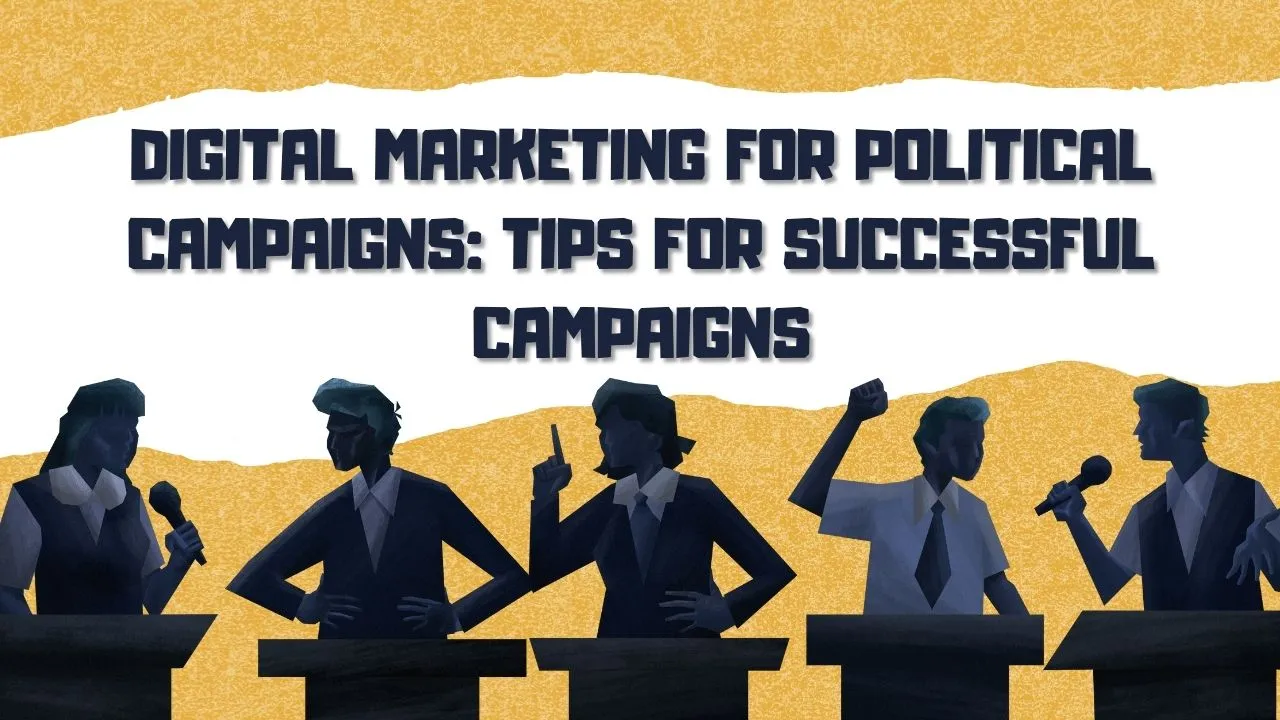Digital Marketing for Political Campaigns: Tips for Successful Campaigns
With elections right around the corner, political campaigns are trying to reach every nook and corner of the country. While dealing with a widespread and diverse population, information is the fundamental currency to build a good political strategy. Digital marketing can act as a catalyst in this regard as it works with large amounts of data and channelizes it in feasible ways. A political campaign with integrated digital marketing strategy can do wonders for political parties. Digital channels like websites, applications, social media, search engines, etc. can provide useful information about voters, which can then be used to meet specific campaign goals. Digital marketing can also help candidates run cross-platform campaigns and reach prodigious audiences in a simplified manner. As businesses utilize digital marketing for purposes like branding, content creation, advertising, etc., political parties also need to build a brand for themselves which helps people distinguish them from their competitors. They have to advertise their efforts and make sure they are putting across the right message to as many people as possible. For this, their content and marketing strategy has to be sound and dynamic. Political digital marketing is a synthesized approach that combines the power of digital marketing to achieve the best political results.
Tips for Successful Political Campaigns:
Know Your Audience – People mean everything in politics as well as digital marketing. They form the target audience who will be the receivers of political campaigns and strategies. Use digital marketing tools and techniques to deeply know your audience and understand their online behaviors, needs and habits.
Collect & Segment Data – Segmentation refers to separating audiences into groups and categories based on some criteria. This step is extremely important because it lays the foundation for the rest of the campaign creation and targeting process. Once you have clubbed similar people together, you can find common issues and solutions to address and formulate strategies that can help you appeal to each segment of voters.
Create Strong & Valuable Content – Content includes everything from taglines, slogans, posters, speeches, social media posts, website matter, etc. When people view your political content, it should be packed with credibility and give a strong message. Your content is a great medium to communicate your goals, expectations and promises. Digital marketing methods like SEO, Content Marketing, Social Media Marketing, etc. can aid you in creating powerful and influential content for your political strategy.
Target Emotions – If there’s a single powerful thing that drives people towards any action, it is their emotions. Candidates must focus on the kind of emotion they aim to evoke through their political campaigns and content. While the goal shouldn’t always be to provoke some kind of reaction, it can surely be helpful in delivering quick results. Through the data collected through digital marketing tools and analytics, one can figure out which area can be targeted and what emotion can be mobilized.
Target Several Platforms – One of the most crucial concerns for candidates is to be able to influence public opinion and drive them towards their own party. For this purpose, social media can act as a game-changer in the sense that it already harbors an incredibly large user base. Targeting can become extremely easy by making powerful content and sharing it across social media platforms and promoting it to be shared further. Influencer marketing is also a great way to get your message across to niche audiences through trustworthy and credible people. Personalized email and SMS marketing are other great ways to keep your audience in loop regarding new political developments. Diversify your digital marketing and political strategy to achieve multifold results.
Build Brand Awareness – Brand awareness refers to working on elements that make one candidate or political party stand out from the rest of its contesting competitors. It is important to have certain established features that make you easily distinguishable for audiences and voters. These can be anything from your voice, style, issues you stand for, message you want to put across, your core values, etc. Digital marketing helps spread these aspects across several channels so that people can form a consistent and recognizable image of a candidate or party.
Make your Ads Stand Out with Political Messaging – Digital marketing can help you create advertisements that are eye-catching and meaningful. Your political messaging should be persuasive but not too pushy. It should be full of conviction, consistent and also foster positive reinforcement. Be clear about what you promise to achieve after attaining power. Alter your ads for each different digital channel to see maximum results.
Leverage all Digital Marketing Tools – Google Analytics, Google Ads, and other such digital marketing tools can be highly beneficial to developing your political campaign strategies. They can help you segment your data and conduct cross-platform campaigns effectively. Along with this, you can also track them in real time and conduct important tests.
Engage with Your Audience – Engagement can be augmented with ease through social media channels like Instagram, Youtube, Facebook, Twitter, etc. Live fundraisers, events and contests can be conducted by parties to promote participation. Besides this, candidates can also go live and answer audience questions to invoke transparency and show people that you do care about their inputs and opinions as well.
Focus on Location- Specific Marketing – Localizing the political digital marketing process is probably one of the most critical parts of the strategy aspect. Issues and people’s way of thinking change with location and parties must tailor their campaigns accordingly to fit the right audience and address their individual needs and problems. Local SEO and advertising can be prioritized for this purpose. Not only that, but the data collected through digital marketing and data analytics can be studied in depth to uncover all kinds of issues specific to each major location.
Kickstart your political journey with the right digital marketing training from Digifine Academy of Digital Education (DADE). Digifine is one of the most reputed and best digital marketing institutes in Mumbai, Andheri & Pune. It offers a corpus of various globally recognized digital marketing courses taught by a highly experienced faculty through comprehensive modules and a practical approach. You can get an idea about the way things really work by working on live projects and gaining immense industry exposure. Digifine has some of the only digital marketing classes in India where you can receive a 100% placement guarantee and post-course support along with professional and international digital marketing certifications. They have the most unique modules, like Programmatic Advertising / Media Buying, OTT Advertising, Strategic Management (with international certification from IBMI Institute in Berlin, Germany), Data Science (Marketing Analytics).
Courses – Digifine Graduate Digital Marketing Program, Professional Digital Marketing Program, Executive Digital Marketing Program, etc.
Modules covered – Remarketing / Conversion, Facebook / Instagram, Linkedin, Social Media Optimisation, Online Reputation Management, Search Engine Optimisation, Google Analytics, Influencer Marketing, Programmatic Media Buying, Brand Management, Data Science (Marketing Analytics), Website Development, E-Commerce Management, Google Ads, Social Media Marketing, Content Marketing, etc.
Features – 100% Placement Guarantee, Global Recognition, Courses designed by Industry Experts, Practical Training, Friendly & Encouraging Environment, Comprehensive Modules, Professional & International Certifications, Post-course Support, Highly Experienced Faculty, etc.
Master the art of creating the most engaging political campaign strategies and boost your career with the best digital marketing courses with placement.