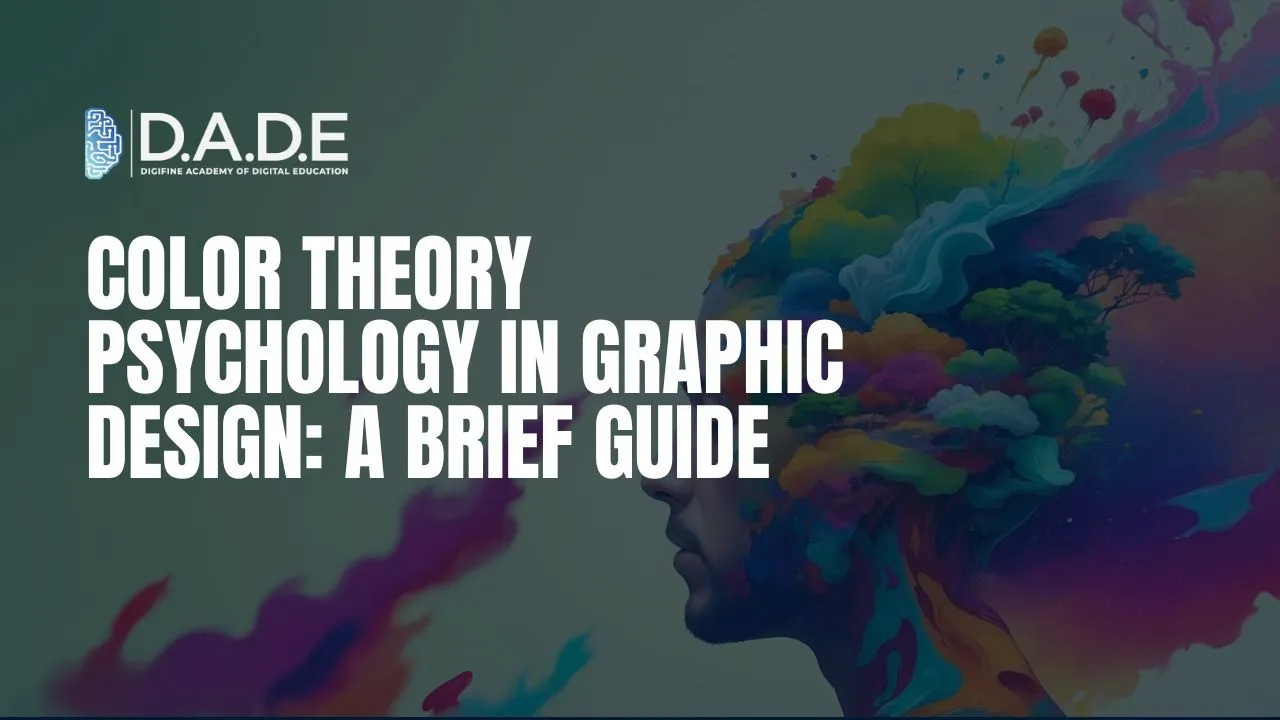
For graphic designers, deep knowledge of colors, how they interact with each other, what meaning they hold, their appearance and their symbolism holds great significance. The natural world around us is replete with these colors and their innumerable combinations. And now, our digital worlds have evolved beyond the black and white to make room for the diverse plethora of colors and their interplay amongst themselves as well as their external surroundings. Colors work in mysterious and surprising ways to communicate subliminal meanings as well as influence our thinking and perception immensely. This is what Color Theory is all about. While it is primarily used in artistic and creative endeavors, Color Theory can be considered a science as well, due to the psychological implications of its proposed principles. Since all color is perception, and perception is also built through experiences and context (culture, history, family, age, etc.), our brains have everything to do with defining these colors.
The reason why color theory psychology is so widely studied and often referred to by designers and businesses is because of its ample advantages. It can not only help designers create stunning creatives, but also plays a huge role in branding. The way people view your brand and can differentiate it as well as recognize and recall it can change the direction of your business for the better, and Color Theory can guide the ideation and decision-making of this brand management process. For each different occasion or sentiment you want to put across, Color Theory can help you get your intentions across with relative ease and evoke certain required emotions in audiences’ minds accordingly. This article will act as a brief guide or introduction to the basics of Color Theory in graphic design for aspiring designers, entrepreneurs and all digital professionals alike.
An Introductory Guide to Basic Color Theory in Graphic Design:
Each color – including primary (pure), secondary (mixture of primary colors) and tertiary (mixture of primary and secondary colors) – is considered either warm or cool based on the feeling or emotion it elicits. Likewise, each has either only positive or negative connotations, or both, attached to it. These thumb rules can guide graphic designers at a preliminary level in choosing the right colors for their unique design uses. Check our further key concepts for basic color theory psychology below!
The Color Wheel: The best device to learn the basics of color theory in graphic design is the color wheel. It is a form of circular visual representation of all three types of colors and their interrelationships as well as hues. It can act as a handy illustrative tool for beginners in graphic design.
Additive and Subtractive Color Theory or Color Models: As a continuation of the color wheel, we can now pick up from the concept of additive and subtractive color theory in graphic design. The additive color theory is also known as the RGB (Red-Green-Blue) color model, which illustrates the ways in which light produces. This is because these three different lights tend to produce different colors. Essentially, the additive color theory in graphic design portrays the three primary colors at varying intensities.
On the other hand, the subtractive color theory in graphic design refers to the reversed process whereby the wavelengths of reflected light are used to create different colors by adding their corresponding pigments, inks, etc. This is also known as the CMYK color theory in graphic design, where CMYK stands for the secondary colors, Cyan (mixture of blue and green), Magenta (mixture of red and blue), Yellow (mixture of red and green), and Black.
Color Schemes: Color schemes in basic color theory are nothing but combinations of different colors that are more or less derived from the color wheel itself. Following are the different types of color schemes:
- Monochromatic – In this case, a single color is used in its varying shades and intensities. It is used to denote consistency, harmony, depth, coherence, dimension, or a clean look and feel.
- Complementary – Complementary color schemes in basic color theory psychology are those that combine two distinct colors that lie directly opposite to each other on the color theory wheel. These are used to highlight contrast, boldness and texture. With the right amount of balance, this color scheme can bring out significant depth.
- Analogous – On the other hand, the analogous color scheme in basic color theory in graphic design combines two colors that are placed adjacent or next to each other in the color theory wheel. Since these colors are quite close and similar, their use can underline harmony, calmness and serenity. Designs using this color scheme can be visually pleasing, mild on the eye and rather subtle while being extremely captivating.
- Triadic – As the prefix in the name suggests, in a triadic color scheme, three distinct colors equally far apart on the color theory wheel are combined. Since their positions are evenly spaced, an incredible balance in designs can be produced while contrast is enhanced.
Become extremely proficient in the basics of color theory in graphic design with the best graphic design course in India from Digifine Academy of Digital Education (DADE). Digifine’s courses are globally recognized and consist of comprehensive and unique modules. Here, you will receive practical training from highly experienced faculty through live projects and immersive assignments. Further, you can build an impressive portfolio and resume with global exposure as well as several professional certifications. The graphic design course at Digifine will equip you with industry-relevant skills and guide you through top tools and software. You can boost your career prospects with 100% placement assurance and post-course support from the best graphic design institute in India. Learn more about the graphic design courses below!
Courses – Graphic Design Masters Program, Graduate Graphic Design Program, Video Editing & Animation Program, etc.
Modules covered in Graphic Design Masters Program – Adobe Photoshop, Adobe Illustrator, Adobe Premiere Pro, Adobe After Effects, Figma, InDesign, etc.
Features – Industry Leading Softwares & Tools, 100% Placement Guarantee, Global Exposure & Recognition, Courses designed by Industry Experts, Hands-on / Practical Training, Conducive Environment, Comprehensive Modules, Professional Certifications, Post-Course Support, Highly Experienced Faculty, etc.
What are you waiting for? Master basics of color theory psychology and secure your career as a highly skilled graphic designer with the best graphic design institute in India now!
