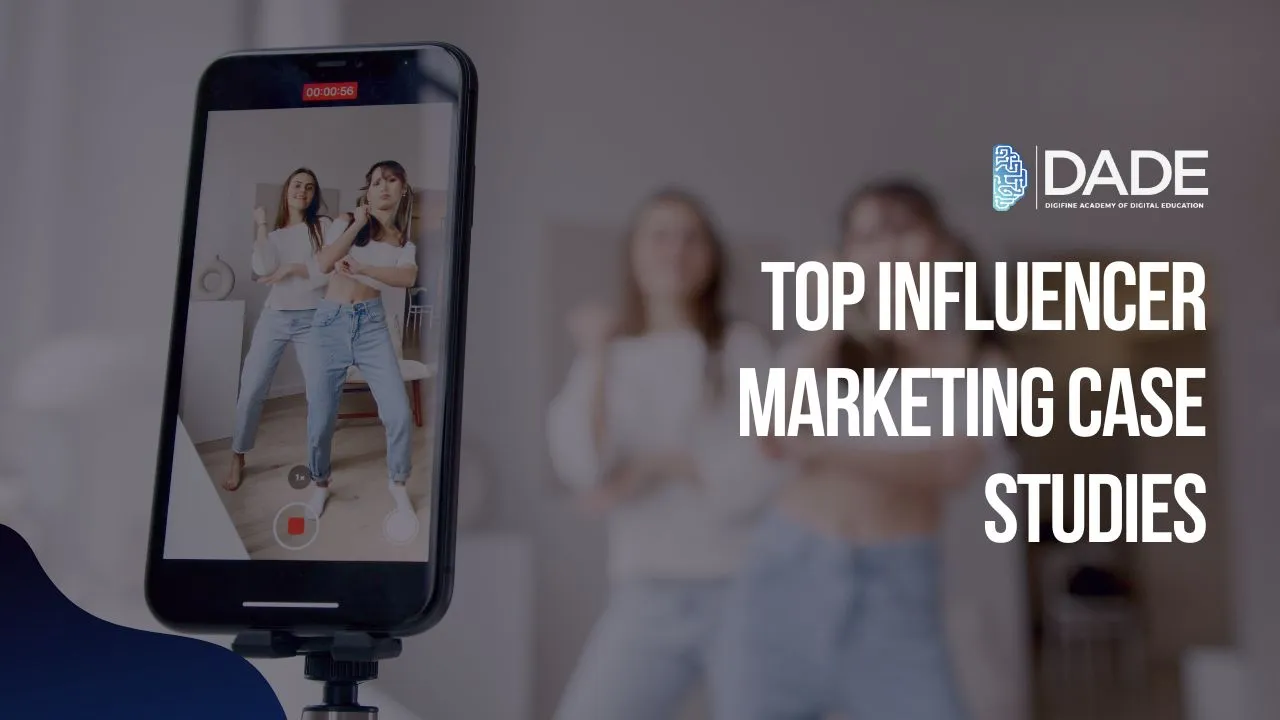
Top Influencer Marketing Case Studies
In the 21st century digital age, social media is all the buzz. Dozens of platforms and thousands of influencers have been ruling the digital space for the past few years, and this is only projected to grow exponentially in the future. This article will be dealing with some of the most noteworthy case studies of influencer marketing. But first, what is influencer marketing? Influencers are people on social media who have acquired prominence, credibility and audience in a specific niche industry over time through the popularity of their content. Since these influencers have a sizable following of people who are willing to trust their judgment and choices, brands leverage this power to get their products or services endorsed through paid promotions, recommendations, etc. Thus, influencer marketing is the practice of advertising your products or services via influencers who utilize social media platforms for this purpose.
Influencer Marketing Case Studies:
- Boat
Boat is a lifestyle brand that focuses on enhancing audio and wearables’ experiences for the common Indian, including a corpus of products like earphones, speakers, headphones, chargers, etc. Besides being extremely popular for their affordable products, Boat has also launched some of the best influencer marketing campaigns. They have collaborated with some of the biggest influencers and celebrities across Instagram and Youtube to grow their brand awareness and boost customer engagement. Their consistency in influencer advertising efforts, which has helped them continue staying relevant is extremely commendable. Their Influencer marketing strategy is not flat, but rather quite multifaceted in the variety of influencers they approach and the broad audiences they target. Giveaways are an excellent way to get people talking about your brand, and Boat has done that several times through influencers. From small-time influencers, social media celebrities, singers, to even cricketers, Boat believes in investing across genres to maximize their reach and appeal. They also make sure that their branding, which is something they prioritize immensely, is enhanced through influencer campaign.
- MamaEarth
MamaEarth is established in India as a skincare and cosmetics brand that has safe and chemical-free products fit to use for all. The exceptional feature of MamaEarth is that it emerged to become an iconic brand in an already competitive and seemingly saturated market. A lot of credit for their success lies with their emphasis on social media marketing and influencer marketing strategy. Skincare and cosmetics being something that resonates most with the female population of the country, MamaEarth harnessed the power and reach of niche women influencers who used creative strategies and campaigns to convince their viewers of the credibility and superiority of MamaEarth’s products. First, they focused on creating brand awareness through niche influencers. Then, they worked on creating trust among target audiences via endorsements by well-known and widely loved influencers. Instead of going for repetitive and generic marketing approaches, MamaEarth invested heavily in building a brand image and leveraging the already existing trust of people on influencers to translate it into trust for their brand as well. Their choice of marketing smartly has brought them incredible success today.
- H&M
H&M has long focused on advertising sale discounts and holiday season offers. Through influencer marketing campaign, they tried to achieve their goals of boosting brand awareness and desirability. They reached out to celebrities across various social media channels who endorsed their clothing products on short clips and trailers, which received exceptionally high audience engagement. Their masterstroke move was to let each distinct influencer retain their unique, authentic and offbeat style while wearing H&M products. It sent across a message that H&M can cater to each style and aesthetic without impositions. This made their engagement rates skyrocket on Facebook, Instagram and Twitter. Maintaining originality and tailoring your influencer marketing campaign according to specific influencer niche can prove to be a gamechanger for your strategy.
- Tata CliQ
Tata CliQ is a relatively new e-commerce platform that harbors all kinds of lifestyle products through an omnichannel model that fosters smooth shopping experiences for users. Their most notable influencer marketing campaign called the ‘Show Them To Know Them’ challenge paired popular influencer duos to play a fun game that received a lot of attention across social media. Their campaign also encouraged other users to try out the challenge with their sibling, parent or partner, which got a lot of young audiences to participate in something that was equally enjoyable and touching. Through this amazing idea, Tata CliQ was able to engage with a spectacular number of users, growing brand awareness and online visibility
Learn influencer marketing strategy formulation and execution from the best digital marketing institute in Mumbai, Andheri & Pune: Digifine Academy of Digital Education (DADE). It offers some of the best digital marketing courses in India that are globally recognized and consist of comprehensive and unique modules that are taught nowhere else in the entire country, including: Programmatic Media Buying, OTT Advertising, Strategic Management (with international certification from IBMI Institute in Berlin, Germany), Data Science (Marketing Analytics). Digifine also has an in-depth module on influencer marketing that is taught by highly experienced faculty using a practical approach. Here, you can build your portfolio by working on live projects while gaining immense industry exposure and earning professional as well as international digital marketing certifications. Not only this, but you also receive a 100% placement guarantee and post-course support by the end of your digital marketing classes. Find out more below:
Courses – Digifine Graduate Digital Marketing Program, Professional Digital Marketing Program, Executive Digital Marketing Program, etc.
Topics covered in Influencer Marketing Module – How to connect with Influencers, Brand Collaboration Briefing, Influencer Marketing Campaign Activation, etc.
Other Course Modules – Remarketing / Conversion, Facebook / Instagram, Linkedin, Social Media Optimisation, Online Reputation Management, Search Engine Optimisation, Google Analytics, Influencer Marketing, Programmatic Media Buying, Brand Management, Data Science (Marketing Analytics), Website Development, E-Commerce Management, Google Ads, Social Media Marketing, Content Marketing, etc.
Features – 100% Placement Guarantee, Global Recognition, Courses designed by Industry Experts, Practical Training, Friendly & Encouraging Environment, Comprehensive Modules, Professional & International Certifications, Post-course Support, Highly Experienced Faculty, etc.
Master social media influencer marketing and give your career a boost with the best digital marketing courses with placement!
