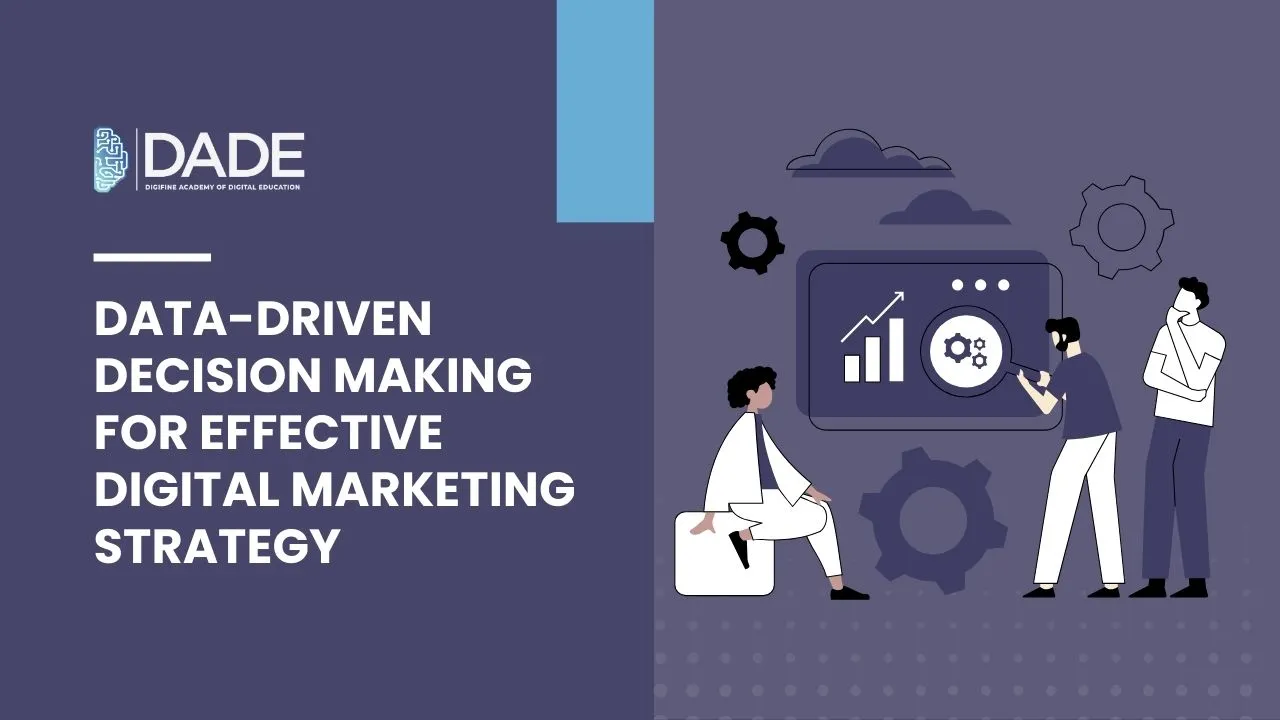
Data-Driven Decision Making for Effective Digital Marketing Strategy
In today’s digital world, data is considered to be the new oil. It is the most crucial piece that holds the entire puzzle together. Data forms the foundation of the entire digital ecosystem and without it, the entirety of the online realm would collapse. This is exactly why a consumer-centric and information-driven field like digital marketing relies so heavily on data analytics to gather valuable insights, formulate effective strategies and make sound business decisions. While coming up with digital marketing strategies, marketers and brands have to follow a definitive procedure to procure data and utilize it effectively. This article outlines everything you need to know, from the benefits and process of data-driven decision making to coming up with the best digital marketing strategies using a data-centric approach.
Data-Driven Decision Making Process & Strategy:
Setting Objectives – Determine what your goals are with regards to your digital marketing strategy. Set Key Performance Indicators (KPIs) that can help you evaluate the success of your campaigns and strategies in the long-run.
Data Collection – The most preliminary step in the data driven decision making process is the collection or acquisition of data from various digital sources like search engines, social media, websites, etc.
Data Integration – The data collected is of distinct categories and comes from multiple different channels. However, working with so many streams of haphazard chunks of it is difficult, time-consuming and quite inaccurate. To solve this problem, integration is a vital step. It deals with the consolidation and segmentation of all of this data to form a coherent picture that can be easier to understand and work with.
Data Analysis – Analysis is key to identifying and studying trends and patterns in the collected and integrated data. These insights can help you analyze the direction in which the rest of the marketing strategy should be directed. You can use various reporting and visualization tools to easily uncover and convey relevant information.
Formulation of Digital Marketing Strategy – You can use the recommendations from derived analytics reports to then decide upon the creation of well-informed digital marketing strategies. These can be focused and channelized specifically towards concerning areas.
Testing & Optimization – Testing methods like A/B testing are incredibly important to the intermediate stages of strategy development. You can derive real-time insights and formulate strategies that have a higher rate of success. These can also help you improve your existing tactics and make necessary changes to maximize results.
Campaign Development & Execution – A major aspect of digital marketing is the creation of campaigns that can effectively execute the strategies you have devised. Campaigns involve a set of objectives and outline ways of achieving them.
Performance Analysis – Once again, reporting and data visualization can act as game-changing aids with which you can analyze how your digital marketing campaigns performed, fix mistakes, focus on problem areas and aim for growth.
Consistent Monitoring & Optimization – Simply making a few decisions and strategies in a single go and then never updating, modifying or changing them won’t be the best idea for your business. Constant monitoring and updating is extremely important because industries keep changing and new trends keep cropping up all the time. If you don’t ride the wave, you get left behind. Consistent review and optimization is critical to data-driven decision making.
Make data driven decisions for effective digital marketing strategy with training programs from the top digital marketing institute in India: Digifine Academy of Digital Education (DADE). It offers globally recognized courses with comprehensive modules and practical training given by highly experienced faculty. You get access to digital marketing classes on the most unique modules in the country, like Programmatic Advertising / Media Buying, OTT Advertising, Strategic Management (with international certification from IBMI Institute in Berlin, Germany), Data Science (Marketing Analytics). Leverage live projects, industry exposure and professional as well as international digital marketing certifications to boost your learning process. Advance your career with a 100% placement guarantee and post-course support!
Courses – Digifine Graduate Digital Marketing Program, Professional Digital Marketing Program, Executive Digital Marketing Program, etc.
Modules covered – Remarketing / Conversion, Facebook / Instagram, Linkedin, Social Media Optimisation, Online Reputation Management, Search Engine Optimisation, Google Analytics, Influencer Marketing, Programmatic Media Buying, Brand Management, Data Science (Marketing Analytics), Website Development, E-Commerce Management, Google Ads, Social Media Marketing, Content Marketing, etc.
Features – 100% Placement Guarantee, Global Recognition, Courses designed by Industry Experts, Practical Training, Friendly & Encouraging Environment, Comprehensive Modules, Professional & International Certifications, Post-course Support, Highly Experienced Faculty, etc.
Benefits of Data-Driven Decision Making in Digital Marketing:
Adaptability – Data is ever-evolving, and so are market trends, tools, techniques and approaches. Data-driven decision making equips you with the readiness to adapt to these major industry changes in order to keep staying relevant among competitors.
Better Targeting – With extensive insights, you can get to know your audience better and target those users who are more likely to be interested in your product or service. Once you’ve understood the needs and behaviors of your target audience, you can use this information to expand your reach through better advertising and marketing strategies. Also, since all of your audience is not going to have identical buying habits, you can focus on each segment and cater to them respectively.
Personalization – Personalization is the process of crafting tailored experiences for individual potential as well as existing customers. Once you know what your audience desires, you can customize your campaigns to satisfy all their unique needs. This sends across a message that your brand cares about its customers and improves your overall relationship with them. Personalization can be done through email marketing, paid advertising, and other such digital marketing methods. Deliver heightened user experiences and achieve better customer acquisition and retention with data-driven decision making.
Higher ROI – Once you can identify the problem areas and craft strategies that address each of them, your campaigns can be rendered cost-effective and much more efficient. With better resource allocation due to focused insights, you can also increase the returns on investment of your business.
Predictive & Competitive Analysis – With predictive analytics, you can get to know about upcoming and future trends and approach them with complete preparedness. It also helps you stay one step ahead of your competitors. Competitive analytics is also a tool that helps with studying strategies of industry competitors and making sure you stay up to par with them.
Learn how data drives decision making and come up with effective strategies with the best digital marketing courses in Mumbai, Andheri & Pune.
