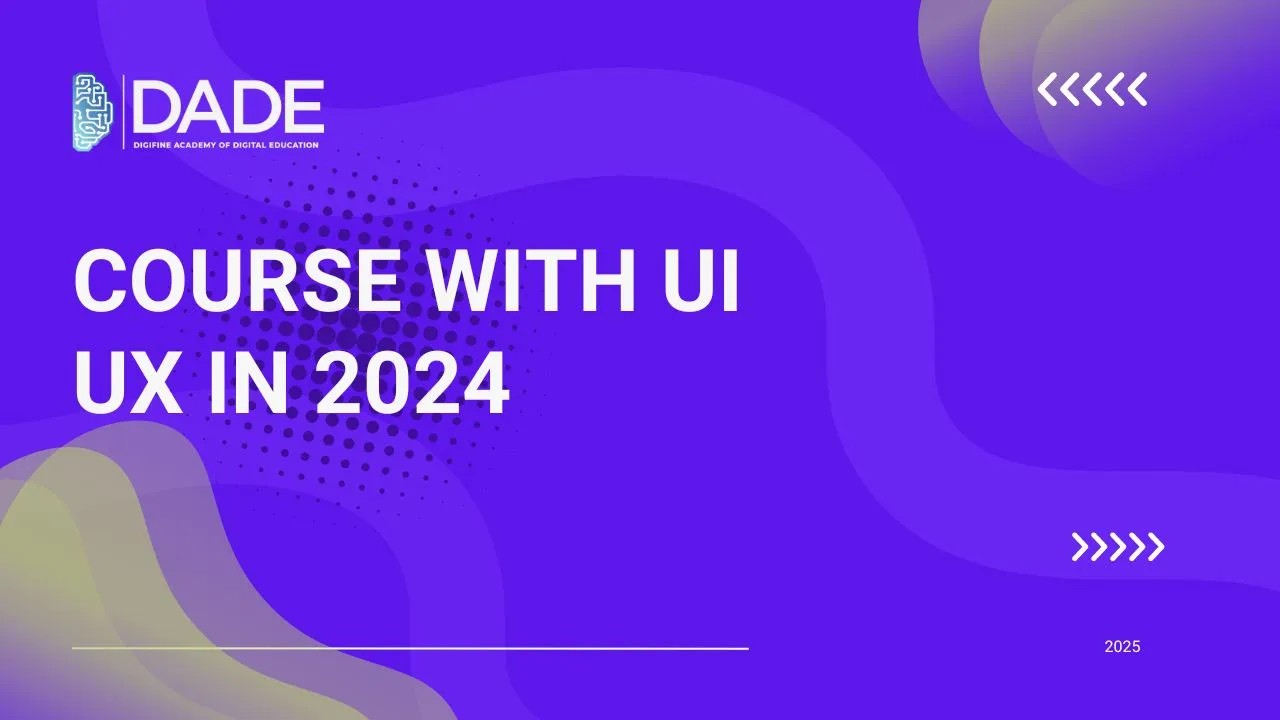
Graphic Design Course with UI UX in 2024
The creative landscape has experienced a tremendous boost in the last couple of decades. Creativity and engagement have become crucial aspects of any successful enterprise. This is why graphic design and UI UX design have become in-demand, bustling fields in 2024. While both are concerned with digital design, both have distinct aspects as well as some similarities. While graphic design primarily pertains to visual elements and ideas, UI UX design broadens its scope by focusing entirely on enhancing user experience through visual and interactive elements. Common elements like prototyping, typography, color theory, layout, wireframing, branding, etc. bring both disciplines together. The end goal is to create meaningful, attractive and functional designs that can elevate user experience and drive more traffic for businesses. An integrated graphic design course with UI UX can act as a game-changer by leveraging these similarities and equipping you with a broad range of skills and concepts.
Read further to find out the commonalities and differences between graphic and UI UX design and why an integrated course to learning both can be the right choice for your career!
Some commonly asked questions about Graphic Design Course with UI UX:
> Can graphic designers do UI UX design?
Definitely! A lot of tools and skills required to become a UI UX designer overlap with principles of graphic design that you may already be familiar with. Since both are digital design disciplines, your existing eye for good design and proficiency with creative elements can help you transition to UI UX design with incredible ease. Innovation and engagement being additional common aspects between the two, a graphic designer must definitely look into broadening their horizons with UI UX Design.
> Can you do both graphic design and UI UX design?
Yes, you can be both a graphic designer and a UI UX designer due to the number of common aspects in both fields. Despite having a fairly distinct industrial focus and some difference in the softwares and skills required, both disciplines go hand in hand and can be highly beneficial to increasing the scope of your creative career.
> What is the scope of learning both graphic and UI UX design?
The biggest advantage of learning both UI UX and graphic design is that you get to cover the most vast spectrum of creative knowledge and your career opportunities become multifold. You can broaden your skill set immensely and master a range of industry tools and softwares. Professionals with a diverse portfolio are in massive demand.
> Which is better graphic design or UI UX Design?
There is no fair comparison between the two fields as they are both highly relevant, creatively challenging and professionally rewarding. However, an integrated approach towards learning both graphic and UI UX design can definitely be the best learning experience and career choice you can make for yourself.
> Is UI UX part of graphic design?
Traditionally, UI UX and graphic design are distinct fields where the latter focuses on visual elements and UI UX is concerned with the entire user experience and interaction process. Even so, there are overlapping similarities between the two in the sense that part of UI design largely pertains to improving visual aspects of user interfaces. An integrated graphic design course with UI UX is therefore the best pick for people who want to build diverse skills and learn broad aspects of the creative process.
Digifine Academy of Digital Education (DADE) is one of the fewest graphic design institutes that incorporate UI UX design training into their curriculum. Their Graphic Design Masters Program is globally recognized and consists of comprehensive modules as well as practical training on the top 6 graphic design softwares and industry-relevant UI UX tools like Figma, Adobe After Effects, InDesign, Adobe Premiere Pro, Adobe Photoshop and Adobe Illustrator. You can learn from highly experienced faculty who guide your learning and help you build a stellar portfolio through live projects and immense industry exposure. By the end of the graphic design with UI UX course at Digifine, you receive multiple professional certifications as well as a 100% placement guarantee and post-course support. Find more information about the best graphic design classes with UI UX below:
Courses – Graphic Design Masters Program, UI and UX Design Program, Graduate Graphic Design Program, Video Editing & Animation Program, etc.
Modules covered in Graphic Design Masters Program – Adobe Photoshop, Adobe Illustrator, Adobe Premiere Pro, Adobe After Effects, Figma, InDesign, etc.
Modules covered in UI UX Design Program – Adobe Illustrator, Adobe Photoshop, Figma & WordPress
Features – Industry Leading Softwares & Tools, 100% Placement Guarantee, Global Exposure & Recognition, Courses designed by Industry Experts, Hands-on / Practical Training, Conducive Environment, Comprehensive Modules, Professional Certifications, Post-Course Support, Highly Experienced Faculty, etc.
FAQs
Since UI UX designers cover a wide range of functions from creative, technical and visual elements to enhancing the overall user experience, they generally earn more than graphic designers. This is why Digifine Academy’s UI UX Design Program as well as Graphic Design Masters Program (with integrated UI UX training) can help you boost your creative career to an incredible extent.
Of course! You can do Digifine’s Graphic Design masters course with UI UX in the online mode as well.
A few of the requisite skills to become a UI UX Designer are: prototyping, visual design, user research, usability testing, communication, problem-solving, etc. All of these and many more are covered in Digifine Academy’s UI UX Design Program!
The first step to kickstart your creative career is to sign up for the best graphic design and UI UX course in India. Digifine Academy’s graphic design course with UI UX is globally recognized and consists of comprehensive modules that are taught by highly experienced faculty from a predominantly practical perspective. You can learn in-depth concepts, tools, softwares and skills with the best graphic design classes with UI UX training.
A simple degree in graphic design will not provide you with sufficient knowledge to master UI UX with ease. For this, you may either have to take a lot of time and effort towards acquiring relevant UI UX skills or go for a degree that teaches both graphic design and UI UX. Another way to add to your graphic design expertise is to opt for Digifine’s UI UX Design Program which equips you with A to Z practical knowledge and training in the field.
