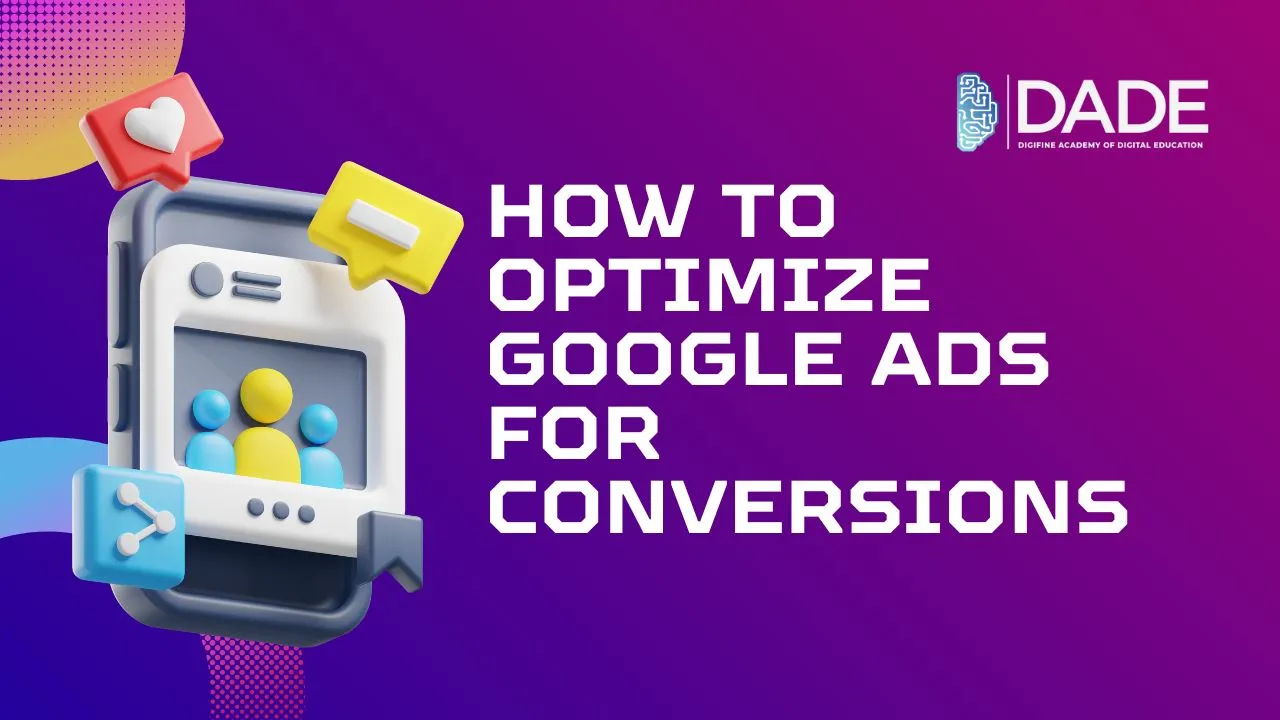
How to Optimize Google Ads for Conversions
Advertisements are so widespread these days that we hardly stop to think about the workings behind each of them. While advertising is the method of promoting a brand or its products in order to attract attention and ultimately drive sales, this can be practiced in the digital mode as well. Digital marketing or advertising utilizes online channels to improve a brand’s reach and increase customers. Now think about this: what’s the one online space that’s used by nearly everyone, irrespective of their demographics? A search engine like Google is our go-to for all things under the sun. And now imagine, what better place to implement advertising and marketing tactics than Google? This is where Google Ads steps into the picture!
Google Ads is an incredible and easy-to-use tool for online advertising. It is used to employ a pertinent digital marketing method called Pay-Per-Click or PPC Advertising. This basically means that you pay a particular amount for each time someone clicks on your advertisement. There are various kinds of Google Ads like Google search ads (sponsored ads on the search engine result page or SERP), shopping ads (which appear in the shopping section of Google), youtube ads, display ads (attractive graphic ads on third-party websites), etc. The principle on which Google Ads mainly appear is keywords, which refers to words or phrases commonly typed in by users to look for a specific thing on search engines. One thing to note here is that not all ads make it to the top. The way Google picks which ads to show is through bidding and auctioning. To learn more about how these processes work and how you can make your ads rank on Google, read this article and learn about the ways in which you can optimize your google ads to achieve maximum conversions!
Step-by-step guide on how to optimize google ads for conversions:
Optimization is the process of making the best possible use of a particular function or resource. See how you can leverage Google Ads for ultimate conversions!
Keyword Planning – Keywords are central to google ads strategy. Using the right keywords can help you reach your target audience and cater to their specific needs. Google’s Keyword Planner is an amazing tool that can help you analyze which keywords enjoy the most traffic, the amount of competition in their bidding, suggestions for grouping different keywords and even related ones, etc. Next, you can choose negative keywords to save your resources from being spent on users who are outside your target audience. By using negative keywords, you can make sure that your ads don’t appear for users who search things for which you do not cater. Another great way to optimize your google ad campaigns is to harness the effectiveness of long-tail keywords. These are phrases or a group of more than three words that are essentially more specific and better targeted towards your niche. They are also less competitive, which can give your ads a higher chance of ranking for those keywords.
Google Quality Score – Quality score is a metric used by Google to compare the quality of different ads and choose which ones to rank. It is a great tool that can help you analyze all the points where your ad falls short and work on improving them. Google determines this score based on several factors including the aforementioned click-through rate or CTR, ad relevance, and how good your landing page experience is for users who do end up clicking on your ad. These three factors will be elaborated in further sections.
Click-Through Rate (CTR) – CTR refers to the rate at which your ads receive clicks. It helps you understand and compare the number of people who view your ad and the number of them who actually click on them. The goal for any brand is to ideally raise this ratio as much as possible. How do you increase the Click-Through Rate of your ads? Make sure your product or service’s unique selling points are clear in your ad text. If there are metrics that help you prove your brand’s expertise like ratings or reviews, highlight them as well. Include compelling offers and discounts! Google’s ad extensions can be extremely useful to execute these strategies by allowing you more space on SERPs to boast relevant brand details.
Ad Relevance – Ad relevance pertains to the closeness between the material and information in your ad and what is searched by users. While it is squarely associated with CTR and landing page experience, keywords take the center-stage. To increase your ad relevance, you need to make sure that the keywords incorporated in your copy are long-tail, theme-based and well-planned. If your brand provides an array of different products or services, make separate ad groups pertaining to each of them instead of a single, non-specific ad. This is because people usually tend to have very specific interests and demands in mind, and a generic ad is less likely to attract their attention because it can make them presume that you do not specialize in the services that they are particularly looking for. Finally, keep your ad copy concise and captivating.
Landing Page Optimization – A good landing page can make or break your entire strategy to maximize conversions. It refers to a single page with relevant information about your brand, product or service that users reach after they click on your ad. It is absolutely essential that your landing page align with your ad theme, tone and style. You must make sure that your landing page design is responsive, interactive and compelling. The most basic step towards optimizing your landing page for your Google advertising campaign is to ensure that the page-loading speed is quick. In a competitive digital world, users do not have the patience to wait too long, which can raise your bounce rates and cost you valuable customers. Besides this, your content should be concise, engaging and relevant with crucial information and headlines highlighted to stand out.
Become a google ads expert from the best digital marketing institute in India: Digifine Academy of Digital Education (DADE). Digifine has a comprehensive Google Ads module in all of its globally recognized digital marketing courses. You receive practical digital marketing training from highly experienced faculty through live projects and immense industry exposure. Along with this, you also get professional and international digital marketing certifications as well as a 100% placement guarantee and post-course support. Find out more about the best digital marketing courses in Mumbai, Andheri & Pune below!
Courses – Digifine Graduate Digital Marketing Program, Professional Digital Marketing Program, Executive Digital Marketing Program, etc.
Topics covered in Google Ads module – Search Network, Display Network, Video Network, App Network Ads, Shopping Ads, Remarketing / Conversion.
Features – 100% Placement Guarantee, Global Recognition, Courses designed by Industry Experts, Practical Learning, Conducive Environment, Comprehensive Modules, International Certifications, etc.
Optimize your Google ad campaigns and hit new conversion records with the best digital marketing classes in India!
