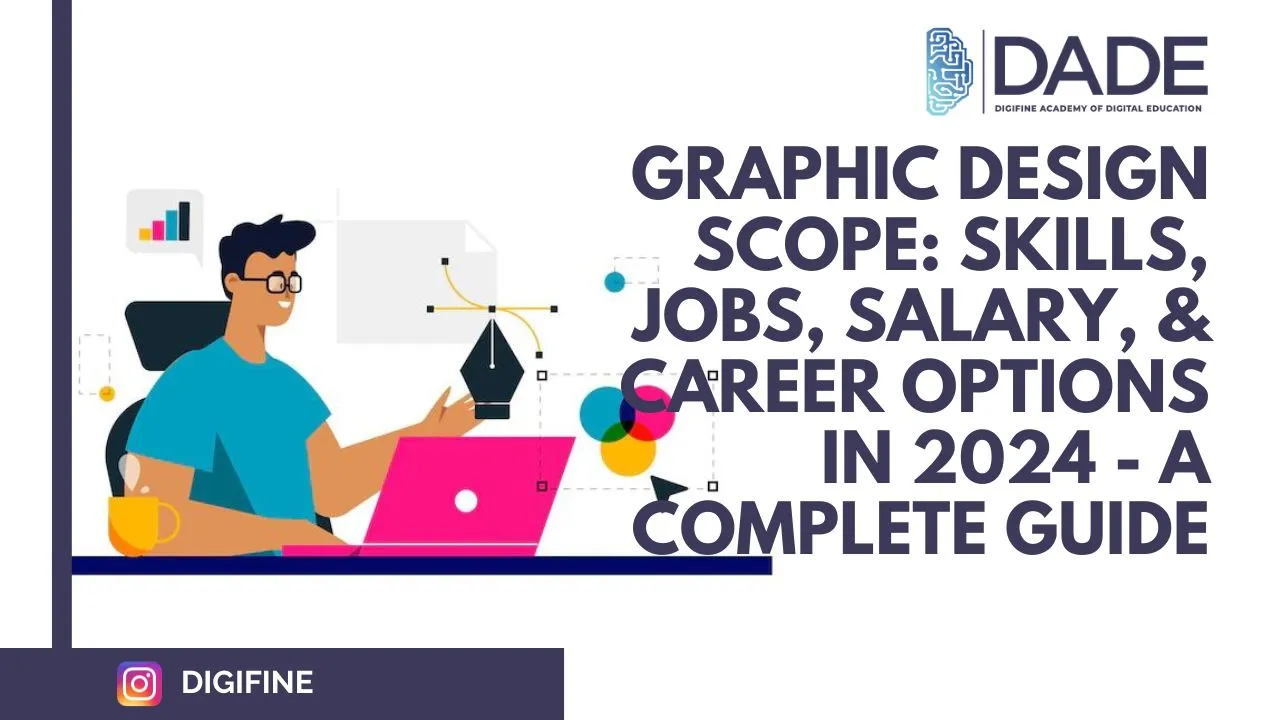
Graphic Design Scope: Skills, Jobs, Salary, & Career Options in 2024 - A Complete Guide
Graphic Design is a largely creative field that deals with the communication, transmission and conveyance of ideas or messages by blending visual and textual content. It is an omnipresent domain found all across the world, whether the digital one or the physical. Professionally, Graphic Design focuses on improving visual user experience, branding, advertising, content creation, etc. for businesses.
Graphic Design Skills:
The field of Graphic Design is demanding and ever-evolving. It takes a pretty hefty graphic design skill set and a lot of nitty gritties to consider in order to be truly good at it. But since the returns are as rewarding – if not more – than the efforts, why not dive straight into the skills, softwares and knowledge requisite for a graphic designing career?
Design Principles – This one’s quite self-evident. The most basic skill that any decent graphic designer needs to have is an understanding of design principles like white space, hierarchy, balance, rhythm, proportion, colour, negative space, etc.
Ideation – Ideation is an important step in Graphic Design. It is where designers brainstorm and come up with different ideas to approach a particular challenge, problem or project. It involves creative thinking and fresh perspectives.
Branding – Branding is the most crucial component for businesses. Graphic design can be the make or break point for good branding. This includes anything that represents or stands for the brand’s image, such as product design and packaging, social media profiles, marketing and advertising campaigns, etc.
Typography – Typography is concerned with the textual part of Graphic Design. It deals with the presentation of fonts and textual material in a legible, gripping and visually appealing manner.
UI (User Interface) / UX (User Experience) Design – UX is essentially a superset of UI Design concerned with enhancing users’ experience and interaction with a business. It comprises the creation of user-friendly, visually pleasing interfaces and the employment of creative, fun elements and features on business websites, blogs, apps, etc.
Softwares – Adobe Illustrator, InDesign, Adobe Photoshop, Figma, etc. are some of the leading softwares used by graphic designers. You cannot pursue a career in graphic design without in-depth knowledge and practical experience with them over here Digifine Graphic Design Course will help
Technology (HTML, CSS, etc.) – While being well-versed in HTML and CSS coding is not absolutely necessary for graphic designers, it surely does add value to your skill set and helps you create interactive websites and content for brands.
Problem-solving – Like in any other field, graphic design professionals are faced with new problems frequently and need patience and a sound, innovative mind to approach them. Businesses keep coming up with challenges and demands that need to be met consistently.
Time Management – To solve these problems and complete projects within set deadlines, graphic designers definitely need good time management skills.
Interactive Media – Interactive media involves the use of several technologies to take your career in graphic design a step further and build more skills to approach problems in a dynamic way.
Communication / Presentation – In order to propose ideas, have fruitful discussions and present final projects, decent communication and presentation skills are indispensable to graphic designers.
Photo Editing – Many times, graphic design assignments and projects involve elements of photography and photo editing. So having a good grasp over them as well as their inclusion can be a pretty good addition to a graphic designer’s skill set.
Wondering how you can acquire such a wide range of skills with ease? Look no further than the best Graphic Design institute, Digifine Academy of Digital Education (DADE)! Digifine offers a wide range of digital courses including Digital Marketing, Graphic Design, Data Science & Machine Learning, E-Commerce Website Development, etc. All of them are taught by a highly experienced faculty using comprehensive modules and a practical approach. Get a chance to study international markets with these excellent, globally recognised courses and obtain international certifications. And what’s better than getting a 100% placement guarantee as well as post-course support. Following are some of their course details, modules covered, course features, fees and contact information.
Courses – Advance Graphic Design Course, Video Editing & Animation Program
Modules covered in Graphic Design – Adobe Photoshop, Adobe Illustrator, Adobe Premiere Pro, Adobe After Effects, Figma, InDesign, etc.
Features – 6+ Industry Leading Softwares, 217+ Hours of Training, 100% Placement Guarantee, Global Exposure & Recognition, Courses designed by Industry Experts, Hands-on / Practical Learning, Conducive Environment, Comprehensive Modules, International Certifications, Post-Course Support, etc.
Fees – starting from 39,960/-
Contact – www.digifine.in
+91 8879025425 / +91 8169004863 / +91 8108119678
Graphic Design Scope:
Graphic Design is a massive industry with a lot of scope for the future. The market demand for graphic design is predicted to experience enormous growth in the coming years. Professionals with knowledge of graphic design are becoming increasingly valuable to businesses, especially as they have now been branching into the digital realm and competition has been growing immensely. Read further to find out about the jobs, career opportunities and salary range available in digital marketing.
Graphic Design Jobs and Career Options:
Graphic Designer – Graphic Designers are responsible for handling visual aspects of a business’ branding, website, blogs, advertisements and marketing campaigns. They do this based on the brand’s specified budget, requirements and messaging as well as manage designing projects within particular timeframes. Their job is to make whatever they’re working with visually appealing.
Web Designer – A web designer’s job is limited to creating interactive and visually attractive website layouts and features. They generally possess expertise in UI Design tools to also make the website easily navigable for users.
Product Designer – Designing and creating digital or physical products and services keeping several specifications in mind is the job of a Product Designer. In order to create a product with great potential and reception, product designers have to be adept with the core of graphic design and traditional design principles.
Illustrator – Illustrators are designers of all types of still art required for advertisements, websites, blog posts, social media campaigns, etc.
Animator – An animation is a series of images drawn and designed in sequence so that when presented subsequently, they create illusory movements and seem to portray a story. Animations are becoming increasingly popular among audiences and thus, the role of animators is in much demand.
Creative Director – Creative Directors have a leading position in different kinds of agencies and sectors associated with producing creative material such as advertisements, marketing campaigns, social media campaigns, animations, video games, etc. Their job is to manage several people and make sure all the necessary tasks of a project fall into place and have an engaging, coherent picture.
UI / UX Designer – UI / UX Designers carry out user research and work in collaboration with other professionals in order to create an interactive, usable, navigable and visually engaging user interface for websites, blogs, apps, etc.
Logo Designer – This one’s pretty self-explanatory. A logo is a defining symbol for businesses and includes a good mix of textual and visual elements that come together to represent a brand. Logo designers do adequate research in understanding the brand, its image, goals and messaging to create an apt logo that will distinguish a business and make it easily recognisable.
Motion Designer – Motion graphic design is concerned with any kind of moving, visual content including videos, films, animations, television programs, advertisements, etc.
Print Designer – Print Design incorporates design and graphic design principles in order to create artwork or any kind of piece printed in the physical form, such as printed advertisements on paper, cloth art, labels, tags, plastic wrappers, stickers, containers, etc.
Marketing Designer – A marketing designer is responsible for all things synthesising graphic design and marketing as well as advertising. They produce engaging designs and content for the purpose of marketing campaigns and strategies of all kinds, including social media content, email marketing newsletter graphics, digital or physical advertisements, etc.
Graphic Design Salary in 2024:
Depending on their skill set, project portfolio, work experience and the industry you work in, graphic designers can begin with salaries as low as 0.7 lakhs as a complete fresher. This can increase and go as high as 6.6 lakhs per year.
Get your graphic design career going with the best graphic design certification in 2024!
