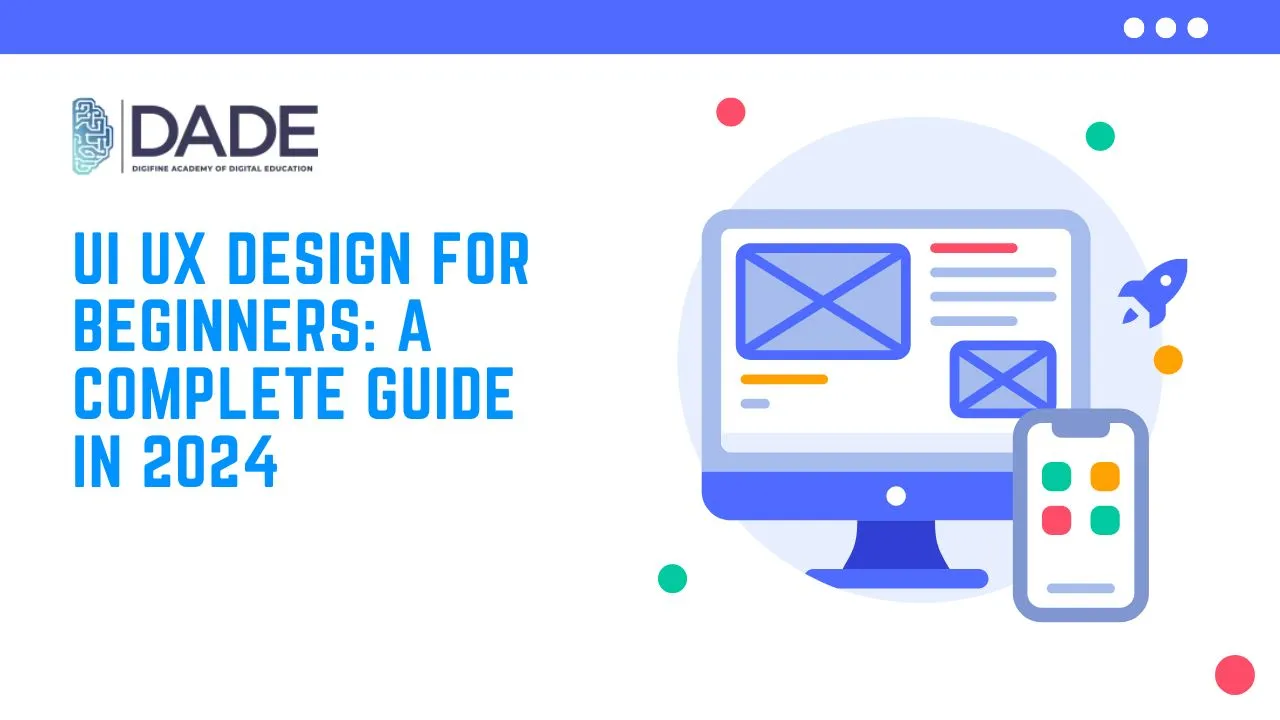
UI UX Design for Beginners: A Complete Guide in 2024
UI UX Design is a leading field in 2024 that combines creative and technical aspects that essentially aim to improve user experience while interacting with brands and businesses. UI Design primary focuses on improving the appearance and usability of user interfaces like products, services, websites, apps, etc. On the other hand, UX is mainly concerned with the technical and functional aspects of enhancing user experience. With the enormous outgrowth of businesses of all types and sizes, the scope of UI UX Design has shot up tremendously. Along with this, the demand for good UI UX designers has also soared in 2024 and is set to exacerbate further in the future. If the field of UI UX Design fascinates you and if you are a UI UX beginner, read this article to explore a comprehensive guide on UI UX for beginners along with relevant institutes and best UI UX courses for beginners!
Step-by-step Guide of UI UX for Beginners:
- Learn the basics – There are a lot of resources available online that cover some beginner-level basics to give you a rough idea on the overall workings of UI UX Design. Research is the most crucial first step here. You can learn about what UI UX Designers largely do, the kind of problems they solve, the tools they use, their industry demand, the kind of knowledge and experience they need, etc. This will give you some clarity on the subject and you can then figure out which aspects stand out most to consider specializing in those in the future.
- Learn the major tools – A creatively and technically diverse field like UI UX design entails a lot of popular, industry-relevant tools, softwares and technologies. Your main role as a UI UX designer is to be adept with all of these while staying up to date with the latest and upcoming ones. UI UX is a dynamic discipline with ever-emerging new industry trends. A static and complacent mindset will have to be discarded to embrace constant growth and change. Learning all the vital UI UX Design tools will also include a lot of consistency and practice through projects, internships and overall industry exposure and experience.
- Apply your knowledge practically – Get a hold on everything UI UX by working first-hand on the kind of projects UI UX designers create. Practical application is the most critical step towards your UI UX Design journey. It helps paint a cohesive picture on the way theoretical concepts intermingle with practical industry demands and greatly equips you with an understanding of how real-world UI UX problems are tactfully handled and solved. Not only does this hone your UI UX Design skills, but also gives you a massive confidence boost in being able to take up challenges in the UI UX industry. Internships and freelance projects are notable ways to approach this.
- Sign up for a good course – A good UI UX course must comprise not only the basic and advanced modules of UI UX Design, but also cover all the aforementioned steps and make the entire process of becoming a UI UX Designer easy for you. What better place than one that covers essential UX UI course modules and softwares, helps you build your portfolio and resume with live projects and internships, provides industry exposure and gives you placement opportunities?
Digifine Academy of Digital Education (DADE) can help you with all the steps required to become a UI UX Designer in 2024 with the best UI UX Design course for beginners! Their UI UX Design Program extensively addresses all the major UI UX concepts packed in comprehensive modules that are taught by highly experienced faculty from a practical approach. Further, you also get the chance to receive top UI UX certifications on the professional and international level along with immense industry exposure. Besides this, a 100% placement guarantee and post-course support is sure to provide you with an amazing career in UI UX Design! Read further to find more details about Digifine’s UI UX course for beginners:
Course – UI & UX Design Program
Modules / Softwares – Adobe Illustrator, Adobe Photoshop, Figma & WordPress
Features – 100% Placement Guarantee, 4+ Professional Softwares, Live Projects, 4+ Professional & International Certifications, Global Recognition, Comprehensive Modules, Courses designed by Industry Experts, Practical Training, Supportive Environment, Industry Exposure, Post-Course Support, etc.
Take your career to the next level with the best UI UX Design institute in Mumbai, Andheri!
FAQs
You can become a UI UX Designer by learning the fundamentals, tools and softwares of UI UI Design. Besides this, doing your own research, gaining experience through projects, internships and jobs, and staying updated with the new UI UX trends will help you stay at the top of your game. The best idea to cover all of this is by signing up for a good UI UX Design Course with placements. Digifine is one of the best UI UX institutes that will help you plummet your UI UX Design career.
As a beginner, you would have to first dive right into the basics of UI UX Design, then tackle the advanced concepts along with essential softwares, tools and techniques. Digifine Academy’s UI UX Design Program for beginners spans across a wide range of these topics and subjects to equip you with the best practical UI UX training.
A few of the requisite skills to become a UI UX Designer are: prototyping, visual design, user research, usability testing, communication, problem-solving, etc. All of these and many more are covered in Digifine Academy’s UI UX Design Program!
The average salary of a UI UX Designer in India is roughly 5 – 7 LPA which can fluctuate lower or higher depending on your experience, skills and performance.
It takes approximately 3-5 months to learn the essential UI UX Design concepts. After that, it’s all practice, experience and learning new tools and technologies!
For people with a technical and creative inclination and penchant for problem-solving, then UI UX Design is one of the best careers with tons of scope.
