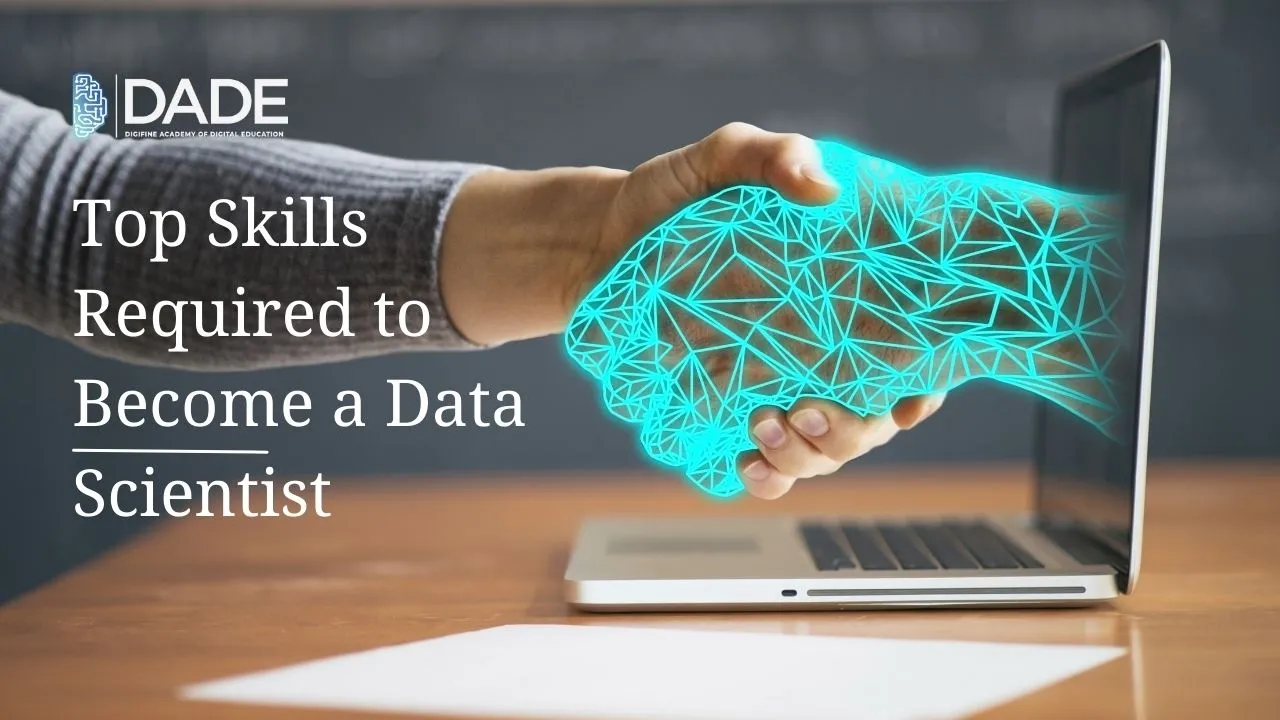
Top Skills Required to Become a Data Scientist
In today’s booming digital world, data is the foundation that defines every digital action, adds value to digital practices and opens up unimaginable avenues for future innovation. The potential for using this data and leveraging its advantages is immense. However, since most of this data is generally cluttered, it cannot be used in its raw and unstructured form. This is where the discipline of Data Science comes to the fore. It is the practice of utilizing key mathematical, statistical, scientific, algorithmic and several other kinds of processes to untangle this broad web of noisy data and make sense of it. Data Scientists are experts in this field and work towards extrapolating valuable insights and patterns from available data for the achievement of specific goals. The job of a data scientist can be exciting, challenging and rewarding, all at the same time. These are individuals who must possess certain key data science skills and hone them constantly to adapt to new technologies and changing trends. If you aspire to pursue a career in this field, then here is a list of essential skills required to become a data scientist!
Data Science Skills:
Mathematical and Statistical Skills – Mathematical and statistical concepts form the basis of nearly every process in data science. They are the foundation upon which other practices and methods are built. Possessing a strong command over your mathematics and statistics is probably the first thing you will want to focus on your way to becoming a data scientist. Note that data science largely comprises algorithms that are guided by these core principles. Before proceeding further, you must have developed adequate fluency over some of these, including probability, linear algebra, regression analysis, discrete mathematics, and so on.
Problem-Solving – Data Science is concerned not only with theoretical formulations, but it mainly extends to utilizing concepts and methods in order to solve real-world problems. This is exactly why harboring an inclination towards problem-solving can be of great advantage to an aspiring data scientist. Finding problem areas, breaking them down, brainstorming solutions and trying possible ways to arrive at those solutions is a huge part of being a good data scientist.
Data Analysis – Data Analysis is one of the most essential data scientist technical skills. It pertains to computational and analytical techniques in order to interpret data and derive patterns as well as actionable insights. Ultimately, this is a skill that encourages and guides the decision-making process in any organization. Some of the tools that you can master in order to become proficient in data analysis are: Microsoft Excel, Tableau, Power BI, etc.
Data Visualization – In some ways, data visualization forms a part of data analytics in the sense that it helps convert data into easily communicable visual representations. This makes it easier to identify and analyze trends and patterns in bulky and complex data sets. Data visualization is one of those data scientist skills that makes the overall process of communication easier and helps in relaying valuable messages to all stakeholders with ease. For this, Matplotlib and Power BI are great software to begin with.
Machine Learning – Being a popular buzzword in the digital community, machine learning is a branch of artificial intelligence that centers around developing algorithms that enable machines to perform human tasks with minimal intervention. It is one of the most essential skills needed for a data scientist as it aims to generalize data and its behavior to automate routine tasks. It is also highly concerned with the utilization of past or historical data for the purpose of making well-informed predictions.
Programming – Programming is undoubtedly one of the most indispensable skills required to become a data scientist. It basically involves the use of coding and algorithms for the purpose of performing certain goal-oriented tasks. A diverse range of programming languages are preferred for various needs and you must become familiar with a few of them and dive deep into at least one in order to build a career in data science. A few of these languages are Python, R, SQL, Java, and many more.
Deep Learning – The branch of Machine Learning that deals with complex and multi-layered methods and neural networks is referred to as Deep Learning. It focuses on developing models that can work with complex data and extrapolate insights that imitate the human brain, and ultimately influence the decision-making process. Gaining knowledge on deep learning can give you the edge in your career and enhance your data scientist skill set to make you stand out in the industry.
Data Manipulation – This includes a set of processes like data cleaning, data wrangling, data analytics, and so on. It helps in identifying incorrect or incomplete parts in a data set and cleansing or modifying the data so that working with it can become more efficient. Another use of this concerned with data wrangling focuses on converting raw data into higher-quality formats that are easier to handle.
Acquire all the skills needed to become a data scientist from one of the best institutes in India, Digifine Academy of Digital Education (DADE). Digifine offers an intensive data science and machine learning course that is designed by industry experts and consists of comprehensive modules. Here, you learn from highly experienced faculty who guide you through a practical approach and train you on all the industry-relevant tools, techniques and software that can help you build a cohesive data scientist skill set. Get in-depth knowledge on essential concepts and work on challenging projects to gain global exposure as well as build an impressive portfolio. Add value to your profile and expertise with several professional certifications provided by the end of your data science and machine learning course at Digifine. Kickstart your career with a 100% placement guarantee and post-course support now! Find more course details below:
Courses – Data Science and Machine Learning Course
Modules covered – Basics of Python, Programming R, Data Visualization in R, Introduction to Machine Learning, Data Preprocessing and Regression Techniques, Deep Learning, etc.
Features – 100% Placement Guarantee, 6+ Industry-Relevant Software, Global Recognition, Courses designed by Industry Experts, Practical Training, Friendly & Encouraging Environment, Comprehensive Modules, Professional Certifications, Post-Course Support, Highly Experienced Faculty, EMI option for fees payment, etc.
Gain the skills to become a data scientist with the best data science and machine learning course and embark on your successful career today!
