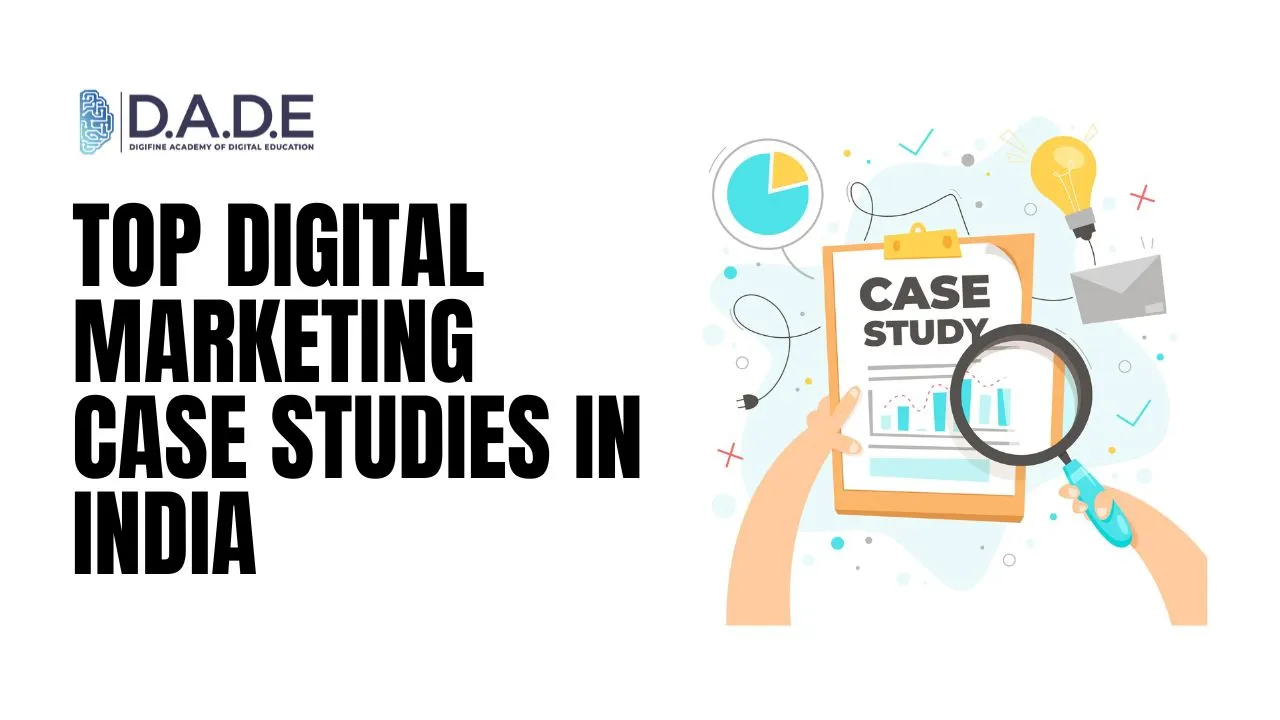
Digital Marketing is one of the most sought-after careers in 2024. It is a field that offers a varied range of job profiles and innumerable growth opportunities to aspiring professionals. Being a dynamic discipline, digital marketing makes way to accommodate conceptual, technical as well as creative aspects to help brands boost their overall presence. A cohesive digital marketing strategy includes everything from social media marketing, search engine optimization, influencer marketing, paid advertising, content marketing, email marketing, etc. There are several brands and businesses that have leveraged the power of digital marketing in order to achieve higher customer reach and improve targeting. Here are case studies for digital marketing of two of the most influential brands in their respective industries that have impeccable brand image and a huge market share due to effective use of digital marketing strategies.
List of Top Digital Marketing Case Studies:
1. The Whole Truth
The Whole Truth is a relatively new brand in the health food industry and has managed to pave its way to become a revolutionary one in a short period of time. The key to this brand’s marketing strategies is differentiating itself as an anti-food “truth” brand. Their focus is on conveying to consumers their unique and honest approach to healthy foods with no added chemicals or preservatives. While employing commendable packaging, design and distribution strategies to stand out and build brand recognition, let us see how The Whole Truth has leveraged digital marketing channels for maximum growth.
One of the digital strategies The Whole Truth has used immaculately is Influencer Marketing. They prioritized getting honest opinions for their food products from influencers who were willing to actually try them and give real reviews and these people were called “The Whole Truth Sayers”. With this, they reinforced the fact that they are selling and advertising a narrative and a story instead of only products. Their advertising campaigns align with their ideology, which is key to building a loyal customer base and boosting customer retention.
The next channel that The Whole Truth foods has hacked is content marketing and social media marketing. In order to further their authenticity and emphasis on honesty, the CEO of the brand poses as the most persistent ambassador appearing in all of the content videos. Their advertising campaigns and content is extremely unique and sticks to the “truth” narrative each time. Their website, Youtube, blog and Instagram content is clever, witty and extremely informative while also being extremely memorable due to its offbeat nature. The copies, scripts and posts on their social media pages are absolutely catchy and stand out due to their unconventional yet direct and frank nature. It is refreshing for people to witness such an unusual marketing approach and a brand that delivers what it promises.
Finally, it’s essential to comment on the cohesiveness of the brand’s image. Their mission of truth reflects on the clean packaging and branding, direct and conversational copies, funny and eccentric video content and social media campaigns. The Whole Truth’s digital marketing strategy case study is definitely something to look up to and learn from in terms of building a narrative and authentic voice while utilizing the same digital marketing channels as anyone else.
2. Zomato
Zomato is a food delivery and technology giant that has been one of the pioneers in transforming the way restaurants, delivery partners and customers connect with and benefit from each other. The first notable aspect in its digital marketing strategy is its incredible social media marketing presence. Zomato knows how to stay relevant by catching up with ever-changing social media trends through engaging reels, witty posts and funny stories. Their instagram profile is extremely creative and cohesive and they make sure to release a unique campaign on every special day or festive occasion. Their recent videos and cleverly designed posts on Father’s Day are an example of this. They boost their presence by commenting on other posts, reels, etc. and build an audience through relatability. Zomato believes in engaging widely and staying trendy.
Besides this, Zomato clearly makes full use of Google Analytics to get useful insights on customer behavior. By learning what customers respond to the most and understanding their needs and preferences, Zomato delivers personalized messages as well as services. Their email marketing, SMS marketing, search engine optimization as well as paid advertising campaigns are also customized based on user behaviors. In all of these channels, Zomato uses quirky catchphrases, pop culture references and memes. They even participate in issues and matters concerning the rest of the world. An example of this is their recent post about making all deliveries by electric vehicles and therefore contributing to pollution reduction by 2030. Their proactive approach to national and world events makes them stand out as a brand.
Leverage in-depth analysis of case studies for digital marketing and learn to devise your own actionable strategies with one the top digital marketing institutes in Mumbai, Andheri & Pune, Digifine Academy of Digital Education (DADE). Digifine offers a range of the best digital marketing courses with placement guarantee. These are globally recognized programs designed by industry experts and taught by highly experienced faculty. Acquire relevant skills through comprehensive modules, practical digital marketing training and hands-on projects as well as global exposure. Receive several professional and international digital marketing certifications by the end of your course. Get 100% placement guarantee and post-course support from the best digital marketing classes in India! Learn more about the courses below:
Courses – Digital Marketing Graduate Program, Professional Digital Marketing Program, Executive Digital Marketing Program, Advanced Graphic Design Course, etc.
Modules covered – Search Engine Optimisation, Google Analytics, Influencer Marketing, Programmatic Media Buying, Brand Management, Website Development, E-Commerce Management, Google Ads, Social Media Marketing, Content Marketing, etc.
Features – 100% Placement Guarantee, Global Recognition, Courses designed by Industry Experts, Unique modules, Practical Learning, Live Projects, Challenging Assignments, Global Exposure, Interactive Sessions Conducive Environment, Comprehensive Modules, Professional & International Certifications, Post-Course Support, EMI option for fees payment, etc.
Learn with the top digital marketing case studies and become a talented professional in the industry with the most reputed digital marketing training in Mumbai as well as online!
