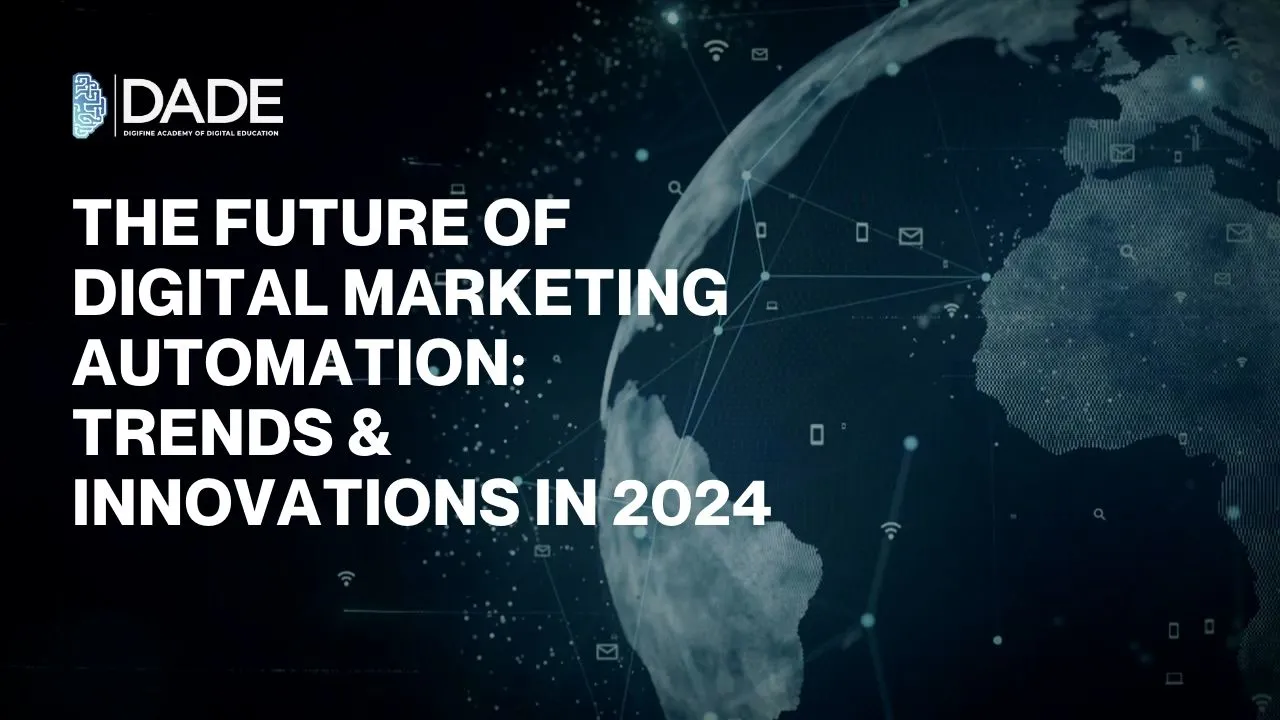
The Future of Digital Marketing Automation: Trends & Innovations in 2024
The digital marketing landscape is booming with new trends and technologies cropping up every year. One of the sweeping innovations in marketing is automation. It entails the minimization of human intervention and efforts while automating most marketing tasks and functions. Naturally, this has a large number of advantages for brands, businesses and digital marketers. Not only does automation reduce the amount of time and energy they need to invest in tasks, but it also boosts the returns on investment for businesses while being relatively cost-effective. It promotes the redirection of human efforts into more creatively challenging and rewarding endeavors. Besides this, digital marketing campaigns and strategies become increasingly scalable, engaging and productive with automation tools. Moreover, customer engagement and relationships are improved alongside growing conversion rates. Find out about the most recent trends and innovations in digital marketing automation in the following article!
Digital Marketing Automation Trends & Innovations in 2024:
Artificial Intelligence (AI) – Artificial intelligence principles always have and will continue to drive automation in digital marketing in several ways. One of these is predictive AI, which uses past or historical data in order to form informed and highly precise future predictions that can be greatly advantageous in the process of digital marketing. Predictive analytics reads through bulky datasets in order to find useful information or patterns in user behaviors and preferences. These can help target audiences in a more accurate manner, thereby generating more leads and boosting conversion rates. Besides this, AI-generated images, content and video clips are becoming increasingly popular and are set to be more utilized in the coming years. This will probably also change the way social media content is published for the purpose of marketing. Basically, AI will rule the digital marketing automation scene in the near future.
Machine Learning (ML) – Machine learning algorithms have worked to optimize a lot of aspects of digital marketing campaigns, and their role is predicted to grow this 2024. These algorithms, like AI, can perform tracking, testing, analysis and optimization very efficiently. All the automated responses users come across on social media, websites or applications are powered by machine learning principles.
Personalization – The main marketing automation function performed by AI and ML is personalization in each digital marketing segment, from email marketing, social media marketing, search engine marketing, and others. With the help of thorough analysis of user behavior and the valuable insights obtained, people’s needs can be understood and catered through personalized digital marketing campaigns. When you give the people what they want, your brand can build a powerful rapport with them. This can greatly influence and improve customer relationships, acquisition and retention.
Omnichannel Marketing – Omnichannel or multichannel marketing refers to the process of performing digital marketing by integrating multiple channels and avenues like social media, search engines, mobile apps, websites, email, SMS, etc. It focuses on providing a well-rounded brand experience to customers that highlights consistency in brand messaging. This helps build stronger brand awareness while increasing chances of driving sales through augmented reach. Marketing automation tools and software step in to make this process incredibly efficient and relatively easy. Cross-channel campaigns can be created, conducted, tracked, tested, analyzed and optimized via these automation technologies. They act as a one-stop shop for all digital marketing needs.
Mobile Optimization – Mobile phones are the most widely used and accessible devices where brands can reach users most effectively. The future is going to see more mobile marketing, wherein every digital marketing strategy and campaign will be optimized for mobiles as well. The appearance and style of these changes with different devices. Emails, websites, text messages, applications, etc. do not look and operate the same way everywhere. This is why brands need to prioritize mobile optimization within their digital marketing strategy.
Conversational Marketing – Chatbots are a product of machine learning and artificial intelligence and form a part of conversational marketing tactics. Along with this, voice search optimization also includes the need for conversational optimization. While responding to chatbots or voice searching for something on search engines, people tend to use a more casual tone and language, which can be tricky to understand for machines. This is exactly where the aforementioned machine learning principles are helping with marketing automation and optimization. Chatbots can quickly reply to customers and solve basic queries with minimal intervention required, which is why they are being incorporated by so many brands and businesses nowadays.
Marketing Automation Platforms – Every year, more and more digital marketing automation platforms are emerging into the industry with their exhaustive services and immense scope. These not only enable omnichannel marketing, but also provide enhanced experiences and solutions to marketers in their automation efforts. They reduce clutter and confusion by integrating all campaigns and processes, thus saving time and resources for businesses. With everything in one place, marketers can get increased clarity in achieving their objectives and brand goals.
Learn all about automation in digital marketing from the best digital marketing institute in Mumbai, Andheri & Pune: Digifine Academy of Digital Education (DADE). It has a variety of the best digital marketing courses with placement consisting of comprehensive and unique modules that are taught nowhere else in the entire country, including: Programmatic Media Buying, OTT Advertising, Strategic Management (with international certification from IBMI Institute in Berlin, Germany), Data Science (Marketing Analytics). These globally recognized courses are taught through practical digital marketing classes guided by highly experienced faculty. Your training at Digifine is elevated with live projects and immense industry exposure. By the end of your course, you receive professional and international digital marketing certifications as well as a 100% placement guarantee and post-course support. Learn more about the programs below:
Courses – Digifine Graduate Digital Marketing Program, Professional Digital Marketing Program, Executive Digital Marketing Program, etc.
Course Modules – Remarketing / Conversion, Facebook / Instagram, Linkedin, Social Media Optimisation, Online Reputation Management, Search Engine Optimisation, Google Analytics, Influencer Marketing, Programmatic Media Buying, Brand Management, Data Science
(Marketing Analytics), Website Development, E-Commerce Management, Google Ads, Social Media Marketing, Content Marketing, etc.
Features – 100% Placement Guarantee, Global Recognition, Courses designed by Industry Experts, Practical Training, Friendly & Encouraging Environment, Comprehensive Modules, Professional & International Certifications, Post-course Support, Highly Experienced Faculty, etc.
Gain in-depth knowledge on digital marketing automation from the best digital marketing courses in India.
