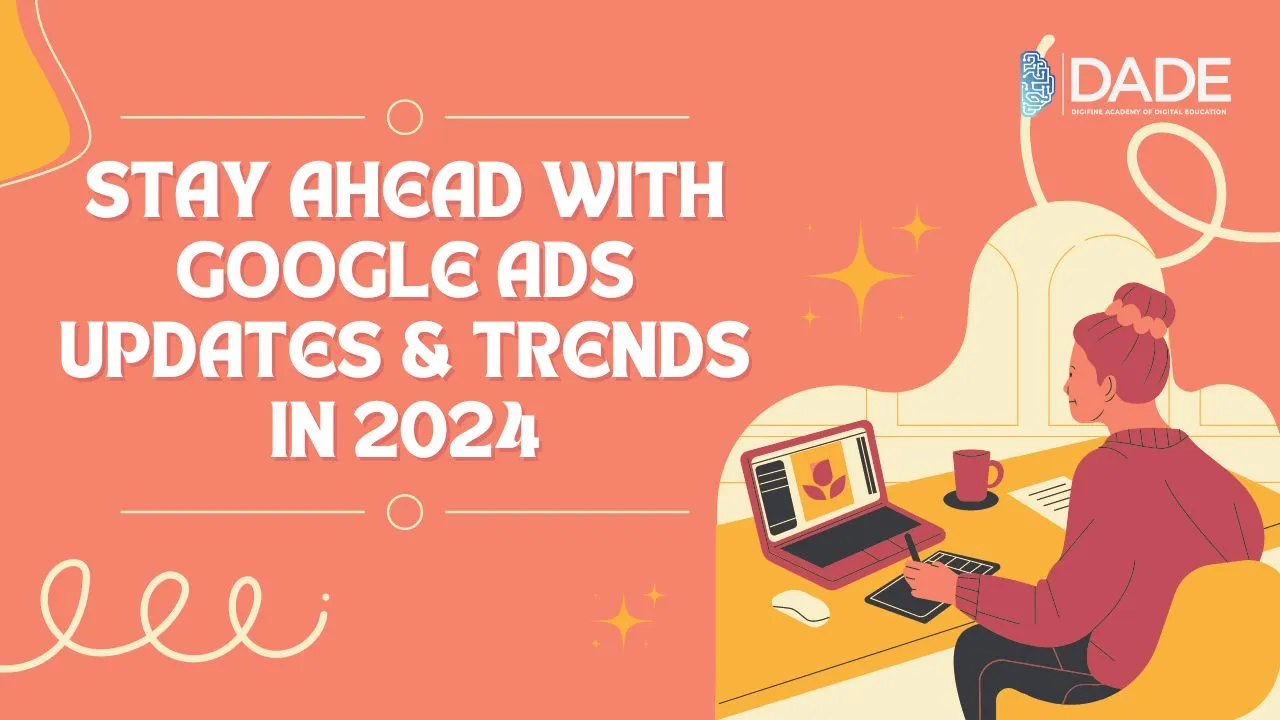
Stay Ahead with Google Ads Updates & Trends in 2024
With the onset of the year 2024 and the emergence of new developments in the field of digital marketing, Google Ads has witnessed some sweeping new updates and trends too. Google Ads is a highly efficient tool for brands and businesses to perform paid advertising campaigns with ease. Artificial Intelligence (AI) and Machine Learning (ML) form the basis of most of these Google ads latest updates but the way they are oriented is quite distinct. Learn more about the top Google Ads updates and 2024 trends in the article below.
Top 8 Latest Google Ads Updates & Trends in 2024:
AI for Better Targeting & Predictive Analytics – AI has entered most parts of the digital realm by now. This 2024 is bound to see a further rise in its incorporation into various Google Ads tools and features. Using AI can help study extensive data sets of user behaviors and identify patterns in their online habits with relative ease. Tracking their activity across several digital channels like social media, search engines, websites, etc. becomes more efficient with the aid of AI. Not only this, but predictive analytics can also experience incredible improvements in the way brands can learn about future trends and optimize their marketing campaigns with the insights gathered through AI-powered techniques.
Smart Bidding – Smart bidding is a pertinent Google ads update 2024 that refers to the process of automated bidding offered by Google Ads that helps businesses attain higher conversion rates. It uses AI and machine learning principles to augment accuracy in the real-time auction and bidding processes and benefit your marketing efforts by utilizing broader parameters to make predictions. The two kinds of smart bidding strategies Google Ads offers are distinctly based on quantity and quality. This means that while one of them aims to hike conversion rates, the other focuses more on improving conversion value. Furthermore, you can even make use of strategies like Target CPA (cost per action) and Target RAOS (return on ad spend) to increase your business’s returns on investment (ROI). Naturally, with evolutions in AI and machine learning algorithms, these smart auction-time bidding strategies are predicted to keep improving in accuracy, delivering higher returns and helping digital marketers publish better ads.
Broad Match – Broad Match is a keyword-specific feature that enables your ads to appear for a wide range of related keyword searches. For example, if you have the keywords “digital marketing” and “courses” in your ads, your ad is eligible to appear for broad keyword searches including synonyms, additional and related words as well, like “digital marketing training”, “digital marketing classes”, “best digital marketing courses in India”, “top digital marketing institutes”, etc. Broad Match is one of the most relevant google ads updates 2024 as it enables you to bid for more suggested keywords that you were not aware of and focus on long-tail as well as negative ones too. It forms a crucial part of smart bidding. Due to AI developments, Google has been able to prioritize and suggest better broad matches and boost relevance in brand advertising.
Responsive Search Ads (RSAs) – This 2024, a Google ads new update called Responsive Search Ads are predicted to overpower and partially replace traditional ETAs (Expanded Text Ads). With ETAs, brands could add more information about their website content, like reviews, ratings, sub-topics, brief descriptions, contact details, etc. While ETAs and RSAs share this feature in common and can be extremely advantageous for businesses to attract more users, ETAs expand in size due to these additions while RSAs automatically adjust themselves to fit the size of the ad space available. In case of RSAs, Google Ads even gives you the chance to test various versions of text combinations to analyze which version works best for different audiences so that you can publish that one to achieve maximum success. It is not as rigid as ETAs and can modify itself automatically to fit individual searches.
Performance Max Campaigns – One of the most effective Google Ads Updates is the introduction of Performance Max (PMAX) Campaigns. These are automated advertising campaigns that allow you to access your business’s entire Google Ads inventory from a single campaign. Smart Bidding and PMAX work hand in hand in a lot of cases. The best part about PMAX campaigns is that they consider all the possible digital channels you might want to utilize, like Youtube, Google, Instagram Stories or Reels, etc. and then pick the combination of asset groups that are suitable for that platform. PMAX Asset groups are basically collections of creatives based on specific themes and can be accessed by PMAX Campaigns based on specific ad requirements.
Visual Search – Visual content has become big in 2024. People respond better to graphics, images, videos and other such visual elements. It also gives a richer layer to your traditional ad. Besides this, people often click a picture and scan it to look for similar products or related information. Google Ads encourages visual optimization to promote heightened engagement. A simple text ad with images and other visual illustrations like tables, flowcharts, etc. can also do wonders for your advertising campaigns.
Keep track of the google ads latest updates with the best digital marketing courses in India from Digifine Academy of Digital Education (DADE). It offers practical digital marketing training on comprehensive and unique course modules that are found only at a single institute in the entire country. These include: Programmatic Advertising / Media Buying, OTT Advertising, Strategic Management (with international certification from IBMI Institute in Berlin, Germany), Data Science (Marketing Analytics). The courses are globally recognized and include live projects as well as immense industry exposure. By the end of your digital marketing classes, you get the chance to receive professional and international certifications as well as a 100% placement guarantee and post-course support from the institute. Find more details below!
Courses – Digifine Graduate Digital Marketing Program, Professional Digital Marketing Program, Executive Digital Marketing Program, etc.
Topics covered in Google Ads module – Search Network, Display Network, Video Network, App Network Ads, Shopping Ads, Remarketing / Conversion.
Features – 100% Placement Guarantee, Global Recognition, Courses designed by Industry Experts, Practical Training, Friendly & Encouraging Environment, Comprehensive Modules, Professional & International Certifications, Post-course Support, Highly Experienced Faculty, etc.
Maximize your advertising results with detailed training on Google Ads as with knowledge on Google ads updates with the best digital marketing courses in India.
