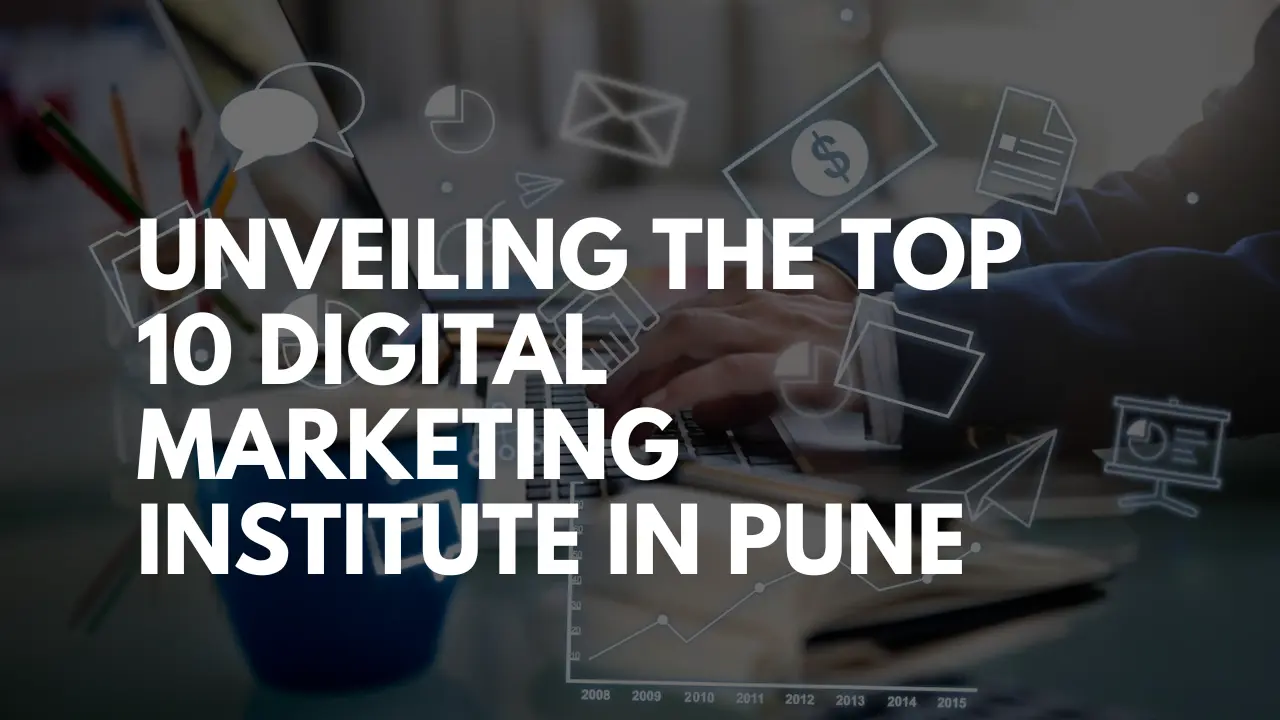
Unveiling the Top 10 Digital Marketing Institute in Pune
1) Digifine Academy of Digital Education (DADE):
Digifine is considered to be one of the best digital marketing institutes in Pune with a wide spectrum of courses to fit a learner’s specialized needs. Their Digifine Graduate Digital Marketing Program is one of the most sought after digital marketing courses in Pune, an advanced course with expert training, guaranteed placement and no-cost EMI options. It entails an 8-months intensive training period, with an 80% emphasis on practical aspects and 20% theory. Thorough industry exposure and live case studies keep the course dynamic while 100% placement guarantee is given to each learner on completion of the course. Their faculties are experienced and patient, teaching through comprehensive modules and fostering a supportive learning environment. What sets Digifine apart from all other digital marketing institutes is the fact that it is the only institute in all of India which provides courses like Digital Marketing with Data Analytics and a bunch of other courses ranging from Graphic Design, Data Science and Machine Learning, AI, E-Commerce Website Development, and so on. Their classes are flexible and can be accessed online as well as offline.
Courses offered:
Digifine Graduate Digital Marketing Program
Professional Digital Marketing Program
Executive Digital Marketing Program
- Modules covered – Search Engine Optimisation, Google Analytics, Landing Page Technique, Influencer Marketing, HTML, Programmatic Media Buying, Brand Management, Data Science (Marketing Analytics), E-Commerce Management, etc.
- Standout features – 100% Guaranteed placement
- International Certification
- Practical Approach
- Unique Courses
- Fees – starting from 33,000/-
- www.digifine.in
Contact – info@adbizit.com +91 8879025425 / +91 8169004863 / +91 8108119678
IIDE is a reputed institute that offers advanced and professional digital marketing courses in the flexible, online mode. The course aims to shape the learner into a digital marketing strategist along with an AI-integrated syllabus through a range of cost-friendly, convenient and widely accessible specialized courses. The topics covered in their courses include SEO, social media marketing, web analytics, etc. as well as certain essential soft skills. They work on building leadership and agency skills through simulations, case studies, project management, etc.
Courses Offered – Advanced Certification in Digital Marketing (ACDM) Professional Certification in Digital Marketing and Strategy
(PCDMS)
Topics Covered :
- Lead Generation
- Capstone Project
- Brand Reputation Management
- Conversion Rate Optimisation
- Customer Relationship Management
- Portfolio and Personal Brand Building
- Campaign Planning, etc.
Standout Features :
- Placement Assistance
- AI-based mock interviews
- 1:1 Mentoring sessions
Fees :
Starting from 1,15,000/-
PIIDM is a well-known digital marketing training institute in Pune with 11+ years of experience in providing excellent digital marketing courses to aspiring marketers. Some of their courses are: Search Engine Optimisation Course, Online/Classroom Digital Marketing Course and Website Designing (WordPress) Course. Further, their sessions are predominantly practical with live case studies, projects, assignments, agency-style training and interview preparation.
Courses offered:
- Online / Classroom Digital Marketing Course
- SEO Optimisation Course
- Modules covered – Blog Creation
- Video Optimisation
- Keyword Research
- Google Algorithm
- Whatsapp Marketing
- DropShipping
- Copywriting and Ad Copy
Standout Features:
- 100% Placement Support
- Internship Letter and Letter of Recommendation
- 1:1 Personal Mentorship
- Extra-curricular events
Fees: Variable and affordable
IIM Skills is an institute recognised by the Government of India, that offers a pertinent online digital marketing course teaching a large number of subjects like Social Media Marketing, Email Marketing, Search Engine Optimisation (SEO), and so on. It is for the total duration of 3 months with a subsequent 2-months internship. Notable for its comprehensive nature, IIM Skills provides Master Certification in digital marketing that is widely accepted in several top companies.
Courses offered:
- Artificial Intelligence
- Marketing Professional Course
- Digital Marketing Master Course
Modules Covered:
- Inbound Marketing
- Online Reputation Management (ORM)
- Quora Marketing
- Media Buying and Planning
- Content Writing and Advanced Blogging
- Integrated Digital Marketing Strategy
- Graphic Designing
Standout Features: 40 digital marketing modules, Placement Support, Practical Learning
Fees: starting from 29,900/-
Freelancers Academy has some popular digital marketing classes in Pune with over 8 years of experience, they train learners and prepare them for working in various sectors. Some of their offered subjects include: Search Engine Marketing, Website Auditing, Online Reputation Management, etc. They also offer two certifications: certificate of completion and certificate of work experience.
Modules covered:
- Mobile Marketing
- Content Marketing/Ad Scripting
- Remarketing
- Advanced Link Building
- Competitor Analysis
- SEO Tools
- Google Search Ads
Standout Features:
- In-house firm giving experience and exposure Placement Assistance
- Practical Learning though live clients
Fees: 50,000/- (3 months)
An IIT Alumni-run digital marketing institute, LIPS India offers a comprehensive Data Driven Advanced Digital Marketing course in Pune. It largely focuses on subjects like SEO Implementation, Live Website Creation and Live Google Ads Campaign, with job assistance and hybrid training. It also includes unique aspects like Programmatic Advertising, Google Tag Manager, and so on.
Courses offered:
- Digital Marketing Course
- Social Media Marketing Course
Modules covered:
- Google Adwords
- SEO On Page
- SEO Off Page
- Google Track Manager
- Social Media Monitoring
- LinkedIn Marketing and Ads
- User Behaviour Monitoring
- Standout Features – Experienced, IIT-Alumni Trainers
- Job Assistance
- Practical Learning
Fees – Starting from 25,000/-
The digital marketing course training provided by ExcelR is one of the leading courses in India that offers a mainly hands-on experience with a comprehensive curriculum taught by highly experienced faculty. The course covers skills such as Design Thinking, Campaign Management, Lead Generation, etc. applied through assigned projects. ● Course offered – DIgital Marketing Course Training
Modules covered:
- Search Engine Marketing
- Search Engine Optimisation
- SMM Facebook Paid Advertising
- WordPress Website Structure
- Data Studio
- Budget Pacing
- Amazon PPC
Standout Features:
- Lifetime E-learning Access
- Guaranteed Placement
- Practical Learning
Fees: Rs.29,999/- (unlimited classes for full year)
upGrad offers digital marketing courses taught by faculties from top international institutes with 6+ projects and immersive learning plans. The course syllabus comprises topics like Customer Centricity, Affiliate Marketing, Ad Search Campaign, and so on.
Standout Features:
- 1 on 1 Mentoring
- Job Support
- Practical Learning
Fees: Variable
SIM or the School of Internet Marketing claims to be the first practical training institute in Pune. They are deeply focussed on practical training primarily for job seekers and professionals. During the course, all learners are provided with certain perks such as: Access to Google Analytics and Google Webmaster, Basic WordPress Website, Free Domain and Hosting, etc. They also provide Freelancing Assistance as well as Google certifications and 1 Digital Marketing Certification
Courses offered:
- Digital Marketing Course
- Search Engine Optimization
- Website Planning and Creation
- Google Analytics
- Google Adsense and Blogging
- Social Media Marketing (SMM)
- Affiliate Marketing
- Email Marketing
Modules covered:
- Twitter Marketing
- Local SEO
- Growth Hacking
- Freelancing Project
- Social Media Automation Apps
- SMS Marketing
- Online Display Advertising
- Google Webmaster Tool
Standout Features:
- Guaranteed 3 months Internship
- Job Placement Assistance
- Practical Learning
Fees: Starting from 19,000/-
This is one of the most accomplished digital marketing institutes in Pune, covering 9 certifications on course completion. The Advanced Digital Marketing Course offered here includes topics like Youtube Advertising, Content Marketing, Website Structuring, and so on. Premium School of Digital Marketing guarantees placements for all their students.
Courses offered:
- Advanced SEO Course
- WordPress Course
- Brand Management Certification Course
- Performance Marketing Course
Modules covered:
- Understand Acquisition and Conversion
- Google Search Console
- Youtube Monetisation
- Search Ads / Text Ads
- Google PPC
- Voice Search Optimisation
- Video SEO
- Client Pitch
Standout Features:
- Internship offered
- 100% Placement
- Practical Learning
Fees: Starting from 22,000/-
