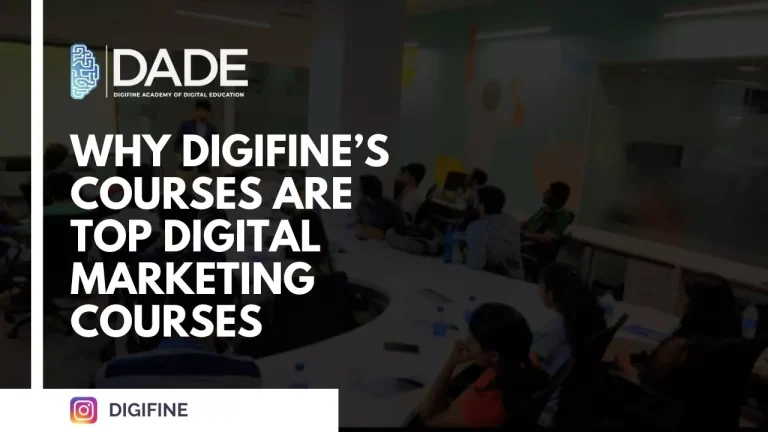
Why Digifine’s Courses are Top Digital Marketing Courses
To start learning Digital Marketing is not a hard feat at all. One Google or YouTube search will give you tons of free resources at your fingertips. You can definitely learn a considerable amount of skills using this method.
But what if you want a career in digital marketing? What if you want to be a professional? What if you want to learn digital marketing in detail with hands-on experience? Will these free resources be enough or will you need something else to stand apart from the competition? In today’s time, you can learn most anything from the internet.
But if you want to have a professional digital marketing career then having a digital marketing certification from a recognized institute will be in your best interests. But how do you select a digital marketing course?
With so many courses available on the internet, it can get confusing to choose the best one for yourself. But, worry not. We have just the course for you. And we’ll tell you why Digifine’s courses will be a perfect fit to your goals.
Digifine is a premium institute of digital marketing, offering ultimate digital marketing courses which help learners become experts in digital marketing and get top-notch placements. And here are 8 reasons why Digifine’s Digital Marketing Courses are the best digital marketing courses online:
Digital Marketing With Data Science Training
Data is at the core of marketing. All marketing strategies are made by utilizing and analyzing tons of data related to the respective brand/company. Without getting the right insights from raw data there can be no marketing strategy and no marketing campaigns.
Digifine’s Digital Marketing Course offers Data Science along with digital marketing, which teaches learners to draw meaningful insights from raw data and how to use it to create and execute successful marketing plans.
Very few courses offer this crucial feature; and those who do, do not cover it in detail. This makes Digifine’s Digital Marketing Course the best digital marketing course online.
Programmatic Media Advertising
Programmatic Media Advertising is the advertising done for a brand by buying advertising space online. It uses online display targeting and traffic data to drive impressions at scale which results in better Return on Investment (ROI) for marketers. Programmatic Media Advertising is a powerful tool and it will be one of the most spent on ad form in the future. Digifine offers a complete module on Programmatic Media Advertising which covers Programmatic ads in detail.
If you want the best digital marketing certification for learning programmatic media advertising, then Digifine’s courses are your best bet.
International Certification
Digifine’s Digital Marketing Graduate Program has a module on Strategic Management. Strategic management teaches learners about decision making and management processes in top management of companies.
Digifine offers an international certification for the Strategic Management module by International Business Management Institute (IBMI) making it the best digital marketing course online.
100% Placement Assistance
Digifine institute of digital marketing offers 100% placement assistance to its students post Digifine’s Digital Marketing Course. We collaborate with HR’s of top companies and make sure our students get the best placements in the industry. We prepare our students with quality education and industry exposure, which ensures that they get placed in the best organisations.
This is one of the reasons why Digifine courses are the best digital marketing courses online.
Unlimited Lectures Membership
Digifine offers its students unlimited lectures membership, i.e. a student can attend any amount of lectures in the respective course he/she has enrolled for, for a period of one year, starting from the date of commencement of course.
So, if the student misses a lecture or has further doubts, they can attend the lecture again in the next batches. This is one of the reasons which make Digifine’s courses the best digital marketing certification available online.
Industry Advisory Panel
Digifine Institute of Digital Marketing has an industry advisory panel of its own.We created the industry advisory panel, which consists of industry experts in digital marketing, to make sure our courses are aligned with industry requirements. Digifine’s courses are the best digital marketing courses online which makes sure that students are industry-ready with the best digital marketing training under their belt
80% Practical Training
Digifine’s courses are the best digital marketing certification online because we offer hands-on training in digital marketing with live projects, which prepares students for digital marketing jobs. We believe in learning by doing and hence only 20% of our teaching is theoretical, the rest being filled with live projects and assignments. This makes Digifine’s Digital Marketing Courses the best digital marketing courses online.
Career Guidance and Recruitment Training
At Digifine Institute of Digital Marketing, we not only teach digital marketing but we also guide students on their digital marketing career. We help students in finding their talents and what niche would be best for them to work in. We guide them in getting the best placements based on their skills and their interests. We prepare them for interviews in top companies with interview guidance sessions and interview best practices.
This is why Digifine’s courses are the best digital marketing certification available online. Those are the top 8 reasons why Digifine’s Digital Marketing Course is the best digital marketing course online.
If you are looking to make a successful career in digital marketing and learn from the best digital marketing institute, then our courses are definitely meant for you. At Digifine we care about the quality of education we provide our students and we only adopt the best practices. So rest assured, your career will be in safe hands.
For details on our courses contact us here.
