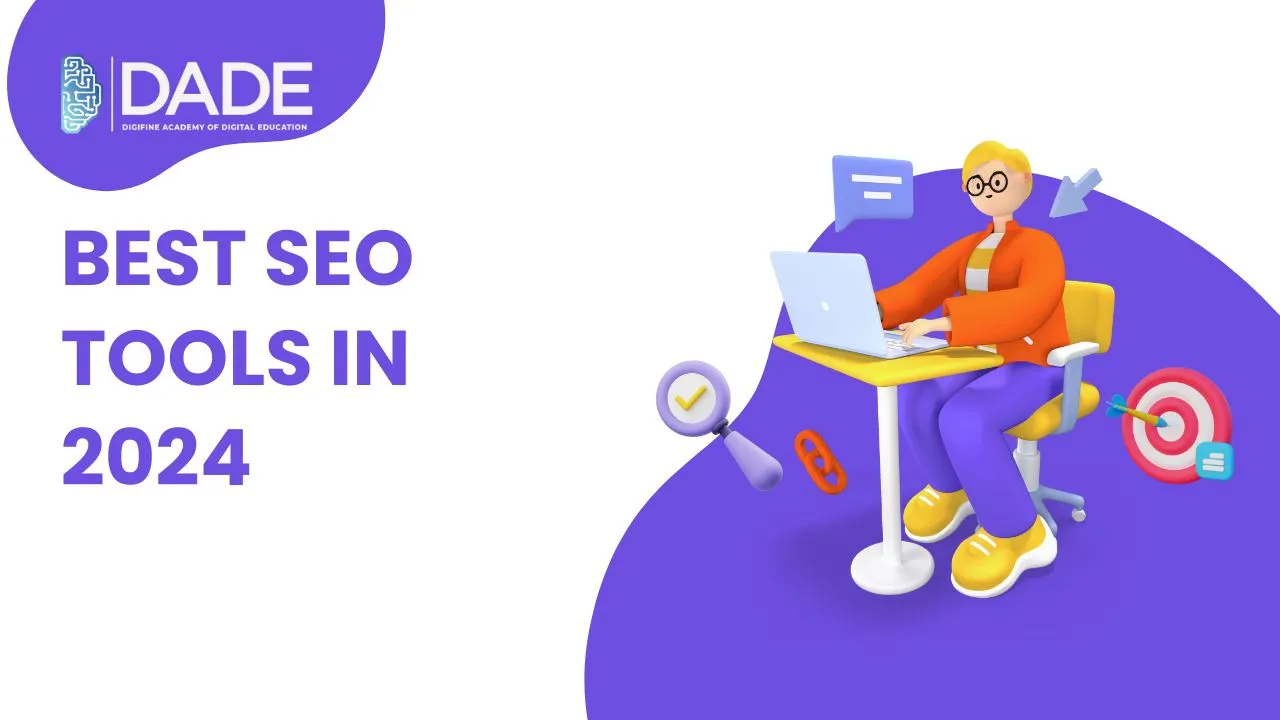
Best SEO Tools in 2024
Search Engine Optimization refers to the organic method of augmenting a website’s traffic by getting its SERP (Search Engine Result Page) rankings to shoot up. This means that when you try to search for something on a search engine like Google, good SEO for a website will result in its appearance as one of the top results. This is a cost-effective and merit-based technique used by businesses to organically increase their online visibility as well as building a credible and trustworthy brand that produces high-quality content. SEO practices are mainly concerned with using the right keywords and backlinks, optimizing content, social bookmarking, analytics, etc.
What are SEO tools and why should you use them? The tools or softwares that help marketers, SEO specialists and brands in general to implement their SEO strategies are called SEO tools. They perform a variety of functions including keyword planning, keyword research, link-building, content creation, content optimization, ranking research, traffic measurement, etc. Some of these can be free SEO tools while others might demand a fee depending on the kind of services they offer. Using SEO tools can make many of the SEO tactics much easier to apply and can save a lot of time and resources while upgrading your approach to SEO. Find below a list of the top SEO tools in 2024 as well as information on the best SEO training course in 2024.
List of the Best SEO Tools in 2024
- Google Search Console – Google Search Console is a free SEO tool that gives you real-time data about SEO campaign performance. It is packed with all the features one would need to conduct successful search Search Engine Optimization. It tracks website traffic, ranks keywords, helps recognize issues, acts as a free backlink checker, and much more to improve SEO strategies tremendously.
- Google Keyword Planner – Google Keyword Planner is a free Google keyword research tool, a feature of Google Ads. It helps come up with relevant keywords for your website or blog and gives detailed statistics on the trending keywords by showing its average monthly searches and competition. It is an extremely valuable keyword tool for content writers, marketers and brands to create content and marketing campaigns with pertinent keyword suggestions in order to get them ranked higher on SERPs.
- Ahrefs – Ahrefs is a paid and extensive SEO toolset that includes the most active research bot which can provide a large corpus of content insights and SEO-relevant data. It conducts comparative analysis using historical data and competitive analysis, acts as a backlinks checker, helps in better keyword targeting, gives internal linking suggestions, etc. Ahrefs backlink checker is one of its most popular SEO tools.
- Ubersuggest – Ubersuggest is also a pretty good all-in-one SEO tool that deals with keywords, backlinks, site audit, competitor analysis, daily rankings, content ideas and a lot more. Despite being paid, their services are affordable and have competitive costs. Ubersuggest essentially paints a cohesive picture for you using multiple data sources and can prove to be incredibly advantageous for your brand.
- Surfer SEO – Surfer SEO offers a range of services including AI-generated content, keyword research tool, SEO audit tools, content editing, etc. It helps you upgrade your SEO strategies to gain maximum website traffic and enhance a brand’s digital presence through optimized content and higher SERP rankings. The best part about Surfer SEO is that it helps you from Step One of your SEO campaign and even fetches insights after assessing campaign performance.
- Moz – Moz has a bunch of free SEO optimization tools like Keyword Explorer, Link Explorer, MozBar, Competitive Research and Domain Analysis. With Moz, you can create custom searches, compare link metrics, analyze ranking probability and carry out many more functions. A few of its premium services that are paid include accessing keyword difficulty score, receiving content suggestions, accessing page optimization details, and getting in-depth analysis and reports.
Some other paid as well as free SEO tools are Google Analytics, Semrush, Google Trends, Google Alerts, and a lot more!
Learn all the essential SEO tools and get access to the best SEO courses with Digifine Academy of Digital Education (DADE). Digifine conducts some of the best SEO classes with comprehensive courses taught by highly experienced faculty. They give practical SEO training along with immense industry knowledge and exposure. Not only this, but you also receive several SEO certifications on professional and international levels while also getting a 100% placement guarantee and post-course support. Read further to find out more about Digifine Academy’s search engine optimization courses:
Courses offering in-depth modules on SEO – Digifine Graduate Digital Marketing Program, Professional Digital Marketing Program
Topics in ‘Search Engine Optimization’ module – Website Linking Process, Search Console/ Webmaster, Understanding Keywords
Topics in ‘On-page SEO’ module – Meta Title and Meta Descriptions, Content Optimization, Keyword Density, Sitemap Setup, Google Analytics Setup, Keyword Stuffing
Topics in ‘Off-page SEO’ module – Introduction to DA, PA and Spam Score, Blog Commenting, Forum Posting, Social Bookmarking, Do’s and Don’ts of Link Building
Features – 100% Placement Guarantee, Global Recognition, Courses designed by Industry Experts, Practical Learning, Conducive Environment, Comprehensive Modules, International Certifications, Post-Course Support, EMI option for fees payment, etc.
Master all the Search Engine Optimization tools, techniques and softwares to become an expert in the field and plummet your SEO Course with career to the next level!
FAQs
Learning SEO has a lot of advantages in 2024. Not only does dynamic knowledge about SEO help you progress in a range of different fields, but it also enhances your ability to think critically, be original, improve your analytical and decision-making skills, and so on. SEO experts are in huge demand these days and you can also use it to grow your own brand or business.
The best way to learn SEO in 2024 is to get yourself enrolled in the best SEO course that can teach you everything about SEO from A to Z. Digifine Academy offers competent search engine optimization course modules that span the basics and advanced concepts while giving you placements after the completion of your SEO course.
SEO isn’t necessarily a tough job if your concepts are clear and you’ve practiced enough. It can seem a bit difficult and challenging in the beginning but with time, SEO can be one of the most rewarding careers. Digifine Academy makes this easier for you by offering the best SEO classes in 2024. With in-depth SEO course modules, live projects and industry exposure, you will be confident and ready to take up SEO as a career path.
The average salary of an SEO professional roughly lies in the range of 4 – 6 LPA which can be lower or higher depending on your experience and skills.
There definitely is a bright future in the field of SEO which will be complemented greatly by massive technological advancements and changes in user habits, behaviors and demands. SEO will see incredible developments in its tools and techniques in the coming years.
