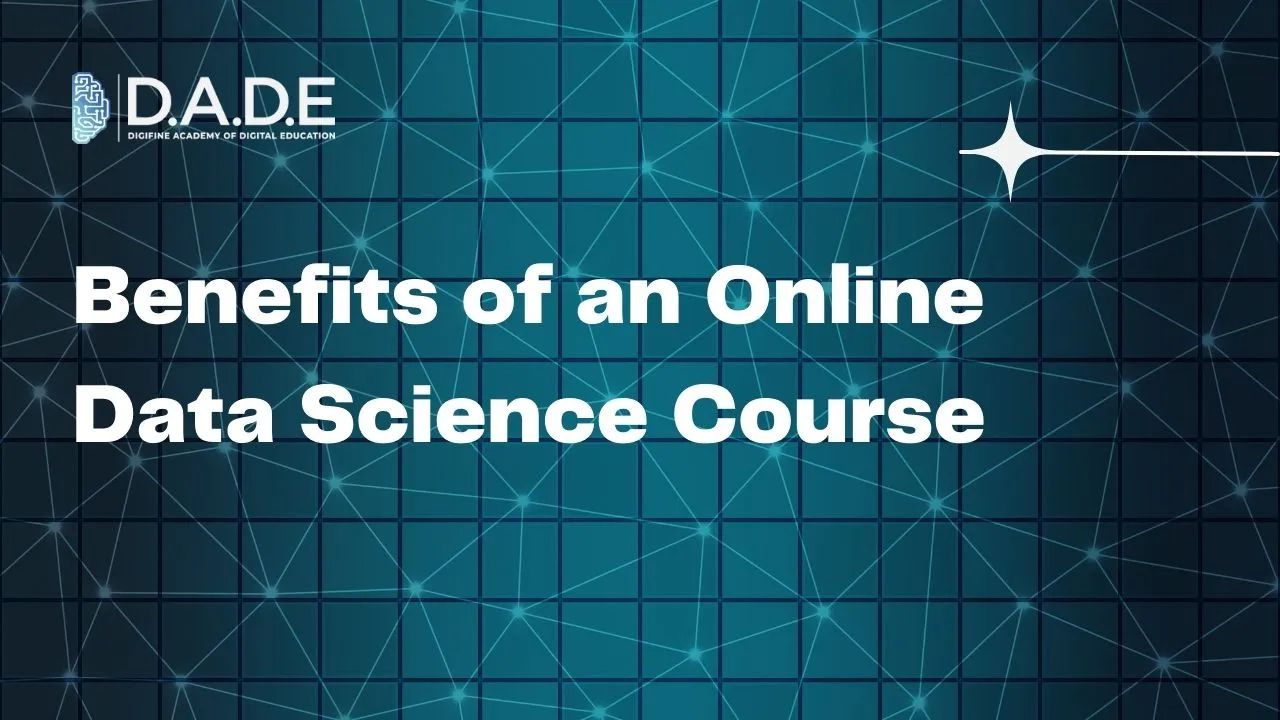
Benefits of an Online Data Science Course
With Data Science emerging as the most in-demand field in the 21st century, more individuals are aspiring to become skilled professionals in the data science world. If you are someone who wishes to pursue a career in the dynamic discipline of data science, then the best way to approach your learning process is by signing up for one of the best online data science courses. The goal should be to build up on your skills and competencies in order to be able to deal with real-world problems and solve them effectively. The following article highlights the benefits of a data science online course with certificate and explains why it is more preferable over a traditional offline program.
Benefits of Online Data Science Course
- Flexibility – In an online data science program, the class schedules are usually pretty flexible and you are either allowed to choose from an array of different batches or provided with class recordings. Even the duration of these batches sometimes vary. This gives you a lot of options as per your availability and enables you to optimize your learning process by choosing the perfect duration, timings, trainers and institute for you.
- Convenience – The most prominent issue with offline courses is the lack of convenience. Their location, distance from your place of residence, traveling time, transportation issues and costs, and fixed classes deprive easy access to a huge pool of students eager to learn. With online data science classes, these problems can be overcome and the convenience of education can heighten the benefits reaped from the learning process. You can access institutes and data science courses not only from all over the country, but also anywhere in the world. Studying from the comfort of your home, library, or space of your choice can help you ease into the course material. Furthermore, the time, money and energy saved can be channelized efficiently on other tasks. This also makes you feel a higher level of satisfaction and independence.
- Versatility – The best online data science courses are most versatile in terms of equipping you with a wide range of skills and diverse knowledge. While an offline course may confine the scope of your learning, online data science programs can open up a world of opportunities for you.
- Practical Training – Data science is a discipline that requires a lot of hands-on practice on the pertinent tools and softwares. A data scientist must be adept with the essential and latest techniques. Learning data science through a practical approach is concerned with mastering tools that are available online and can be accessed by a student on their own devices. This therefore does not necessarily require offline classroom training and can in fact be made possible through well-planned online data science classes efficiently.
- Tools & Software – Online data science training is nothing without thorough knowledge and practice on industry-relevant tools and software. There is an abundance of these available for free or with paid subscriptions online, including Tableau, Microsoft Power BI, Jupyter Notebook, Matplotlib, Python, Excel, R Programming, NumPy, etc. Learning how to leverage these tools for the achievement of organizational goals is extremely essential to becoming a data scientist. These also include training on programming languages like R, Python, Java, and so on.
- Projects – The best way to become career-ready and stand out among the competition is to build a dynamic portfolio comprising a set of interesting projects that you have worked on individually as well as collaboratively. Working on assignments and projects is the best way to hone your skills and relate your learning with real-world problems. It helps you identify your strengths and weaknesses and consequently improve yourself.
- Industry Exposure – The biggest advantage of signing up for an online data science course is the immense networking opportunities available on the national as well as global level. A large number of avenues and contacts open up for you and there is absolutely no limit to what you can achieve with these.
- Faculty Expertise – With an online data science program, you get access to a bunch of highly experienced trainers from all over the globe without leaving your comfort. The best faculty can be selected for your training and their tremendous expertise can benefit your learning immensely.
- Certifications – When you choose a data science course online with certificate, you get the chance to receive multiple professional as well as international certifications by the end of your program. With each new module, you can acquire a certification that ascertains your knowledge and expertise on it. Certifications can add exceptional value to your resume and act as testaments to your acquired skills.
- Career Opportunities – A good online data science course with placement guarantee can act as a doorway to incredible career opportunities for you. Placement support on portfolio building, resume building, interview preparation, conduction of mock interviews and general career guidance can help you find the right, most high-paying job for yourself.
Learn data science online with one of the best online data science courses in India, Digifine Academy of Digital Education (DADE). Digifine is a reputed institute offering intensive online data science training through comprehensive modules and a practical approach. Here, a highly experienced faculty helps you master industry-relevant data science skills, tools and software so that you become career-ready by the end of your online data science program. Acquire in-depth knowledge by working on immersive projects and gaining global exposure throughout your online data science classes. Build an impressive portfolio and resume with several professional certifications. Become a data scientist with 100% placement guarantee and post-course support from Digifine. Find more details for the online data science course with placement guarantee below:
Courses – Data Science and Machine Learning Course
Modules covered – Basics of Python, Programming R, Data Visualization in R, Introduction to Machine Learning, Data Preprocessing and Regression Techniques, Deep Learning, etc.
Features – 100% Placement Guarantee, 6+ Industry-Relevant Software, Global Recognition, Courses designed by Industry Experts, Practical Training, Friendly & Encouraging Environment, Comprehensive Modules, Professional Certifications, Post-Course Support, Highly Experienced Faculty, EMI option for fees payment, etc.
Step into the industry with confidence and preparation with the best online data science course today!
