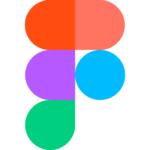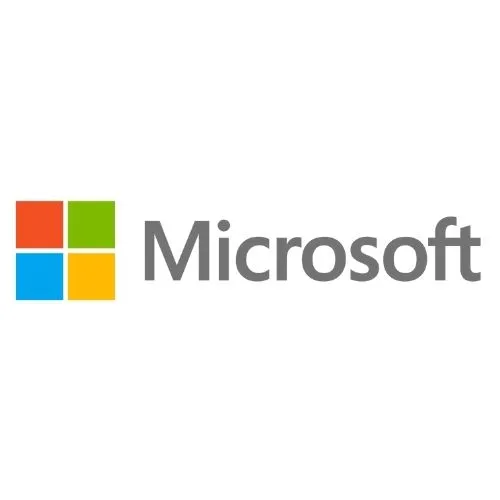Best Graphic design Course in Pune
ENROL FOR OUR GRAPHIC DESIGN COURSE IN PUNE WITH 100% GUARANTEED PLACEMENT ASSISTANCE
LEARN 7+ INDUSTRY LEADING SOFTWARES
- Industry-Relevant Curriculum
- 100% Guaranteed Placement Assistance
- Global Exposure
- Trained by Industry Experts Across The Globe
- Live Projects
Training
- Hands-on Training
- Professional Softwares
- Limited batch sizes
Faculties
- Industry Experts
- Experienced faculties
- Outstanding student support
Exposure
- Work with the most creative minds
- Premium institute
- Get industry exposure
Career
- Resume building
- Portfolio building
- Mock interviews
- Placement Assurance
How Do I Get into Digifine Academy's Graphic Design Courses in Pune?
Kindly go through the admission procedure & eligibility criteria mentioned below:
1. Eligibility Criteria
2. Admission Procedure
3. Course Inclusions
1. Eligibility Criteria
There are no fixed eligibility criteria as such. What we prefer is creativity and willingness to learn during placements!
Some other pre-requisites:
- Open to learn
Need to have basic computer knowledge at least
2. Admission Procedure
There are stages in which the candidate will be assessed and upon clearing all the assessments, he/she will be eligible to enroll for the program.
- Counselling
- Creative Assessment
- Admission
3. Course Inclusions
What all things are included along with the course?
- Training
- Certification
- Post-course support
- 100% placement guarantee
Digifine Advance Graphic Design Course in Pune Modules
Section 1: Introduction
Create a Black and White Image | Quickly improve images with Camera Raw | Speed up Photoshop | Discover Panel – Find hotkeys and panels fast!
Section 2: Get Started
Use Photoshops interface efficiently | Customize your workspace | Create a new project | Open images in Photoshop | Save your Photoshop work | Export your work in Photoshop | Get around Photo- shop fast-zoom-pan | Use the History Panel to fix your mistakes | How to use Undo in Photoshop | Resize an image | Crop and straighten photos | The proper- ties panel
Section 3: Layers Part 1
What Are Layers | Start Using Layers | Use the Layers Panel | Move Layers | Arrange Images Quickly | Layer Opacity vs. Fill
Section 4: Layers Part 2
Layer Types Explained | Customize the Layers Panel | Identify Layers | Filter Layers | Manipulate Layers – Free trans- form | Use of Blending Modes | Lock Layers
Section 5: Selections Part 1
Selections explained | Selections explained | Rectangular Marquee | Elliptical Marquee | Layer masks | Combine 2 images with layer masks | Quick Selection Tool and Magic Wand | Make an orange purple | Change the color of a t-shirt
Section 6: Selections Part 2
Lasso Tools | Pen Tool Overview | Direct & Path Selection Tools | Quick Mask Mode | Color range – Select a Color in a Photo | Remove Background | Save and Load Selections | Select and mask hair
Section 7: Raster Layers
Use the Brush Tool | Soften Skin Imperfections | Use the Eye Dropper & Swatches | Resolution vs Image Size | Color Replacement tool – Replace Color
Section 8: Shape Layers
Create Shapes | Modify Shapes | Use Custom Shapes | Design Shapes | Generate Guides from Shapes | Place Images in Shapes Clipping Mask vs Layer Mask vs Vector Mask
Section 9: Artboards
Introduction | Find out how artboards can help you | The hidden value of artboards | Creating and resizing artboards | Duplicate artboards and using guides | Export- ing artboards
Section 10: Creative Layer Styles (Effects)
Introduction | Download and Scale Layer Styles | Create Gold Text Effect | Embed Text in Photos-displace | Use Global Light | Neon Effect
Section 11: Work with Smart Objects
Smart Objects Explained | Linked Smart Objects | Create a realistic mockup | Filters with Smart Objects
Section 12: Repair Your Photos
Remove Skin Issues (Spot Healing Brush, Healing Brush) | Remove Watch and Necklace (Clone Stamp Tool) | Clean Up Face Imperfections (Frequency Retouch- ing) | Remove anything from photo (Con- tent Aware Fill) | Move People in Photos (Content Aware Tool) | Dodge, Burn, Sponge tools | Remove Red Eyes from Photos | Patch Tool
Section 13: Actions
Create an action | Resize lots of images
Section 14: Text Layers
Text layers explained | Font types | Get New Fonts | Learn Typography Best Practices | Combine Fonts | Identify a Font | Stay consistent in your projects – styles
Section 15: Adjustment Layers
Solid-Gradient-Pattern | Enhance faded photos | Change object color-Hue-Saturation | Change Environment – Color Balance | Black n White, Color mixer, Photo filter | Lookup Tables-LUTs
Section 17: Camera Raw – Edit Your Photos
Camera Raw – introduction | Raw image format vs JPEG | My workflow in Camera Raw | The two keys to camera raw edits | One-click wonders in Camera Raw | Graduated filter and the before/after shot
Section 18: Cloud Documents
What are cloud documents? | Saving to the cloud vs locally (on your computer) | Version history | he biggest drawback with cloud documents
Section 19: Effects
Reshape faces | Create a lens flare | Blur & Blur Gallery
Section 1: Introduction
What is Graphic Design? Introduction to Adobe Illustrator | Vector Graphics vs Raster Graphics
Section 2: Basics
Interface Overlook | Create and Save New Document | Customize your workspace | Navigation – Zoom Tool & Pan Tool
Section 3: Working with Objects
Selection Tool | Transformations | Group, Ungroup | Copy, Paste, Paste in Place | Basic Shapes | Shape builder tool | Path- finder | Aligning and Distributing Objects
Section 4: Drawing
Direct Selection Tool | Pen Tool | Anchor point Tool | Pen Tool alternatives | Curvature Tool | Symmetrical drawing | Concentric drawing techniques
Section 5: Appearance of Objects
Stroke settings, width tool | Swatches | Gradients | Layer Panel | Appearance panel | Effects | 3d
Section 6: Brushes
Calligraphic Brushes | Scatter Brushes | Art Brushes | Bristle Brushes | Pattern Brushes | Image Brushes | Strokes on image
Section 7: Images
Working with Images | Preparing simple images for tracing | Preparing complex images for tracing | Image Trace
Section 8: Type
Types of Typefaces | Character formatting | Paragraph formatting | Using Text styles
Fonts | Variable and SVG Fonts | Touch Type | Type on a Path | Type and Shapes | Warp Text | Create Outlines from Text | Image within Text | Text Wrap
Section 9: Advanced Techniques
Introduction to Masking | Clipping Mask | Opacity Mask | Recolor Artwork | Puppet Warp tool | Symbols | Symbol Tools | Dis- tort and Transform tools | Graphs | Blend- ing Objects | Creating Patterns | Refining Pattern Design | Gradient Mesh | Freeform Gradients | Perspective-Intro | Perspective Drawing | Transform Tools (scale and shear tool) | Transform each effect
Section 10: Artboards & Export
Artboards | Saving work for Print | Saving work for Web | Export for Screens
Section 1: Introduction
Introduction to Figma Essentials training course | Getting started with Figma training | What is Figma for & does it do the coding? | Whats
the difference between Ul and UX in Figma | What we are making in this Figma course | Class project 01- Create your own brief
Section 2: Wireframing – Low Fidelity
What is Lo Fi Wireframe vs High Fidelity | Creating our design file & introducing frames
Section 3: Type, Color & Icon Introduction
The basics of type & fonts | Rectangles Circles Buttons Rounded corners | How to use color | Strokes plus updating color defaults | Object editing and how to escape | Scale vs Selection Tool | Frames vs Groups | Class project 02- Wireframe | Where to get Free icons for Figma | Matching the stroke of our icons | How to use Plugins in Figma for icons | Class project 03 – Icons
Section 4: Pages
How to use Pages
Section 5: Prototyping – Level 1
How to prototype | Prototype animation and easing | Testing on your phone with Figma Mirror | Class project 04 – Testing on your phone
Section 6: Animation Level 1
What is Smart Animation & delays | Class project 05 – My first animation
Section 7: Commenting
Sharing & Commenting on Figma file with Stakeholders | Share editing with other UX designers in Figma
Section 8: Moodboard – High Fidelity
How I get inspiration for UX projects | How to create a mood board | Class Project 06 – Moodboard
Section 1: Basics
Introduction | Interface | Navigation | Creating a document | Preferences | Adobe Bridge
Section 2: Working with Frames
Image Frames | Placing Images | Links panel | Resolution of images | Techniques with Image frames | Text frames | Import- ing text | Text frame options
Section 3: Formatting Text
Choosing fonts | Character formatting | Paragraph formatting 1 | Paragraph formatting 2
Section 4: Designing the Layout
Lines and Rules | Drawing Shapes | Draw- ing Tools | Working with Swatches | Special Swatches | Working with Effects | Blend Modes | Grids and Guides | Align and Distribute
Section 5: Compositional Techniques
Working with Layers | Text Wrap | Advanced Text Wrap techniques | Masking techniques | Anchored and Inline Images | Compositional Tips
Section 6: Mastering Styles
Introduction to Styles | Paragraph Styles | Object Styles | Next Styles| Nested Styles | Working with Styles
Section 7: Advanced Text Features
Find/Change and GREP | Fixing common typographic mistakes | Bulleted and Numbered Lists | Multi-level Lists | Footnotes and Captions | Working with Tabs | Creat- ing Tables | Formatting Tables | Data Merge
Section 8: Handling Assets
InDesign Snippets | InDesign Libraries | Creating Templates | Content Collector/Placer Tool | Sharing assets with CC Libraries
Section 9: Long Documents
Creating Table of Contents | Table of Con- tents settings | Text Variables and Markers | Smart Text Reflow | Creating a Book file | Fixing copy and exporting book
Section 10: Preparing for Print
Proofing Colors | Flatterner Preview | Proofing copy | Exporting a PDF | Saving a Package
Section 11: Interactive Document Formats
Creating EPUBs | Interactive PDFs | Publish Online CC
Section 1: Introduction
How to Start a Premiere Pro Project for the First Time | Get to Know the Premiere Pro Workspace and How to Customize It | Importing and Organizing Media (Video, Audio, Graphics) in Premiere Pro
Section 2: Video Editing Basics
Starting a New Sequence & Understand- ing Sequences | Understanding the Time- line | Adding Clips to the Timeline + an Advanced Trick to Speed Up Your Work- flow | The Editing Tools – Razor Cuts, Ripple Edits, Slips and More | Syncing Audio and Video with the Click of a Button | Video Properties – Scale, Position, Opacity + More | ADVANCED: Types of Cuts – Straight, J-Cut, L-Cut
Section 3: Adding Style to Your Videos
Introduction to this Video Style Section | Create a Zoom In / Zoom Out Effect with Keyframes | Use Nests to Create a Cool Zoom Sequence | Using Blend Modes to Combine Videos (and a Quick Video Stabilization Trick) | Creating a Circle Video Mask and A Tip for Copying Properties to Another Video | Create a Split Create Effect with Borders | The Ken Burns Effect: Zooming In & Out of Photos | 3 Ways to Add Emotion to Your Videos | Adding Style with Cinematic Overlays & a Deeper Understanding of Aspect Ratios
Section 4: Adding Video and Audio Transitions
How to Add Video Transitions in Premiere Pro | How to Customize Video Transition Properties | How to Add Audio Transitions and Create Custom Audio Fades | AD- VANCED: Create Custom Transitions with Adjustment Layers | ADVANCED: Spin Blur and Zoom Blur Transitions
Section 5: Audio Editing in Premiere Pro
How to Make Your Audio Louder or Quiet- er (Adjusting Audio Levels) | How to Remove Background Noise from Audio in Premiere Pro | The Essential Sound Panel Tutorial: Editing Audio Easily in Premiere Pro | Adjusting Music Levels with Talking Audio (Ducking Tutorial) | Use the Track Mixer to Adjust and Add Effects to Entire Tracks | How to Create an Audio Preset in the Essential Sound Panel | Adding and Adjusting Sound Effects | Copy & Paste Audio Track Effects
Section 6: Titles & Graphics
Create Titles and Graphics in Premiere Pro using the Essential Graphics Panel | Adding Motion to Our Graphics | What is the Responsive Design – Position? | What is Responsive Design – Time? | Using and Installing Graphic Presets | How to Create Scrolling Credits | CC 2021 Update: Re- placing Media in Motion Graphics Templates | CC 2021 Update: Closed Captions Workflow + Automatic Transcription in Premiere | CC 2022 Update: Automatic Speech to Text Feature
Section 7: Color Correction and
Color Grading
Introduction to Color Correction and Color Grading in Premiere Pro | Fixing White Balance, Exposure, Saturation with the Lumetri Color Basics Tab | Adding Style with the Lumetri Color Creative Tab | Advanced – Reading Waveform Scopes to Help with Color Correction | Editing Exposure and Specific Saturations with the Lumetri Curves Tab | Match Colors Between Shots with the Lumetri Color Color Wheels & Match Tab | Edit Specific Colors of in Your Video with the Lumetri Color HSL Secondary Tab | Adding a Vignette with the Lumetri Color Vignette Tab | ADVANCED: Changing the Color of Something in Your Video | ADVANCED: Better Color Correction with Vectorscopes YUV Graph | ADVANCED: Color Correcting Skin Tone to Near Perfection Every Time | ADVANCED: Sharpen Faces with the Lumetri Color Panel
Section 8: Video Effects
How to Add and Adjust Effects to Your Video | How to Animate On/Off Video Effects | How to Stabilize Shaky Camera Footage | How to Blur Out Faces and Other Objects in Your Videos
Section 9: Exporting Your Videos
Easily Export Your Videos with the Quick Export Button | In-Depth Export Settings for Any Screen or Device
Section 10: Video Speed
Introduction to Video Speed & Frame Rates | The Quickest Way to Speed Up, Slow Down & Reverse Your Video | Ad- justing Clip Speed by Interpreting Frame Rate | ADVANCED: Speed Ramps | Create a Freeze Frame (and Frame Holds)
Section 11: Green Screen / Chromakeying
Remove Green Screen Backgrounds in Premiere Pro | Improve Your Green Screen Footage and Match Your Back- grounds Better
Section 12: Advanced & Necessary Premiere Pro Skills
Introduction to this Section | Marking and Labelling Shots – Pro Level Organization | Quickly Swap Media with the Option Drag Trick | Working with Different Video Resolutions and Speeding Up This Workflow | How to Export a Still Image from Your Video | Nesting – How and Why We Use Nests | Speed Up Your Editing Workflow with My Library | Proxy Editing Workflow – How to Edit High Resolution Video on a Slow Computer | Auto reframe Quickly Resize Videos for Different Screens | Make Any Panel Full Screen with the ~ Key | Adobe Dynamic Link – Working with Other Adobe Applications | Multicam Editing in Premiere Pro – Quickly Edit Videos Shot with 2+ Camera | Relinking Missing Footage | Linking, Unlinking and Group- ing Clips – Why and How
Section 13: Creative Video Editing: Advanced Style Tips to Make Your Videos Better
Several Ways to Make Titles Stand Out Over Video | Put Video Inside Text or Logos Effect | Adding Light Leaks, Film Burns and Lens Flares to Your Video | The Vintage Old Film Look in Premiere Pro | The Type-On Effect in Premiere Pro | Zoom In or Out Effect | Custom Wipe On / Wipe Off Reveal Effect | VHS Style Look in Premiere Pro
Section 14: Advanced Color Grading
Introduction to this Advanced Color Grad- ing Section | Orange & Teal Color Grading | Warm & Bright Color Grading | Cool Blue Color Grading | Moody Desaturated Color Grading | Flat Black and White vs Film Noir Look | How to Copy Any Hollywood Color Grade like The Matrix Look
Section 15: Video Editing Terminology & Definitions
Introduction to this Section | 4k, 8k, HD Video Resolution | Alpha Channel / Alpha Layer | Aspect Ratio | B-roll (and A-roll) | Bezier Curve | Chrome keying | Color Correction vs. Color Grading | Codecs, Containers, Video Formats | Compositing | Compression, Bit Rate, Bit Depth | Computer RAM Memory | Deliverables | Frame Rate or FPS (Frames Per Second) | Ingesting / Import | Keyframes | Lossy vs. Lossless | Lower Third | Mask | Nesting | Opacity | PAL vs. NTSC | Post Production (Pre-Production & Production) | Premiere
Pro vs. After Effects | Proxy Files & Proxy Editing Workflow | RAW Footage | Render | Rough Cut, Fine Cut, Final Cut | Scrub | Sequence | Timecode | Workspace
Section 1: After Effects Basics
Introduction | Know Your Way Around After Effects | Start a New Composition | Importing Media and Placing on the Time- line | Learn the Important Tools | Create a Perfect Square or Circle, Alignment, and Colors | The Timeline | Layer Transformations
Section 2: Animating with Keyframes
Adding and Editing Keyframes + Opacity Animations | Position, Size, and Rotation Animations | Make Animations Better with Easy Ease and Motion Blur | Advanced Animations with the Graph Editor | Challenge: Bouncing Ball Animation | Solution: Bouncing Ball Animation
Section 3: Shapes and Solid Layers
Working with Solid Layers | Working with Shapes | Layer Styles – Drop Shadows, Bevel & Emboss, and Gradients | Shape Effects | CC 2020 Update: Tapered Strokes | CC 2020 Update: Concentric Shapes
Section 4: Important After Effects Skills
Track Mattes: Make Layers Appear and Disappear | Pre-Compositions: Grouping Layers Together | Quickly Reversing Animations | Freeze Frames, Remapping, Reversing Time | Blend Modes | Stabilizing Footage | Previewing and Favouriting Fonts | Responsive Design | Content Aware Fill | Create Motion Graphics Templates to Use in Premiere Pro
Section 5: Motion Graphics Projects
Intro to Real World Projects | Project: Clean Lower Third | Project: Colorful Transition | Project: Text with Mask Transition | Project: Text Bubble Pop-Up Animation | Project: Simple Logo Reveal
Section 6: Flat Animation Challenge
Design Your Own Flat Animation Scene | Designing My Flat Animation Scene | Ani- mating Fireworks with a Repeater Shape
Section 7: Green Screen (Chromakeying)
Remove Green Screen with Keylight 1.2 | Adding a Background that Matches the Foreground + Parenting | Adding Motion to a Still Image with the Puppet Tool | Adding Motion to the Background Photo with Ripple Effect
Section 8: 3D Animations and the Camera Tool
3D in After Effects + The Camera Tool and Views | Swinging 3D Rotating Text Animation + Null Objects | Building a 3D Com- position | Animating in 3D Space | Creat- ing Stars in After Effects
Section 9: Rotoscoping
Make a Selection with the Rotoscope Tool | Cleaning Up Edges | Putting Rotoscoping to Work
Section 10: Screen Replacements
Replacing a Screen with Easy Masking | Replacing a Screen with Masking and 3D Motion | Replacing Device Screens with Mocha | Mocha Native Plugin
Section 11: Puppet Tool Animations
Setting Your Pins | Animating Your Pins to Make a Bird Fly | Animating Your Owl’s Blinking Eyes | Adding Perspective with Animated Clouds | Advanced Puppet Tools
Section 12: Effects & Presets
Text Animations | CC Page Turn | Radial and Linear Wipe Effect | Color Correction | Selective Color Grading
Section 13: Motion Tracking
Motion Tracking Basics | Attaching Text & Visual Effects to Video Clip with Tracking | Tracking Scale and Rotation | Adding More Details to Your Text
Section 14: Character Animations
Intro to Character Animations | Design Your Character | Rigging Body Parts | Ani- mate Your Character | Adding an Animated Background for Context | Adding De- tails to Your Character Animation | Adding the ‘Paper Cut Out’ Texture to Your Layers
Section 15: Exporting From After Effects
Exporting H.264 Files | Exporting with a Transparent Background | Exporting Videos with Adobe Media Encoder | Exporting an Animated GIF from Adobe Media Encoder | Creating an Animated GIF with CC 2017 and Earlier Versions
Section 16: After Effects Workflow + Tips
Editing Audio in After Effects | Working with Premiere Pro Projects
Section 17: Expressions
Adding an Expression | Animate a Flickering Light with Expressions
Course Syllabus For Graphic Design Course in Pune
The course syllabus of Digifine Academy’s graphic design courses in Pune consists of training in 6+ industry-leading software. These software include Adobe Photoshop, Adobe Illustrator, Figma, InDesign, Adobe Premiere Pro, and Adobe After Effects. The course consists of 217+ hours of practical training from experienced industry professionals. This gets you industry-ready and equips you with the required skills to make a career in graphic designing.



Section 1: Introduction
Create a Black and White Image | Quickly improve images with Camera Raw | Speed up Photoshop | Discover Panel – Find hotkeys and panels fast!
Section 2: Get Started
Use Photoshop’s interface efficiently | Customize your workspace | Create a new project | Open images in Photoshop | Save your Photoshop work | Export your work in Photoshop | Get around Photo- shop fast-zoom-pan | Use the History Panel to fix your mistakes | How to use Undo in Photoshop | Resize an image | Crop and straighten photos | The proper- ties panel
Section 3: Layers Part 1
What Are Layers | Start Using Layers | Use the Layers Panel | Move Layers | Arrange Images Quickly | Layer Opacity vs. Fill
Section 4: Layers Part 2
Layer Types Explained | Customize the Layers Panel | Identify Layers | Filter Layers | Manipulate Layers – Free trans- form | Use of Blending Modes | Lock Layers
Section 5: Selections Part 1
Selections explained | Rectangular Marquee | Elliptical Marquee | Layer masks | Combine 2 images with layer masks | Quick Selection Tool and Magic Wand | Make an orange purple | Change the color of a t-shirt
Section 6: Selections Part 2
Lasso Tools | Pen Tool Overview | Direct & Path Selection Tools | Quick Mask Mode | Color range – Select a Color in a Photo | Remove Background | Save and Load Selections | Select and mask hair
Section 7: Raster Layers
Use the Brush Tool | Soften Skin Imperfections | Use the Eye Dropper & Swatches | Resolution vs Image Size | Color Replacement tool – Replace Color
Section 8: Shape Layers
Create Shapes | Modify Shapes | Use Custom Shapes | Design Shapes | Generate Guides from Shapes | Place Images in Shapes Clipping Mask vs Layer Mask vs Vector Mask
Section 9: Artboards
Introduction | Find out how artboards can help you | The hidden value of artboards | Creating and resizing artboards | Duplicate artboards and using guides | Export- ing artboards
Section 10: Creative Layer Styles (Effects)
Introduction | Download and Scale Layer Styles | Create Gold Text Effect | Embed Text in Photos-displace | Use Global Light | Neon Effect
Section 11: Work with Smart Objects
Smart Objects Explained | Linked Smart Objects | Create a realistic mockup | Filters with Smart Objects
Section 12: Repair Your Photos
Remove Skin Issues (Spot Healing Brush, Healing Brush) | Remove Watch and Necklace (Clone Stamp Tool) | Clean Up Face Imperfections (Frequency Retouch- ing) | Remove anything from photo (Con- tent Aware Fill) | Move People in Photos (Content Aware Tool) | Dodge, Burn, Sponge tools | Remove Red Eyes from Photos | Patch Tool
Section 13: Actions
Create an action | Resize lots of images
Section 14: Text Layers
Text layers explained | Font types | Get New Fonts | Learn Typography Best Practices | Combine Fonts | Identify a Font | Stay consistent in your projects – styles
Section 15: Adjustment Layers
Solid-Gradient-Pattern | Enhance faded photos | Change object color-Hue-Saturation | Change Environment – Color Balance | Black n White, Color mixer, Photo filter | Lookup Tables-LUTs
Section 17: Camera Raw – Edit Your Photos
Camera Raw – introduction | Raw image format vs JPEG | My workflow in Camera Raw | The two keys to camera raw edits | One-click wonders in Camera Raw | Graduated filter and the before/after shot
Section 18: Cloud Documents
What are cloud documents? | Saving to the cloud vs locally (on your computer) | Version history | The biggest drawback with cloud documents
Section 19: Effects
Reshape faces | Create a lens flare | Blur & Blur Gallery
Section 1: Introduction
What is Graphic Design? Introduction to Adobe Illustrator | Vector Graphics vs Raster Graphics
Section 2: Basics
Interface Overlook | Create and Save New Document | Customize your workspace | Navigation – Zoom Tool & Pan Tool
Section 3: Working with Objects
Selection Tool | Transformations | Group, Ungroup | Copy, Paste, Paste in Place | Basic Shapes | Shape builder tool | Path- finder | Aligning and Distributing Objects
Section 4: Drawing
Direct Selection Tool | Pen Tool | Anchor point Tool | Pen Tool alternatives | Curvature Tool | Symmetrical drawing | Concentric drawing techniques
Section 5: Appearance of Objects
Stroke settings, width tool | Swatches | Gradients | Layer Panel | Appearance panel | Effects | 3d
Section 6: Brushes
Calligraphic Brushes | Scatter Brushes | Art Brushes | Bristle Brushes | Pattern Brushes | Image Brushes | Strokes on image
Section 7: Images
Working with Images | Preparing simple images for tracing | Preparing complex images for tracing | Image Trace
Section 8: Type
Types of Typefaces | Character formatting | Paragraph formatting | Using Text styles
Fonts | Variable and SVG Fonts | Touch Type | Type on a Path | Type and Shapes | Warp Text | Create Outlines from Text | Image within Text | Text Wrap
Section 9: Advanced Techniques
Introduction to Masking | Clipping Mask | Opacity Mask | Recolor Artwork | Puppet Warp tool | Symbols | Symbol Tools | Dis- tort and Transform tools | Graphs | Blend- ing Objects | Creating Patterns | Refining Pattern Design | Gradient Mesh | Freeform Gradients | Perspective-Intro | Perspective Drawing | Transform Tools (scale and shear tool) | Transform each effect
Section 10: Artboards & Export
Artboards | Saving work for Print | Saving work for Web | Export for Screens
Section 1: Introduction
Introduction to Figma Essentials training course | Getting started with Figma training | What is Figma for & does it do the coding? | What’s
the difference between Ul and UX in Figma | What we are making in this Figma course | Class project 01- Create your own brief
Section 2: Wireframing – Low Fidelity
What is Lo Fi Wireframe vs High Fidelity | Creating our design file & introducing frames
Section 3: Type, Color & Icon Introduction
The basics of type & fonts | Rectangles Circles Buttons Rounded corners | How to use color | Strokes plus updating color defaults | Object editing and how to escape | Scale vs Selection Tool | Frames vs Groups | Class project 02- Wireframe | Where to get Free icons for Figma | Matching the stroke of our icons | How to use Plugins in Figma for icons | Class project 03 – Icons
Section 4: Pages
How to use Pages
Section 5: Prototyping – Level 1
How to prototype | Prototype animation and easing | Testing on your phone with Figma Mirror | Class project 04 – Testing on your phone
Section 6: Animation Level 1
What is Smart Animation & delays | Class project 05 – My first animation
Section 7: Commenting
Sharing & Commenting on Figma file with Stakeholders | Share editing with other UX designers in Figma
Section 8: Moodboard – High Fidelity
How I get inspiration for UX projects | How to create a mood board | Class Project 06 – Moodboard



Section 1: Basics
Introduction | Interface | Navigation | Creating a document | Preferences | Adobe Bridge
Section 2: Working with Frames
Image Frames | Placing Images | Links panel | Resolution of images | Techniques with Image frames | Text frames | Import- ing text | Text frame options
Section 3: Formatting Text
Choosing fonts | Character formatting | Paragraph formatting 1 | Paragraph formatting 2
Section 4: Designing the Layout
Lines and Rules | Drawing Shapes | Draw- ing Tools | Working with Swatches | Special Swatches | Working with Effects | Blend Modes | Grids and Guides | Align and Distribute
Section 5: Compositional Techniques
Working with Layers | Text Wrap | Advanced Text Wrap techniques | Masking techniques | Anchored and Inline Images | Compositional Tips
Section 6: Mastering Styles
Introduction to Styles | Paragraph Styles | Object Styles | Next Styles| Nested Styles | Working with Styles
Section 7: Advanced Text Features
Find/Change and GREP | Fixing common typographic mistakes | Bulleted and Numbered Lists | Multi-level Lists | Footnotes and Captions | Working with Tabs | Creat- ing Tables | Formatting Tables | Data Merge
Section 8: Handling Assets
InDesign Snippets | InDesign Libraries | Creating Templates | Content Collector/Placer Tool | Sharing assets with CC Libraries
Section 9: Long Documents
Creating Table of Contents | Table of Con- tents settings | Text Variables and Markers | Smart Text Reflow | Creating a Book file | Fixing copy and exporting book
Section 10: Preparing for Print
Proofing Colors | Flatterner Preview | Proofing copy | Exporting a PDF | Saving a Package
Section 11: Interactive Document Formats
Creating EPUBs | Interactive PDFs | Publish Online CC
Section 1: Introduction
How to Start a Premiere Pro Project for the First Time | Get to Know the Premiere Pro Workspace and How to Customize It | Importing and Organizing Media (Video, Audio, Graphics) in Premiere Pro
Section 2: Video Editing Basics
Starting a New Sequence & Understand- ing Sequences | Understanding the Time- line | Adding Clips to the Timeline + an Advanced Trick to Speed Up Your Work- flow | The Editing Tools – Razor Cuts, Ripple Edits, Slips and More | Syncing Audio and Video with the Click of a Button | Video Properties – Scale, Position, Opacity + More | ADVANCED: Types of Cuts – Straight, J-Cut, L-Cut
Section 3: Adding Style to Your Videos
Introduction to this Video Style Section | Create a Zoom In / Zoom Out Effect with Keyframes | Use Nests to Create a Cool Zoom Sequence | Using Blend Modes to Combine Videos (and a Quick Video Stabilization Trick) | Creating a Circle Video Mask and A Tip for Copying Properties to Another Video | Create a Split Create Effect with Borders | The Ken Burns Effect: Zooming In & Out of Photos | 3 Ways to Add Emotion to Your Videos | Adding Style with Cinematic Overlays & a Deeper Understanding of Aspect Ratios
Section 4: Adding Video and Audio Transitions
How to Add Video Transitions in Premiere Pro | How to Customize Video Transition Properties | How to Add Audio Transitions and Create Custom Audio Fades | AD- VANCED: Create Custom Transitions with Adjustment Layers | ADVANCED: Spin Blur and Zoom Blur Transitions
Section 5: Audio Editing in Premiere Pro
How to Make Your Audio Louder or Quiet- er (Adjusting Audio Levels) | How to Remove Background Noise from Audio in Premiere Pro | The Essential Sound Panel Tutorial: Editing Audio Easily in Premiere Pro | Adjusting Music Levels with Talking Audio (Ducking Tutorial) | Use the Track Mixer to Adjust and Add Effects to Entire Tracks | How to Create an Audio Preset in the Essential Sound Panel | Adding and Adjusting Sound Effects | Copy & Paste Audio Track Effects
Section 6: Titles & Graphics
Create Titles and Graphics in Premiere Pro using the Essential Graphics Panel | Adding Motion to Our Graphics | What is the Responsive Design – Position? | What is Responsive Design – Time? | Using and Installing Graphic Presets | How to Create Scrolling Credits | CC 2021 Update: Re- placing Media in Motion Graphics Templates | CC 2021 Update: Closed Captions Workflow + Automatic Transcription in Premiere | CC 2022 Update: Automatic Speech to Text Feature
Section 7: Color Correction and
Color Grading
Introduction to Color Correction and Color Grading in Premiere Pro | Fixing White Balance, Exposure, Saturation with the Lumetri Color Basics Tab | Adding Style with the Lumetri Color Creative Tab | Advanced – Reading Waveform Scopes to Help with Color Correction | Editing Exposure and Specific Saturations with the Lumetri Curves Tab | Match Colors Between Shots with the Lumetri Color Color Wheels & Match Tab | Edit Specific Colors of in Your Video with the Lumetri Color HSL Secondary Tab | Adding a Vignette with the Lumetri Color Vignette Tab | ADVANCED: Changing the Color of Something in Your Video | ADVANCED: Better Color Correction with Vectorscopes YUV Graph | ADVANCED: Color Correcting Skin Tone to Near Perfection Every Time | ADVANCED: Sharpen Faces with the Lumetri Color Panel
Section 8: Video Effects
How to Add and Adjust Effects to Your Video | How to Animate On/Off Video Effects | How to Stabilize Shaky Camera Footage | How to Blur Out Faces and Other Objects in Your Videos
Section 9: Exporting Your Videos
Easily Export Your Videos with the Quick Export Button | In-Depth Export Settings for Any Screen or Device
Section 10: Video Speed
Introduction to Video Speed & Frame Rates | The Quickest Way to Speed Up, Slow Down & Reverse Your Video | Ad- justing Clip Speed by Interpreting Frame Rate | ADVANCED: Speed Ramps | Create a Freeze Frame (and Frame Holds)
Section 11: Green Screen / Chromakeying
Remove Green Screen Backgrounds in Premiere Pro | Improve Your Green Screen Footage and Match Your Back- grounds Better
Section 12: Advanced & Necessary Premiere Pro Skills
Introduction to this Section | Marking and Labelling Shots – Pro Level Organization | Quickly Swap Media with the Option Drag Trick | Working with Different Video Resolutions and Speeding Up This Workflow | How to Export a Still Image from Your Video | Nesting – How and Why We Use Nests | Speed Up Your Editing Workflow with My Library | Proxy Editing Workflow – How to Edit High Resolution Video on a Slow Computer | Auto reframe Quickly Resize Videos for Different Screens | Make Any Panel Full Screen with the ~ Key | Adobe Dynamic Link – Working with Other Adobe Applications | Multicam Editing in Premiere Pro – Quickly Edit Videos Shot with 2+ Camera | Relinking Missing Footage | Linking, Unlinking and Group- ing Clips – Why and How
Section 13: Creative Video Editing: Advanced Style Tips to Make Your Videos Better
Several Ways to Make Titles Stand Out Over Video | Put Video Inside Text or Logos Effect | Adding Light Leaks, Film Burns and Lens Flares to Your Video | The Vintage Old Film Look in Premiere Pro | The Type-On Effect in Premiere Pro | Zoom In or Out Effect | Custom Wipe On / Wipe Off Reveal Effect | VHS Style Look in Premiere Pro
Section 14: Advanced Color Grading
Introduction to this Advanced Color Grad- ing Section | Orange & Teal Color Grading | Warm & Bright Color Grading | Cool Blue Color Grading | Moody Desaturated Color Grading | Flat Black and White vs Film Noir Look | How to Copy Any Hollywood Color Grade like The Matrix Look
Section 15: Video Editing Terminology & Definitions
Introduction to this Section | 4k, 8k, HD Video Resolution | Alpha Channel / Alpha Layer | Aspect Ratio | B-roll (and A-roll) | Bezier Curve | Chrome keying | Color Correction vs. Color Grading | Codecs, Containers, Video Formats | Compositing | Compression, Bit Rate, Bit Depth | Computer RAM Memory | Deliverables | Frame Rate or FPS (Frames Per Second) | Ingesting / Import | Keyframes | Lossy vs. Lossless | Lower Third | Mask | Nesting | Opacity | PAL vs. NTSC | Post Production (Pre-Production & Production) | Premiere
Pro vs. After Effects | Proxy Files & Proxy Editing Workflow | RAW Footage | Render | Rough Cut, Fine Cut, Final Cut | Scrub | Sequence | Timecode | Workspace
Section 1: After Effects Basics
Introduction | Know Your Way Around After Effects | Start a New Composition | Importing Media and Placing on the Time- line | Learn the Important Tools | Create a Perfect Square or Circle, Alignment, and Colors | The Timeline | Layer Transformations
Section 2: Animating with Keyframes
Adding and Editing Keyframes + Opacity Animations | Position, Size, and Rotation Animations | Make Animations Better with Ease and Motion Blur | Advanced Animations with the Graph Editor | Challenge: Bouncing Ball Animation | Solution: Bouncing Ball Animation
Section 3: Shapes and Solid Layers
Working with Solid Layers | Working with Shapes | Layer Styles – Drop Shadows, Bevel & Emboss, and Gradients | Shape Effects | CC 2020 Update: Tapered Strokes | CC 2020 Update: Concentric Shapes
Section 4: Important After Effects Skills
Track Mattes: Make Layers Appear and Disappear | Pre-Compositions: Grouping Layers Together | Quickly Reversing Animations | Freeze Frames, Remapping, Reversing Time | Blend Modes | Stabilizing Footage | Previewing and Favouriting Fonts | Responsive Design | Content Aware Fill | Create Motion Graphics Templates to Use in Premiere Pro
Section 5: Motion Graphics Projects
Intro to Real World Projects | Project: Clean Lower Third | Project: Colorful Transition | Project: Text with Mask Transition | Project: Text Bubble Pop-Up Animation | Project: Simple Logo Reveal
Section 6: Flat Animation Challenge
Design Your Own Flat Animation Scene | Designing My Flat Animation Scene | Ani- mating Fireworks with a Repeater Shape
Section 7: Green Screen (Chromakeying)
Remove Green Screen with Keylight 1.2 | Adding a Background that Matches the Foreground + Parenting | Adding Motion to a Still Image with the Puppet Tool | Adding Motion to the Background Photo with Ripple Effect
Section 8: 3D Animations and the Camera Tool
3D in After Effects + The Camera Tool and Views | Swinging 3D Rotating Text Animation + Null Objects | Building a 3D Com- position | Animating in 3D Space | Creat- ing Stars in After Effects
Section 9: Rotoscoping
Make a Selection with the Rotoscope Tool | Cleaning Up Edges | Putting Rotoscoping to Work
Section 10: Screen Replacements
Replacing a Screen with Easy Masking | Replacing a Screen with Masking and 3D Motion | Replacing Device Screens with Mocha | Mocha Native Plugin
Section 11: Puppet Tool Animations
Setting Your Pins | Animating Your Pins to Make a Bird Fly | Animating Your Owl’s Blinking Eyes | Adding Perspective with Animated Clouds | Advanced Puppet Tools
Section 12: Effects & Presets
Text Animations | CC Page Turn | Radial and Linear Wipe Effect | Color Correction | Selective Color Grading
Section 13: Motion Tracking
Motion Tracking Basics | Attaching Text & Visual Effects to Video Clip with Tracking | Tracking Scale and Rotation | Adding More Details to Your Text
Section 14: Character Animations
Intro to Character Animations | Design Your Character | Rigging Body Parts | Ani- mate Your Character | Adding an Animated Background for Context | Adding De- tails to Your Character Animation | Adding the ‘Paper Cut Out’ Texture to Your Layers
Section 15: Exporting From After Effects
Exporting H.264 Files | Exporting with a Transparent Background | Exporting Videos with Adobe Media Encoder | Exporting an Animated GIF from Adobe Media Encoder | Creating an Animated GIF with CC 2017 and Earlier Versions
Section 16: After Effects Workflow + Tips
Editing Audio in After Effects | Working with Premiere Pro Projects
Section 17: Expressions
Adding an Expression | Animate a Flickering Light with Expressions
Why choose our graphic design Institute in Pune?
Students who are looking to learn in-demand graphic design skills and apply their creativity should choose our top-rated course in graphic design. Our Advanced Graphic Design Courses in Pune is the ultimate graphic design course for students looking to make a career in graphic design. It is taught by experienced industry professionals that train the students through several live projects to make them industry-ready. The course covers vector art, logo designing, branding, photo editing, print projects, video editing, and animation, among all other aspects of graphic designing. It is the only course you’ll ever need to do to master graphic design. It opens up many exciting and lucrative career opportunities for you. You can work from anywhere in the globe, be a vital part of building any brand, and earn top salary for your skills.
7+
Professional
Softwares
Softwares
217+
HOURS OF TRAINING
100%
PLACEMENT ASSISTANCE
DOWNLOAD BROCHURE
NOW!!
NOW!!
Digifine Advance Graphic Design Course Student Reviews
Shreya Soni
Digital Marketing Manager, Adbizit
Looking back now, I can say with utmost surety that my coming to D.A.D.E. has been one of
the best decisions I’ve taken till now. The institute doesn’t only provide some of the best
courses in Mumbai, but has contributed a lot in kick-starting my career. I’m beyond grateful
to the mentors at Digifine, especially Siddharth and Sumeet sir. This journey of the past few
months has made me more confident than ever. It is their guidance and mentorship that has
helped me in getting into -, something which has always been my dream!
Talvinder Singh
Digital Marketing Associate, Group M
I had always dreamed of getting into - , but it seemed like such a herculean task. And then I
learned about D.A.D.E. and this one single instance has changed the entire course of my
career. Throughout the Digital Marketing course which I pursued, the Digifine team has
always had my back, from the very first day right up till the placements. I’ve seen myself
grow tremendously ever since I’ve came here. All this could happen only because of them
and for this, I’ll always be thankful to them.
Darshil Doshi
Paid Media Specialist, Group M
I remember being apprehensive about my career for a very long time. It was then that I
decided to pursue Digital Marketing course by D.A.D.E. It is after joining it that I’ve come to
realise that having someone to guide you can be one of the most encouraging thing ever. The
entire set of mentors – Siddharth sir, Sumeet sir, Om and Siddhi – have guided and supported
me constantly through these past few months. It is because of their consistent efforts and
guidance that I’ve gained back my confidence and have landed the incredible opportunity to
work at Group M
Kashish Raghani
Creative Head, Adbizit
My journey with D.A.D.E. has been the one I’ve come to treasure the most. Coming across
this institution by coincidence and deciding to take up the Digital Marketing course has
benefitted me in numerous ways. This course and the people there have not only helped me in
sharpening my skills but in developing my personality as well. I’m not the same I was when I
came here and this is my biggest accomplishment till date.
Pooja Shrimal
Sr. Media Planner, Tonic Worldwide
D.A.D.E. has played a very important role in where I stand today. This institution has some
of the best courses in Mumbai, along with a supportive and incredible team. They have
helped me in transforming my skills and personality for a better career than before. The
amount of care and support they bestow on the students, right from the beginning, is really
appreciative. I’d personally recommend this institute for those who wish for a breakthrough
and a successful career ahead.
Nisha Vishwakarma
Programmatic Analytics, Publicis Groupe, Andheri
One of the best Digital Marketing institute in Mumbai. It was a great learning experience for me as I got well versed with Digital marketing tools and techniques. Along with digital marketing they also have variety of certifications which help us boost our CV. I highly recommend to join this institute as it has the best learning experience with great mentors and also assures placement.
Best Graphic Design Courses in Pune FAQs
Graphic design is an applied art and a creative profession of communicating through visual content to solve problems of the target audience. It includes words, symbols, animations, images, and colors, and combines creativity with technology to create solutions for the target audience.
Graphic Design is a high-demand and rewarding high-returns career choice. It opens up many exciting and lucrative career opportunities for you. You can work from anywhere in the globe, be a vital part of building any brand, and get creative satisfaction. These are only some of the perks of this career option.
Yes, it does. Our Advanced Graphic Design Courses in Pune is the ultimate course for aspirants looking to make a career in graphic design. It covers vector art, logo designing, branding, photoshop, print projects, video editing, and animation, among all other aspects of graphic designing. It is the only course you’ll ever need to do to master graphic design.
No, you don’t need to have any prior knowledge of graphic design to join Digifine Academy’s Graphic Design Course in Pune. If you have some prior knowledge or skills, that works too, but it isn’t a necessary qualification.
Yes, you will. Digifine’s Graphic Design Course in Pune is taught by experienced industry professionals. They will train the students through several live projects to make them industry-ready upon the completion of the course.
If you miss any live class, you can attend any of the forthcoming batches within a year from the course start-date, without any additional cost.
Yes, after completion of Digifine Academy’s Graphic Design Courses in Pune, you can opt for both a regular job and a full-time freelancing career. At Digifine Academy, you will learn graphic design from basic to advanced levels. You will also learn to apply your creativity and graphic design skills to meet clients’ design needs that fulfill their expectations.
No, graphic design is not hard to learn, at least from Digifine Academy’s students’ perspective. You just need to have an interest in graphic design and let us take care of the rest. Our faculty members are industry experts and have great experience with real-life projects. With their inputs, you will learn graphic design software very easily and efficiently.
No, It’s not necessary to be good at drawing to become a graphic designer. Your creativity matters most in this industry.
After successful completion of your course from Digifine graphic design institute in Pune, we will help you build your portfolio with projects and assignments made by you. We will also build your resume and conduct mock interviews to get you job-ready. After that, we will schedule job interviews for you with market leading companies in the field. We have collaborations with top companies where our students get placed.
Digifine Academy offers the top-rated graphic designing course in Pune that trains you in the latest 6+ industry-leading software and equips you with the skills to pursue a full-fledged creatively rewarding career in this field.
Digifine Academy’s graphic design course in Pune comprises 280+ hours of live classes and is of a duration of 8 months.
You can become a graphic designer by enrolling in Digifine Academy’s top-rated graphic design course in Pune.
Basic knowledge of computers and a flair for creativity are all we require for placement in Digifine Academy’s graphic design courses in Pune.
A career in graphic design has an amazing scope in Pune, India, and the world at large. It is an exciting career for creative people with a technical bend of mind.
Graphic design offers a wide range of career options in different creative fields. Armed with a graphic design certification you can pursue a career as a UX and UI designer, multimedia artist, illustrator, game artist, fine artist, concept artist, creative and art director, a production designer in movies/television/theatre, product developer, among a whole lot of other options. You can also pursue a global freelancing career from anywhere in the world.
Best Graphic Design Institute in Pune
Digifine Academy offers high-in-demand graphic design courses in Pune and other top-rated graphic design courses with a 100% guaranteed Placement Assistance. Our courses are globally recognized and cover all facets of digital marketing. Our Industry Advisory Panel consists of renowned experts who have worked with some of the world’s most influential brands and companies. We offer guaranteed internships and placements with industry-leading digital marketing firms and organizations all over India and abroad. We also provide all-time post-course support to our students even after completion of the course. We train our students to become the best in their field and surge in their careers ahead.