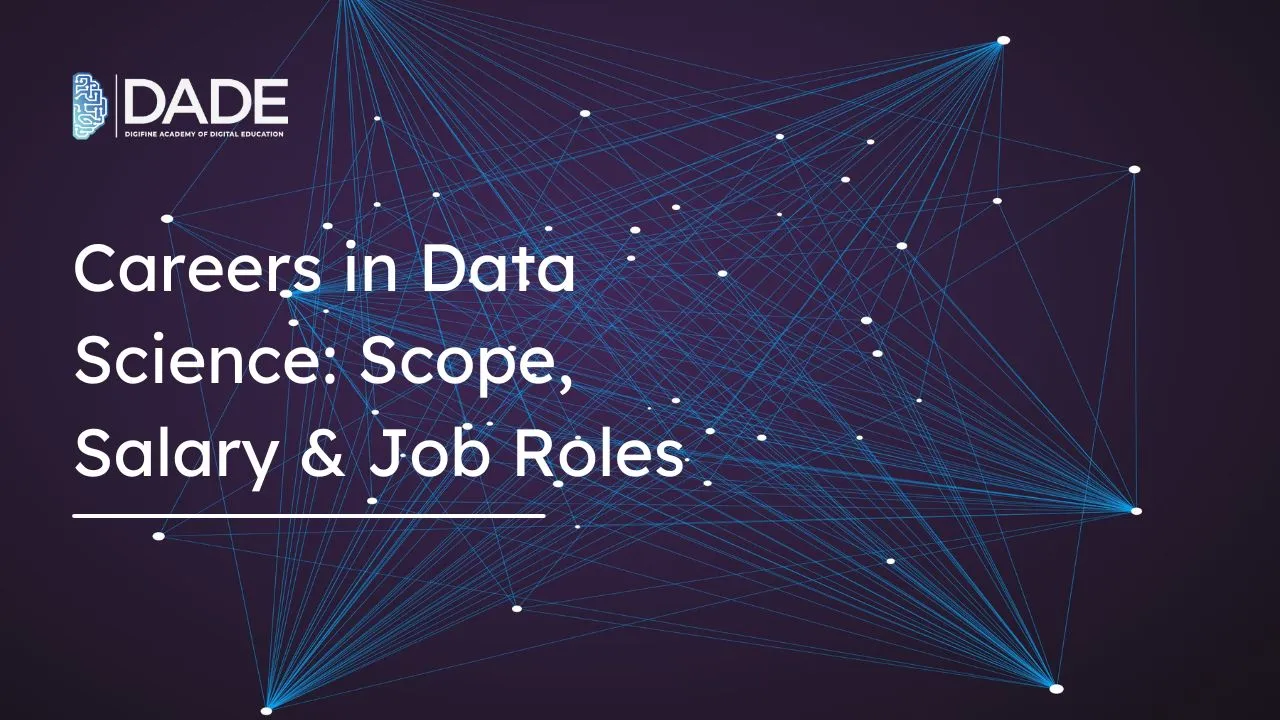
Careers in Data Science: Scope, Salary & Job Roles
Data Science is a dynamic discipline that has not only revolutionized the workings of the digital landscape, but also fundamentally changed the way things are done. Its multifaceted nature and immense potential has piqued the attention of many aspiring professionals who are inclined towards programming, mathematics, statistics and artificial intelligence. With nearly every business integrating data practices into their strategic operations and functioning, the demand for skilled data science professionals is on a steep rise. Data Science has its foundations in principles and mathematics and statistics and goes on to utilize these through programming as well as machine learning techniques. It offers exponential career growth and opens up avenues to a great number of data science job opportunities. The scope of expanding your skill set and finding a rewarding career in the data science field is tremendous. Become a data scientist with the best data science and machine learning course in India now!
Data Science Average Salary:
Jobs in data science are rightfully known to be high-paying and intellectually rewarding. While you can read further to find out the various job roles and responsibilities in data science, the data science average salary lies between 12 – 14 LPA, which can increase with advanced skills and more experience. A data scientist with 5 years of experience can make up to 75 LPA!
Become a data scientist and find the best job opportunities in the field through a 100% placement guarantee provided by Digifine Academy of Digital Education (DADE). Digifine is a reputed institute offering an intensive data science and machine learning course designed to meet international industry standards. It consists of comprehensive modules that are taught by highly experienced faculty. The trainers here employ a practical approach to equip you with the right data science skills and guide you through the essential, industry-relevant tools and software that you can master in order to become an expert in the field. This dynamic data science and machine learning course will allow you to work on some challenging projects that can add tremendous value to your portfolio. Not only this, but you will also receive global exposure and multiple professional certifications along with 100% placement guarantee and post-course support. So what are you waiting for? Dive right in to find out more about the course below!
Courses – Data Science and Machine Learning Course
Modules covered – Basics of Python, Programming R, Data Visualization in R, Introduction to Machine Learning, Data Preprocessing and Regression Techniques, Deep Learning, etc.
Features – 100% Placement Guarantee, 6+ Industry-Relevant Software, Global Recognition, Courses designed by Industry Experts, Practical Training, Friendly & Encouraging Environment, Comprehensive Modules, Professional Certifications, Post-Course Support, Highly Experienced Faculty, EMI option for fees payment, etc.
Job Roles in Data Science:
Data Scientist – One of the most obvious and versatile jobs in data science is that of the Data Scientist. A data scientist is someone who has mastered the entire process from A to Z, that is, from data collection to its analysis as well as its visualization. Data scientists must be highly proficient with a wide range of tools and software that help them with practices like data cleansing, data interpretation and programming. Their skill set is expected to be diverse as they have to take on varied roles and responsibilities in the organization. A data scientist must also have impeccable time management, communication and problem-solving skills, including a knack for creativity in approaching complex business problems.
Data Analyst – Data analysts perform a set of tasks like obtaining and integrating data, cleansing it, ensuring its quality and reliability, manipulating it and finally interpreting it for the derivation of valuable insights. They apply their knowledge and proficiency in data analytics tools and techniques to find meaningful patterns as well as make informed predictions based on historical data. They are responsible for visualizing data and providing reports that help in the decision-making process. Besides this, they must also have attention to detail in order to spot any anomalies in data and have the ability to deal with issues tactfully.
Data Engineer – We know that data is not usable in its raw form. A data engineer performs the indispensable task of transforming this raw data into something that people can work with for further accessibility and analysis. For this purpose, they design algorithms, manage databases, create data systems, build prototypes, and so on. Their role is crucial in a data science team as they take care of the most foundational aspects of several important processes.
Data Architect – The role of a data architect is closely associated with that of a data engineer. Data architects also work on making data accessible for business use and ensure that the data security measures are in place. They take care of the data quality as well as design and flow of data strategies.
Business Analyst – Business analysts are expected to work in collaboration with several other teams, departments and stakeholders. They are driven individuals who focus on uncovering business problems and finding effective solutions to them. Their attention is distributed among business operations, information technology, data analytics, strategic planning, and so on. A business analyst aims to improve and optimize processes as well as perform predictive analytics to help with decision-making.
Data Strategist – A data strategist also plays a crucial role in the decision-making process of an organization. Their focus is to understand the challenges and problems in the organization and work with several teams to come up with effective data strategies that can bring about optimal solutions. Their responsibility includes directly communicating their analysis with senior management through several data visualization techniques.
Machine Learning Engineer – Machine Learning Engineer is one of those data science jobs that is critical to any data science team or organization. They work closely with Artificial Intelligence systems, including research, design, maintenance, optimization and improvement. Not only this, but they also build and test data pipelines for the purpose of predictive analysis. Their main goal is to create automated, predictive models using principles of Artificial Intelligence.
Get your hands on the most coveted data science job opportunities with placement guarantee and the best data science and machine learning course in India!
