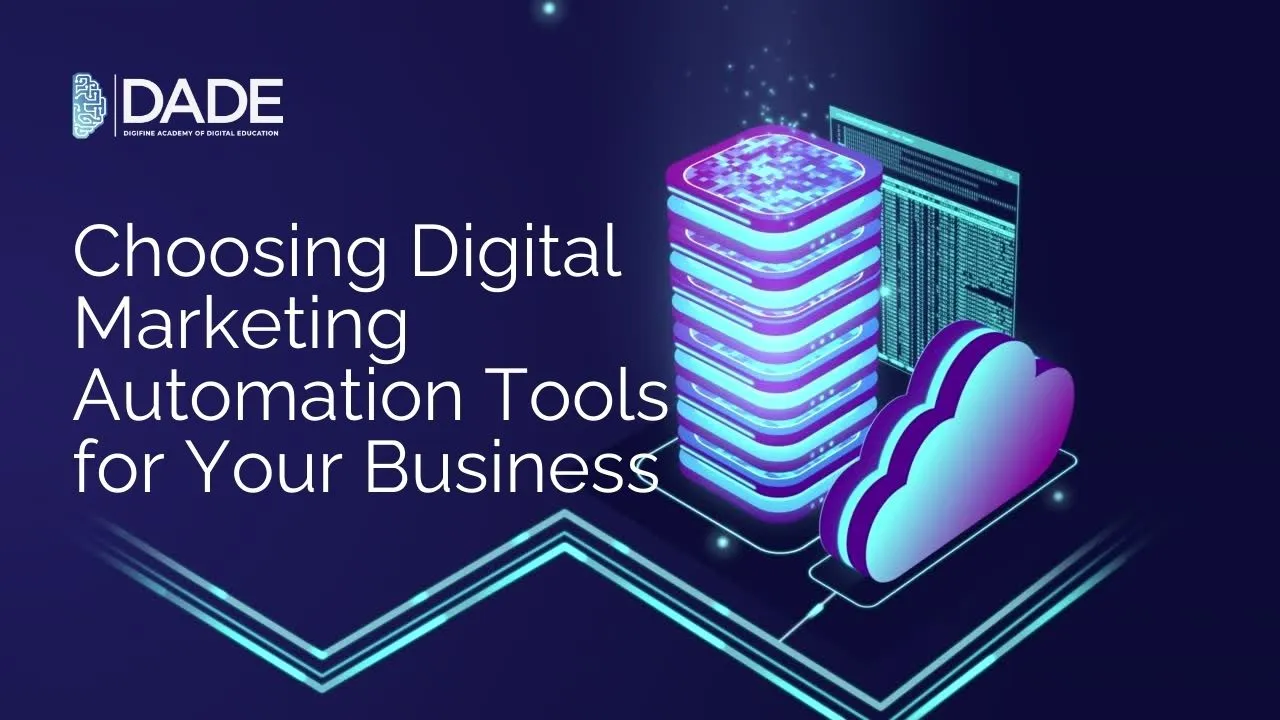
Choosing Digital Marketing Automation Tools for Your Business
Digital marketing is an extremely widespread and multi-faceted discipline. It has its roots spread throughout multiple digital channels like social media, websites, search engines, etc. Marketers need several automation tools, technologies and software in order to be able to manage these platforms and optimally execute digital marketing strategies and tactics. These tools help with automating a lot of tedious and repetitive tasks as well as enable businesses to perform cross-platform campaigns efficiently. Not only this, but brands can learn more about their target audience, increase their reach and improve customer engagement and relationships. Tracking, testing and implementation becomes dramatically easier through digital marketing automation technologies. Businesses can boost their returns on investment and redirect team efforts and expertise into more rewarding endeavors. Furthermore, personalization is one of the more advanced functions that digital marketers have been striving to achieve through automation. Besides this, a few other things that marketing automation tools can aid in are reporting, analytics and scalability. Naturally, each software has its own advantages and limitations. The following article will touch upon these strengths and functions in order to allow you to understand and make the right choice according to your marketing needs.
What to Consider Before Choosing a Digital Marketing Automation Tool?
Goals – Make sure the kind of tool you choose achieves the goals that you want for your business. Your objectives should align with what the software can deliver.
Budget – Whether your business is small or large, automation can be highly beneficial and cost-effective if done right. Analyze your budget and see which automation softwares is most affordable for you.
Customizability – Not all brands and campaigns can be the same. This is exactly why one of the things you need to consider before choosing a digital marketing automation tool is the extent of customization and options it allows.
Analytics & Reporting – This is probably one of the most crucial considerations you need to be aware of before making your pick. With accurate and extensive analytics and reporting, you can achieve a lot of things simultaneously, like get comprehensive information about your target audience, learn about their online behaviors, habits and preferences, check your campaign performance in real-time, and finally, optimize and grow consistently.
Best Digital Marketing Automation Tools & Softwares in 2024:
Hubspot – Hubspot is a top industry marketing automation software in 2024. It can help you create automated digital marketing campaigns that perform routine activities for your business through email, SMS, in-product and other forms of marketing. Not only can you generate more leads across platforms, but also boost conversions immensely. You can carry out a larger number of campaigns with relative ease and effectiveness while managing each one through the power of automation. You can learn comprehensively about your target audience and improve your digital marketing strategy.
Mailchimp – Mailchimp is one of the most popular email marketing tools that enhances personalization and engagement through emails. It performs a detailed analysis on all the available data and information in order to effectively determine the right time and target audience to send marketing emails. Mailchimp keeps a track of audience behaviors and helps you send customized emails based on each individual’s online activity or interaction with your brand. Retargeting is another pertinent marketing goal you can achieve with the help of Mailchimp. It helps with recapturing and retention of customers who have shown some past interest in your brand. Achieve more accurate audience targeting with Mailchimp!
Hootsuite – If social media marketing automation is your brand’s priority, then Hootsuite is your best go-to! It is one of the most effective social media marketing tools that focuses on automation and management to help businesses grow their reach across numerous social media platforms. Hootsuite acts as an all-in-one solution for allowing you to create and schedule the posting of your social media content. With excellent analytics tools, you can figure out what kind of content works best for your brand’s social media pages and accordingly make necessary changes and adjustments to your marketing strategy. Reduce the amount of manual intervention and instruction required with Hootsuite. Ultimately, it has proven credibility in getting your business’s ROI up to unbelievable levels while providing social listening tools to keep yourself updated with new trends and competitors.
CleverTap – CleverTap is an extremely effective automation tool concerned with mobile app marketing. With deft analytics, you can perform precise audience segmentation and get all the information you need to perform better targeting based on real-time insights. Personalization, real-time campaign changes and customizable prices make CleverTap one of the best marketing automation software in 2024.
Get your hands on the top industry-relevant digital marketing automation tools, technologies and software at the best digital marketing institute in Mumbai, Andheri & Pune: Digifine Academy of Digital Education (DADE). It offers a range of the best digital marketing courses with placement which are globally recognized as well as consist of comprehensive and unique modules that are taught nowhere else in the entire country. Some of these include: Programmatic Media Buying, OTT Advertising, Strategic Management (with international certification from IBMI Institute in Berlin, Germany), Data Science (Marketing Analytics). You get hands-on, practical digital marketing training from highly experienced faculty who guide you through live projects and immense industry exposure. These can greatly help you in learning several digital marketing automation software while receiving professional and international certifications. Also get a 100% placement guarantee and post-course support by the end of your digital marketing classes. Find course details below:
Courses – Digifine Graduate Digital Marketing Program, Professional Digital Marketing Program, Executive Digital Marketing Program, etc.
Course Modules – Remarketing / Conversion, Facebook / Instagram, Linkedin, Social Media Optimisation, Online Reputation Management, Search Engine Optimisation, Google Analytics, Influencer Marketing, Programmatic Media Buying, Brand Management, Data Science
(Marketing Analytics), Website Development, E-Commerce Management, Google Ads, Social Media Marketing, Content Marketing, etc.
Features – 100% Placement Guarantee, Global Recognition, Courses designed by Industry Experts, Practical Training, Friendly & Encouraging Environment, Comprehensive Modules, Professional & International Certifications, Post-course Support, Highly Experienced Faculty, etc.
Master the top automation software and tools with the best digital marketing courses in India.
