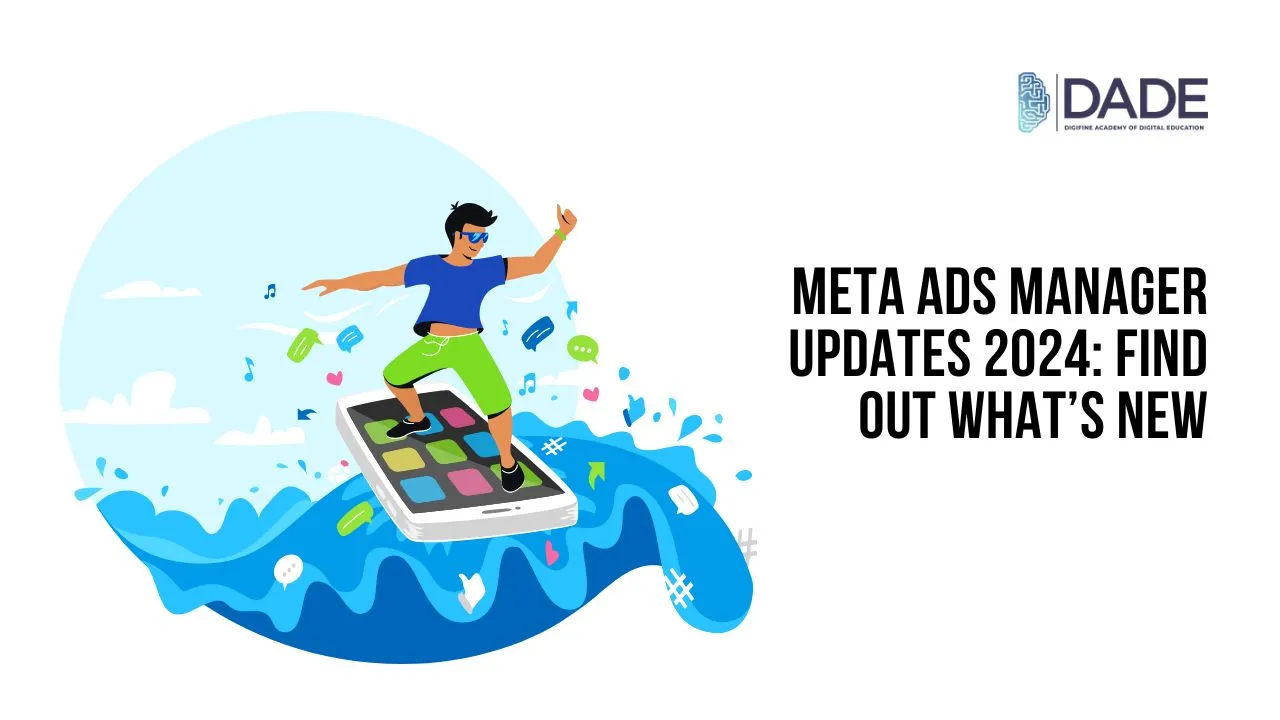
Meta Ads Manager Updates 2024: Find Out What’s New
People who use Facebook have definitely come across ads while scrolling through their accounts. Brands utilize a tool called Meta Ads Manager in order to deal with the nitty gritty of placing these ads across people’s facebook feeds. With its help, businesses can create ad campaigns, gain insights, figure out how and where to run their ads, track ad performance, manage their ad spend, test their campaigns, change their advertising strategy, analyze what works and what doesn’t with incredible ease. In 2024, Meta Ads has introduced a number of updates that can change the way brands approach their facebook advertising campaign creation and management process. Learn more about these updates in the article below!
List of Updates in 2024:
Facebook Ad Manager Objectives – A Facebook Ad objective used to help you choose from a set of 11 distinct parameters that you wanted to use in order to be able to target the right audience based on specific needs. This 2024, all of these objectives have been removed from Facebook ads manager. Instead, 6 new and compact objectives are now available for ad campaign creation, including app promotion, awareness, engagement, leads, sales and traffic. This change has been brought about for ease in targeting and optimization.
Optimize Text Per Person – A new feature in Meta ads manager for better ad optimization is called Optimize Text per Person. In simple words, what this feature does is, with the help of facebook ad algorithms, it tailors your text ad content each time the ad is being displayed. This kind of constant optimization is based on each person’s past online behaviors and habits. As a result, facebook tries to shuffle your ad heading, description, CTA or other content depending on what its algorithm finds to work best in each scenario. This reduces the amount of testing and tracking you have to do and maximizes your conversion rate immensely.
Advantage+ Creative – With the help of AI, Advantage+ Creative has now added a layer of personalization to Fb ads manager by including optimizations for each user’s device and visual content viewing preference. For example, Facebook can optimize video ads to fit the format of reels on mobile phones. All of these adjustments would be fully automated, but open to manual operation as well if needed.
Hero Images – In Advantage+ Catalog Ads, a hero image is one that is the main, defining attention-grabbing one that occupies most of the ad space. Meta ad manager now displays other best products or services from your entire catalog underneath. This works wonders in showing people what your brand’s top offerings are and can even drive sales.
Advantage+ Catalog Ads – One of the most anticipated Ads manager meta updates is the inclusion of all kinds of branded videos in addition to the static visual ads that have been prevalent so far.
Advantage+ Audience – This is a feature that ad manager has had for a while now, with major improvements in automation due to developments in AI technology and machine learning algorithms. It helps you find your target audiences with minimal manual intervention. All you have to do is provide some hints or audience suggestions and meta ads manager can automatically find similar audiences and target them for your future campaigns. Essentially, this feature helps you broaden the scope of your campaign reach with relatively reduced costs.
Reminder Ads – Reminder Ads are designed to alert target audiences about new product launches, season collections, offers, sales, discounts, etc. Admanager facebook is incorporating new and unique ways of displaying these reminder ads. External links for these products will begin to be added in the reminder ad itself. For instance, one of these ways will be showing reminder ads in the middle of reels.
Product Tags – Product tags are nothing but indicators that reveal the name of a particular product over its visual representation. These product tags can prove to be really helpful for users in identifying what kind of product they are interested in and can subsequently guide better targeting in the future.
Promo Codes – Promo codes are generally combinations of alphabets and numericals that can be used to get a price advantage while purchasing something. Ads manager for facebook is introducing and highlighting this feature in their ad campaigns to encourage more interaction and conversions.
Advantage+ Shopping Ad Campaigns – This feature of Ad manager meta automates a lot of the tedious advertising process and utilizes the power of AI to create shopping ad campaigns. It is not only projected to drastically increase conversions, but also boost ROI and help brands achieve success with cost-effective strategies.
Learn how to advertise on facebook and leverage Meta Ads Manager Updates for campaign creation from the best digital marketing institute in India: Digifine Academy of Digital Education (DADE). Digifine offers a range of expertly crafted and globally recognized digital marketing courses consisting of comprehensive modules and practical training through live projects. These are taught by highly experienced faculty who train you on some of the most unique modules offered nowhere else in the country, including: Programmatic Advertising / Media Buying, OTT Advertising, Strategic Management (with international certification from IBMI Institute in Berlin, Germany), Data Science (Marketing Analytics). Through the encouraging environment of Digifine’s digital marketing classes, you can gain incredible industry exposure and advance your career with a 100% placement guarantee and post-course support. Not only this, but by the end of your course you also earn professional and international digital marketing certifications that can add immense value to your resume. Read further to learn more:
Courses – Digifine Graduate Digital Marketing Program, Professional Digital Marketing Program, Executive Digital Marketing Program, etc.
Modules covered – Remarketing / Conversion, Facebook / Instagram, Linkedin, Social Media Optimisation, Online Reputation Management, Search Engine Optimisation, Google Analytics, Influencer Marketing, Programmatic Media Buying, Brand Management, Data Science (Marketing Analytics), Website Development, E-Commerce Management, Google Ads, Social Media Marketing, Content Marketing, etc.
Topics covered in Facebook Module – Facebook Ad Placement, Ad Budgeting & Forecasting, Ad Types & Ad Creation, Ad Reporting, etc.
Features – 100% Placement Guarantee, Global Recognition, Courses designed by Industry Experts, Practical Training, Friendly & Encouraging Environment, Comprehensive Modules, Professional & International Certifications, Post-course Support, Highly Experienced Faculty, etc.
Catch up to the latest meta ads manager updates 2024 with the best digital marketing courses in Andheri, Mumbai & Pune!
