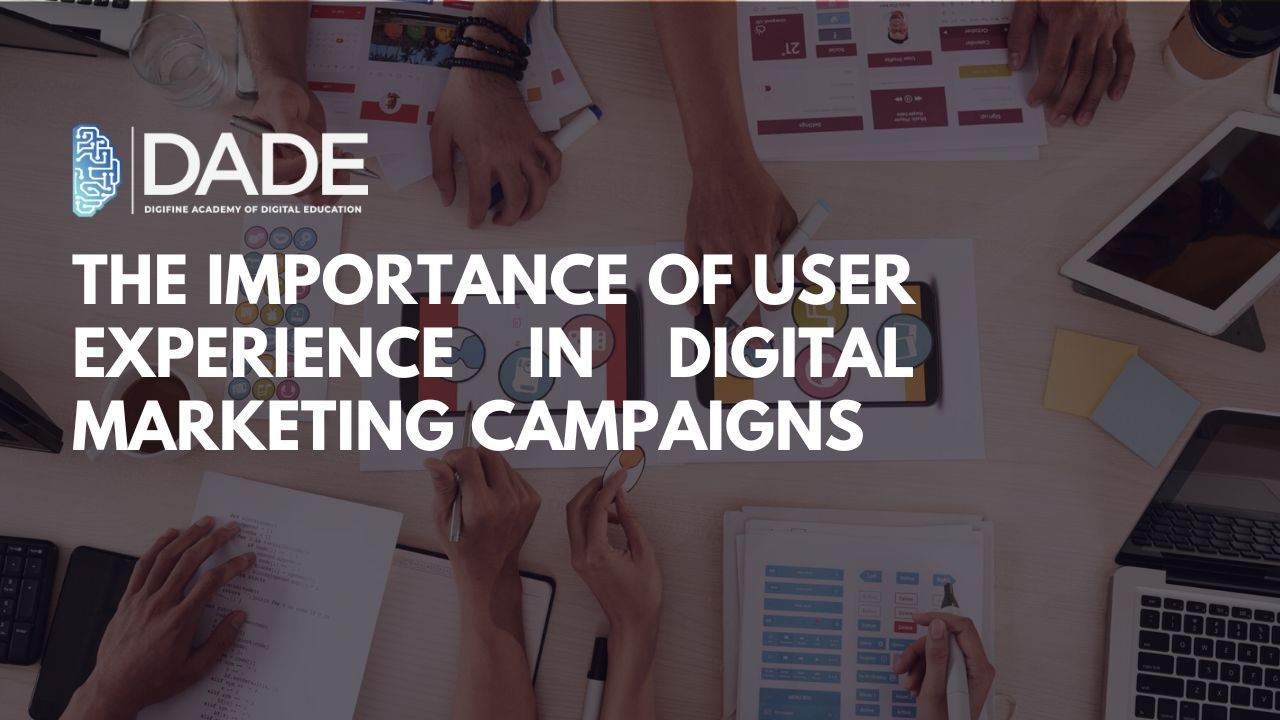
The Importance of User Experience in Digital Marketing Campaigns
Digital Marketing has recently materialized as one of the most efficacious fields for brands and businesses who seek growth. Since digital marketing deals with the implementation of marketing strategies digitally, the main focus in the entire mechanism is the user base. Some of these users can be a business’s target audience, potential customers and even existing ones. Keeping the experience of these users in mind is therefore the foremost priority for brands. This is why User Experience (UX) has emerged as a popular discipline. It handles everything with respect to the way users interact with a brand and its products or services. The goal of UX is to make user experience more easy, engaging, efficient and enjoyable. There is a prodigious overlap between the fields of Digital Marketing and UX since they are both concerned with users or consumers. This article further explores the importance of UX in Digital Marketing and informs you about some of the best digital marketing courses as well as the best UI UX courses in 2024.
List of Reasons why UX Design is important in Digital Marketing:
- Improved Research – User research is a pivotal step in UX Design as well as Digital Marketing. It helps businesses identify trends in user habits, behaviors and preferences which in turn can drive their marketing strategies and decisions. A major research method is A/B testing which is basically producing two variants of the same website or product and then comparing them against each other to determine which one works better for users. Reviews and feedback from users helps you produce a well-rounded version that can receive the best response. This reduces the chances of failed campaigns and helps brands decide which campaigns to promote over others.
- Better Customer Relationships – UX helps businesses optimize user’s journey and experience on their particular website or product and try making it as easy, enjoyable and rewarding as possible. By making user interfaces more usable and easily navigable, you essentially cause users to spend more time on your website or product page which ultimately indicates to others that your product is worthy of their time and trust. This leads to increased conversions as well as customer loyalty and retention as even your existing customers will keep returning to your product due to its constant relevance. Focusing on every little aspect is key to customer satisfaction. A good, smooth user experience shows people that you care about them and their journey on your website or product.
- Improved SEO Practices – Search Engine Optimization (SEO) alludes to a set of methods used to increase website traffic by shooting up its SERP (Search Engine Result Page) rankings. Content creation and optimization is an integral part of this. Besides that, good user experience will cause your website ranking to rise and encourage people who are already visiting to explore it for longer.
- Increased Overall Engagement – UX entails the incorporation of a lot of visual elements like images, graphics, videos, colors, fonts and other features. This makes a brand’s content more appealing, attractive and engaging for users and keeps their attention centered for longer durations, which is ultimately extremely beneficial for attaining customers and driving sales. Your website or product page’s bounce rate can be tremendously reduced with excellent UX practices in place.
- Personalization – Personalization refers to producing customized content for individual users based on their likes and preferences. The study of this is done through the UX research process and makes digital marketing campaigns more effective and brilliant. They strike a chord with the audience and portray to them that your brand deeply cares about their needs and requirements and is ready to prioritize and cater to them.
- Cost-effectiveness – UX Research and testing plays a huge role in informing and predicting possible outcomes and issues with digital marketing campaigns. These can be fixed beforehand, thus saving a lot of time and resources from being wasted. Essentially, businesses can increase their Return on Investment (ROI) with the help of UX-powered digital marketing campaigns.
Better Usability / User Interface (UI) – A user interface is basically the point of contact between people and your brand, like a website, mobile application, blog, etc. Good and convenient UI leaves a great first impression on users, which makes a huge, positive difference on the overall brand image.
Trust Digifine Academy of Digital Education (DADE) with your digital marketing and UI UX Design training. Digifine is one of the best UI UX institutes with placement which offers comprehensive modules and provides a lot of industry exposure. It has a highly experienced faculty that gives practical UI UX classes and post-course support. Along with a 100% placement, Digifine also gives you the best UI UX Design certifications on the professional as well as international level. You can find more details about their digital marketing and user experience design courses below:
Courses – Digital Marketing Graduate Program, UI UX Design Course / Program, Professional Digital Marketing Program, Executive Digital Marketing Program, Advanced Graphic Design Course, etc.
Digital Marketing Course Modules – Search Engine Optimisation, Google Analytics, Influencer Marketing, Programmatic Media Buying, Brand Management, Website Development, E-Commerce Management, Google Ads, Social Media Marketing, Content Marketing, etc.
UI UX Design Course Modules / Softwares – Adobe Illustrator, Adobe Photoshop, Figma & WordPress
Features – 100% Placement Guarantee, Global Recognition, Courses designed by Industry Experts, Practical Learning, Conducive Environment, Comprehensive Modules, International Certifications, Post-Course Support, etc.
Equip yourself with all the relevant digital marketing and UI / UX skills with the best UI UX Design institute in India!
FAQs
> What is the scope of digital marketing in 2024?
Digital marketing has already proved to be a leading field and is set to soar higher in importance this 2024 as well as in the future. Digital marketing courses professionals are in immense demand as brands rely on their efforts to expand their digital presence and audience.
> What is the scope of UX Design in the future?
No prominent brand can do without good UX fundamentals in place. They stand the risk of losing on a huge customer base due to a lack of or poor UI / UX Design. With more businesses and new digital technologies cropping up every year, the need for UI / UX Designers is definitely going to grow in the coming years. The best way to get into the field is to sign up for the best UI UX Design course in India!
> What is the relationship between user experience and digital marketing?
Digital marketing is dependent on and targeted towards users and consumers online. This is why digital marketers and brands include enhancement of user experience in their growth strategies. User Experience or UX Design focuses on improving this user experience and interaction with that particular brand through several means.
> What are the elements of user experience?
The five major elements of UX are Surface, Skeleton, Structure, Scope and Strategy. These are the technical aspects that UX Designers have to consider for every project. Besides this, there are seven overarching components of UX Design: Accessibility, Credibility, Desirability, Findability, Usability, Usefulness and Value. A good UI UX Design training course should cover these aspects.
> What are the skills required for UX Design and digital marketing?
While UX Design involves a corpus of skills pertinent to digital marketing, a bunch of the basic ones are: User Research, Usability Testing, Prototyping, Communication, App / Web Development, etc. You can learn these extensively from the best UI UX Design institute in Mumbai, Andheri!
