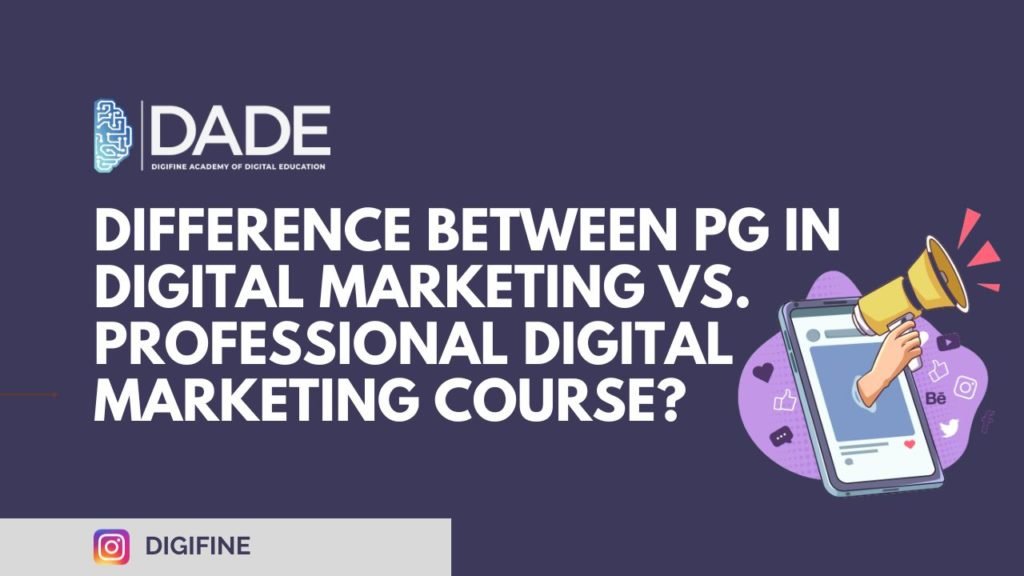
Difference Between Pg In Digital Marketing Vs. Professional Digital Marketing Course?
Introduction
The marketing sector is dynamic and constantly changing; strategies, technologies, and trends are all continuously evolving. Since consumers spend more time online than ever, digital marketing is now crucial for businesses.
To allay concerns for recent graduates and those thinking about further education, here is our advice on postgraduate vs. master in digital marketing.
Continue reading to find out what they each represent, how they differ, and whether one is a better option for you.
Top 5 Professional Certificate Courses to Look Out for in 2023
What Is PG In Digital Marketing?
A postgraduate diploma in digital marketing aims to provide students with a broad range of abilities they may use in the rapidly expanding digital marketing sector.
In this course on PG in digital marketing, students look at analytics, digital strategy, digital marketing communication, and online customer behaviour.
By developing an understanding of digital technologies, processes, and techniques, students may plan and construct digital marketing strategies that are relevant to an organization’s goals and objectives.
Critical components of internet marketing, such as search engine marketing and search engine optimization, would be thoroughly understood by students.
What Is The Learning Outcome Of A PG In Digital Marketing?
The PG in Digital Marketing program aims to equip students with the skills they need to launch their own companies or obtain jobs in the industry. The learning outcomes of a PG in digital marketing are mentioned below:
- Communication
Employ tactics and methods appropriate for college-level standards to convey information to a target audience in written, oral, and digital forms.
- Critical Thinking And Problem-Solving
Students in PG digital marketing colleges will demonstrate necessary thinking abilities, such as describing business problems using the available facts, distinguishing fact from opinion, pinpointing root causes, and creating and evaluating potential solutions
- Leadership Skills
Initiative, goal-setting, consensus-building, adaptability, and motivating the team to work hard are all examples of the student’s leadership skills learned in PG digital marketing colleges. Due to the importance of self-evaluation in developing kids’ leadership and teamwork abilities, children will appraise their leadership style, advantages, and weaknesses.
- Synthesis And The Foundational Knowledge Of Business Disciplines
Students will exhibit a firm grasp of fundamental business concepts in the critical areas of management, new media, web technologies, and digital marketing, as well as how these disciplines are interconnected in the operation of an organisation.
- Understanding And Utilising New Media
The ability to comprehend numerous new media, including social media, mobile technology, online analytics, search engine optimization, and viral advertising, should be demonstrated by students. In addition, one must be able to communicate ideas and concepts through the development and production of digital content for efficient marketing, including the implementation and evaluation of social media strategies, the design and evaluation of interactive websites, and the analysis of digital marketing strategies such as SEO, PPC, and UX to increase web traffic flows, improve visibility, boost consumer satisfaction, and increase response rates.
What is A Professional Digital Marketing Course?
A degree certificate attests to the student’s high expertise in the subject and is given upon successful completion of a professional course. The student will be certified as a Digital Marketing Professional.
What is The Learning Outcome Of A Professional Digital Marketing Course?
Participants in the ideal digital marketing course should be completely aware of the guiding concepts and methods used in the field so they can apply what they have learned when returning to their jobs. Some of the essential candidate learning outcomes include the following:
- Show off your knowledge of media and digital marketing strategies.
- Efficiently manage your search engine advertising.
- To have your website show up in the top search results, register it.
- Use best practices to create, assess, and enhance display advertising campaigns.
- Build effective user lists, send emails, and receive targeted clicks.
- Recognise mobile marketing analytics and measurement.
- Make business decisions using the metrics offered by digital media.
The difference in PG in Digital Marketing Vs. Professional Digital Marketing Course
The two programs’ similarities and differences and a broad description of what to expect in each are listed below.
Duration
The length of a Professional Digital Marketing course could range from six months to a year. But earning a PG in digital marketing requires time, and it has a two-year lifespan. For master’s degrees, exams are frequently offered after each semester.
Cost
A postgraduate diploma/degree in digital marketing costs between INR 30,000 to INR 99,960/- However, the price of a master’s degree in digital marketing might range from 5,00,000 INR
Syllabus
The course offerings for a PG in digital marketing and a master’s in digital marketing are largely the same. However, a master’s degree focuses slightly more on managerial skills, preparing you to occupy mid-senior managerial roles.
Career Opportunities
After completing a postgraduate degree, job opportunities usually start at the executive level with roles like SEO executive, Social media executive, SEM specialist, etc. A master’s program in digital marketing, on the other hand, can help you get ready for mid-senior managerial positions like Brand Manager, Content Manager, Paid Media Expert, Media Strategist, etc. Also, after completing PG in digital marketing you become a certified digital marketing professional.
Conclusion
Digital marketing has supplanted traditional marketing tactics because it offers quicker and better access to markets and customers. Today billions of individuals have access to the internet, and digital marketers are taught how to exploit this presence to market products and services. If you enrol in a PG in digital marketing course, you will learn how to target the right audience, customize your campaigns, and analyze your data to change your marketing strategies. Digifine is one institute that provides both professional and pg courses in Digital Marketing. The course comes with perks such as 100% placement and an international certificate from IBM I for the strategic management module offered in the Digifine Digital Marketing Course.
