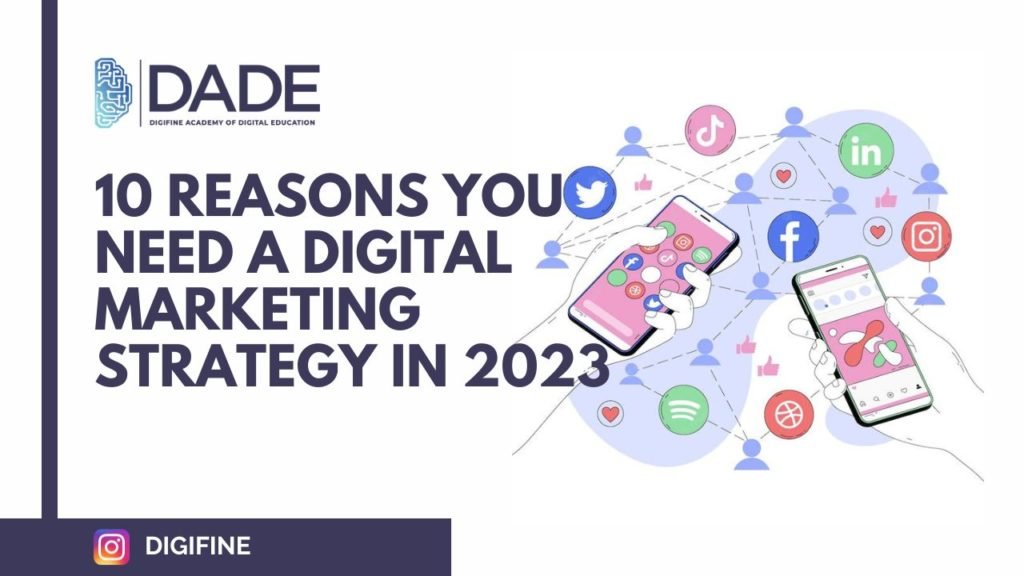
Google Ads 101 – The Guide That Takes You from Zero to Hero
Google Ads have a massive reach and are highly effective. With the help of google ads campaigns, you can promote your products & services and reach your target audience. You can launch google ads campaigns without any budget constraints and optimize them whenever you want. With 8 types of google ads available, you get flexibility in terms of choosing the right type for you. And finally, with Google Analytics you can easily measure the impact of your ads and do course corrections for the best results.
In this extensive guide, we will explore how to do google ads. We will also understand the different facets of this ad platform. We will learn to create google ads, use bidding strategies, and other tips and tricks specific to the platform. This will help you learn how to do google ads and also to get the best results for your google ads campaign. Let’s start with some reasons to show how google ads can benefit your business.
Google Ads- Reach, Scope, and Benefits
1. Google has around 84% of the market share among all search engines.
2. Google Ads has a massive reach with over 29.74 billion impressions per day. This includes impressions from Google search results and Google Display Network (GDN) combined. Google Display Network is a network of websites and channels that allow google ads to be displayed on their platform.
3. Along with the google search results, you can tailor your google ad campaigns to show on related Google Display Network channels like YouTube, Google Finance, Blogger, etc., and Google Display Network.
4. As per HubSpot’s report, sixty-three percent of viewers have clicked on a google ad.
5. Google Ads has an average conversion rate of 4.40%.
6. When looking to make a purchase, 65 percent of users click on google ads related to their niche.
7. As per Google, Google ads campaigns deliver ROI that is eight times more than the original investment.
So, these are some of the stats that prove the effectiveness of Google Ads.
How to do Google Ads– Common Terms to Know
How to do google ads? Let’s know some common paid advertising terms that will help you run effective google ads campaigns.
AdRank as the name suggests is the rank or placement your ad gets. A higher AdRank means higher impressions of your ad which increases the chances of more viewers clicking on your ads. You can calculate AdRank by multiplying your maximum bid with your Quality Score.
Bidding is an auction where you determine how much you want to pay for displaying your ads. The higher you bid, the higher you get the desired position for your ads. A google ads campaign has 3 types of bidding.
a. Cost-per-click (CPC) is the bidding amount you are willing to pay for each click on your ad.
b. Cost per Mille (CPM) is the bidding amount you are willing to pay for one thousand ad impressions. Ad impressions mean the number of people who view your ads.
c. Cost per Engagement (CPE) is the bidding amount you are willing to pay when a user performs a predetermined action with your ad.
There are 7 types of google ads campaigns; search, display, video, shopping, app, smart, or performance max.
a. By search ads, we mean text ads that are displayed when you search for something on Google.
b. Display ads are image-based ads that you can view on web pages within the GDN (Google Display Network).
c. Video ads appear in video form on the streaming platform YouTube and GDN.
d. Shopping campaigns target shoppers through the Google shopping tab and also appear on search results.
e. App campaigns optimize ads for viewers across websites through the application of user information collected by apps.
f. Smart campaigns help you create and manage ads through automatic features.
g. Performance max helps performance advertisers access their google ad space from a singular campaign.
Your CTR or Click-Through Rate is the number of clicks your ads get compared to the number of views received. A higher Click-Through Rate means a high-quality ad that meets the search intent of the users with the use of relevant keywords.
Conversion is a pre-determined action that a viewer to your ads does. It can be sales, subscriptions, app installation, etc. CVR or conversion rate is the ratio of the number of users converted by the number of users who clicked the ad.
Ad Extensions provide extra information to be added to your ads. These include Sitelink, Call, Location, Offer, and App extensions.
Keywords simply put are search intentions that a user types when looking for a product. E.g., “Where to buy leather jackets in Delhi” has keywords, “leather jackets”, ” buy leather jackets” and ” leather jackets in Delhi”.
Quality Score (QS) determines your AdRank. This in turn is influenced by the parameters like CTR, landing page quality, keyword relevance, and past performance on search result pages.
So, these are some of the reasons you need a digital marketing strategy for your business to make it big in 2023. Now, let’s move on to how to create a digital marketing strategy that works and brings results.
How to Create a Digital Marketing Strategy?
How to do Google Ads- Factors that Matter
A google ads campaign works by showing your ads to your potential customers. Your winning bid on keywords or search terms allows your ads to be displayed at the top of the SERPs (Search Engine Result Pages) and other GDN channels. Here are the factors to keep in mind for creating effective google ads campaigns that give results.
1. Location
While creating a google ads campaign, you have to choose a geographical area where the ads will be shown to viewers. Set the location where your ads will be well received and have more chances of conversion. E.g., ” A google ads campaign for woolen jackets that ship within the country has more chances of performing well in Shimla than in Chennai. And if you ship to the USA, then choosing Alaska makes more sense than choosing Florida. Also, if you are creating google ads campaigns for an offline business with a physical store, then it makes to select the location within a reasonable radius of the physical store. If your sportswear store is located in Mumbai, then it makes zero sense to also choose Bengaluru as a target location.
2. Keyword Research
How to do google ads that perform, the answer is through applying the right keywords. Keyword research is key to creating high-performing google ads campaigns and for that matter, SEO campaigns too. Choose keywords that match closely with the searcher’s intent so that your ad is shown to the relevant viewer. Also, for your google ads campaign, select a small set of keywords ranging from 1 to 5 for each ad group. Based on these keywords, google will show these ads to the users who type these words for their search queries.
3. Match Types
Match Types are a tool that lets you target your keyword selections much more accurately. There are 3 types of match types to help you in this endeavor. Broad match modifier type has been subsumed to Phrase match type with the new type called Updated Phrase match.
a. Broad Match
It is the default setting for your google ads campaigns. For a search query, it can pick any word from your keyword phrase, and that too in any order. E.g., “Leather Jackets in Delhi” will match “leather jackets” and “jackets Delhi”.
b. Updated Phrase Match
This match type lets you match with search queries that include your keyword phrase but with the leeway of including additional words before or after your keyword phrase. E.g., “leather jackets” can include “red leather jackets” or “leather jackets with fleece”.
c. Exact Match
This match type will match your keyword phrase with the search query in the exact same order. E.g., “leather jackets” will not show up if someone enters “vegan leather jackets” or “leather jackets cleaning”.
Do some brainstorming and experiment with match types to ensure that your ads get targeted views and clicks from customers at the right stage of the sales funnel. This will extend your budget by eliminating irrelevant clicks and turn your google ads campaigns into high-performing ones.
4. Ad Headline and Description
An eye-catching headline that appeals to the viewer and the ad copy that answers and matches the searcher’s query and intent translates into a successful google ads campaign. Your ad copy should be aligned with the targeted keywords, and provide a solution to the customer’s pain point.
5. Ad Extensions
How to do google ads that perform well? Make full use of Ad Extensions, as they provide viewers with additional information and are free to use. These extensions are of 5 types and let you interact with your audience in these different ways.
a. Sitelink Extensions
These provide additional links to your site for no extra cost. Add links to your products and services with catching headlines that nudge your viewers to click on them.
b. Call Extensions
These are excellent for physical stores or businesses with a customer services team. This extension allows you to include your phone number in the ad so your viewers can call and connect with you quickly.
c. Location Extensions
These extensions allow you to include your location and phone number in your ad itself. These are great for businesses with a physical presence and help their viewers locate them easily through google maps.
d. Offer Extensions
These extensions as the name suggests are great if you are running discounts, offers, or promotions. You can nudge more viewers to click on your ads to take advantage of discounts and offers you are promoting.
e. App Extensions
These extensions are ideal for mobile users as they provide a link to an app download.
6. Google Ads Retargeting
Google Ads retargeting allows you to display ads to viewers that have interacted with your ads multiple times previously and have a high probability of converting.
How to do Google Ads- Creation and Use
Google ads campaigns are easy to set up as google ads platforms guides you through the process. Let’s have a look at the different steps you need to set up your google ads campaigns and account.
1. Account Set Up
Enter the Google Ads homepage and click on the ‘Start Now’ icon located in the top right-hand corner of the page. You can set up a new account or if you already have a google ads account then you will be directed to sign in.
2. Pick Up a Business Name and Website
Next, you will be directed to a page where you have to enter your business name and website which your ad viewers will be directed to.
3. Advertising Goal Select
Now, you have to select your main advertising goal out of the four provided. These are:
a. Get more calls
b. Get more website sales or sign-ups
c. Get more visits to your physical location
d. Get more views and engagement on YouTube
4. Ad Creation
Next, you have to create an ad copy that will entice your audience and lead to desired conversions. You are not alone in this as google provides useful tips on how to write effective ad copy.
5. Keyword Themes Addition
Next, you can select the keywords that match the products and services you provide. Select the keywords that match closely with the search intent of your target audience. If you are new to the game, then look at the keywords that the platform suggests.
6. Ad Location Setup
Next, you have to select the locations where you want your ads to appear. It can be the geographical area where your physical store is set up or the locations you supply your products to.
7. Budget Setup
Now, you have to select the budget options offered by google ads or enter your own budget.
8. Payment Confirmation
Finally, you have to provide the billing information to set up your google ads campaigns.
How to do Google Ads– Tracking and Analytics
After setting up your google ads campaign, make sure that you are able to track and analyze them. Here is how to do it after you submit your ads for review.
1. Linking Google Analytics
Link your Google Analytics account to your google ads account so you can track, analyze and get reports on different metrics like site traffic, goals, and conversions from one place.
2. UTM Codes Addition
UTM codes are Urchin Tracking Modules used by Google to track activities associated with a particular link. UTM codes are the components of the URL that comes after the question mark (“?”) in it. These codes provide information on which ads or offers lead to conversions. This gives you insights into what exactly is performing in your ads and allows you to optimize your ads for better results.
You can manually add these codes using Google’s UTM builder or add them at the google ads campaign level when configuring the Google Ads.
3. Conversion Tracking Set Up
Conversion tracking provides you insights into the number of leads or customers you acquired through your ad campaigns. Conversion tracking helps you to track conversions like sales, phone calls, and apps and determine the accurate ROI generated by your google ads campaigns.
4. CRM Integration
Google Ads integration with your CRM allows you to centralize all your data like contact info, lead flows, and ad campaign details. With the integration, you can generate reports and figure out which ad campaigns are performing to continue marketing them to your target audience.
How to Do Google Ads– Bidding Strategies
Your bidding strategies should be based on your budget and objectives. Google ads offer two main types of bidding strategies, Manual and Automated. Automated bidding also includes “Smart Bidding Strategies” that use machine learning to optimize bids. All in all, there are 12 types of google ads bidding strategies right now.
These are:
1. Target CPA (Target Cost Per Acquisition)
It is a bidding strategy that optimizes conversions at a specific cost per acquisition or action.
2. Target ROAS (Target Return on Ad Spend)
This strategy allows you to set a specific target return on ad spend that you want your ads to achieve.
3. Maximize Conversions
This strategy is designed to achieve as many conversions as possible within your specified budget.
4. Maximize Conversion Value
This strategy works to get you maximum ROAS for your daily budget, by controlling your bids whenever necessary so as to meet revenue goals.
5. Target Impression Share
It is an automatic bid strategy so to let you reach your target Impression Share goal. There are 3 options for where your ads will be viewed. These are:
a. Absolute top of page
b. Top of page
c. Anywhere on search results
6. Maximize Clicks
This strategy helps you get as many clicks as possible for your daily budget.
7. Enhanced CPC (ECPC)
Enhanced CPC includes manual as well as smart bidding strategies. You can set up a max CPC with google in control to optimize them based on conversion probability.
8. Manual CPC
With this strategy, you can set up bids and targeting options at the ad group and keyword level which will determine where your ads will show.
9. Target Cost Per Thousand Impressions (tCPM)
This strategy is used for GDN and YouTube where you set up an average bid for your ad to be shown for a thousand ad impressions.
10. Viewable CPM (vCPM)
Viewable CPM is a manual bidding strategy available only on GDN. It is also known as cost per thousand viewable impressions, where you only pay for impressions that are considered viewable. These are measured when fifty percent of the ad is viewed for a minimum of a second on Display ads and more than two seconds for a video ad.
11. Cost per View (CPV)
This strategy is available for YouTube Ads campaigns where you can define a maximum bid that you want to pay for every video view or interaction. Views include 30 seconds of ads watched or full ads less than 30 seconds. Interaction is defined as clicks and actions on cards or banners.
12. Portfolio Bid Strategies
This strategy allows you to create one bid strategy that can be applied to multiple campaigns. This helps you save time and effort to set each bidding strategy. You can set the below mentioned biddings under portfolio bid strategies.
a. Maximize conversions
b. Target CPA
c. Maximize conversion value
d. Target ROAS
e. Target impression share
So, these are the different types of google ads bid strategies that you can opt for.
Final Thoughts
How to do Google Ads? Hopefully, this guide will show you the way to set up high-performing google ads campaigns that deliver results. The only thing left for you to do now is to set up your google ads account and start your advertising campaigns.
If you want to learn more about google ads and digital marketing in general, then your search ends here. Digifine Academy offers some of the best digital marketing courses in Mumbai with modules dedicated to Google Ads, Google Analytics, Landing Page technique, and brand management. With our courses, you get in-depth knowledge of digital marketing with practical training and learn to create PPC and Google ads campaigns. Get in touch today at +91-8879483466/ +91-81081-19678/+91-88790-25425 or e-mail us at info@adbizit.com to learn more.
