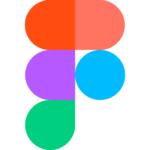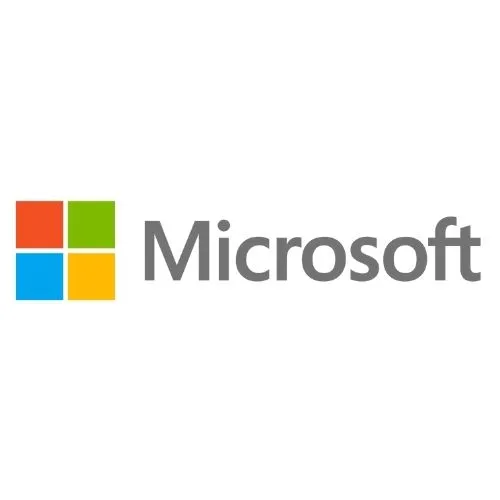Section 1: Introduction
How to Start a Premiere Pro Project for the First Time | Get to Know the Premiere Pro Workspace and How to Customize It | Importing and Organizing Media (Video, Audio, Graphics) in Premiere Pro
Section 2: Video Editing Basics
Starting a New Sequence & Understand- ing Sequences | Understanding the Time- line | Adding Clips to the Timeline + an Advanced Trick to Speed Up Your Work- flow | The Editing Tools – Razor Cuts, Ripple Edits, Slips and More | Syncing Audio and Video with the Click of a Button | Video Properties – Scale, Position, Opacity + More | ADVANCED: Types of Cuts – Straight, J-Cut, L-Cut
Section 3: Adding Style to Your Videos
Introduction to this Video Style Section | Create a Zoom In / Zoom Out Effect with Keyframes | Use Nests to Create a Cool Zoom Sequence | Using Blend Modes to Combine Videos (and a Quick Video Stabilization Trick) | Creating a Circle Video Mask and A Tip for Copying Properties to Another Video | Create a Split Create Effect with Borders | The Ken Burns Effect: Zooming In & Out of Photos | 3 Ways to Add Emotion to Your Videos | Adding Style with Cinematic Overlays & a Deeper Understanding of Aspect Ratios
Section 4: Adding Video and Audio Transitions
How to Add Video Transitions in Premiere Pro | How to Customize Video Transition Properties | How to Add Audio Transitions and Create Custom Audio Fades | AD- VANCED: Create Custom Transitions with Adjustment Layers | ADVANCED: Spin Blur and Zoom Blur Transitions
Section 5: Audio Editing in Premiere Pro
How to Make Your Audio Louder or Quiet- er (Adjusting Audio Levels) | How to Remove Background Noise from Audio in Premiere Pro | The Essential Sound Panel Tutorial: Editing Audio Easily in Premiere Pro | Adjusting Music Levels with Talking Audio (Ducking Tutorial) | Use the Track Mixer to Adjust and Add Effects to Entire Tracks | How to Create an Audio Preset in the Essential Sound Panel | Adding and Adjusting Sound Effects | Copy & Paste Audio Track Effects
Section 6: Titles & Graphics
Create Titles and Graphics in Premiere Pro using the Essential Graphics Panel | Adding Motion to Our Graphics | What is the Responsive Design – Position? | What is Responsive Design – Time? | Using and Installing Graphic Presets | How to Create Scrolling Credits | CC 2021 Update: Re- placing Media in Motion Graphics Templates | CC 2021 Update: Closed Captions Workflow + Automatic Transcription in Premiere | CC 2022 Update: Automatic Speech to Text Feature
Section 7: Color Correction and
Color Grading
Introduction to Color Correction and Color Grading in Premiere Pro | Fixing White Balance, Exposure, Saturation with the Lumetri Color Basics Tab | Adding Style with the Lumetri Color Creative Tab | Advanced – Reading Waveform Scopes to Help with Color Correction | Editing Exposure and Specific Saturations with the Lumetri Curves Tab | Match Colors Between Shots with the Lumetri Color Color Wheels & Match Tab | Edit Specific Colors of in Your Video with the Lumetri Color HSL Secondary Tab | Adding a Vignette with the Lumetri Color Vignette Tab | ADVANCED: Changing the Color of Something in Your Video | ADVANCED: Better Color Correction with Vectorscopes YUV Graph | ADVANCED: Color Correcting Skin Tone to Near Perfection Every Time | ADVANCED: Sharpen Faces with the Lumetri Color Panel
Section 8: Video Effects
How to Add and Adjust Effects to Your Video | How to Animate On/Off Video Effects | How to Stabilize Shaky Camera Footage | How to Blur Out Faces and Other Objects in Your Videos
Section 9: Exporting Your Videos
Easily Export Your Videos with the Quick Export Button | In-Depth Export Settings for Any Screen or Device
Section 10: Video Speed
Introduction to Video Speed & Frame Rates | The Quickest Way to Speed Up, Slow Down & Reverse Your Video | Ad- justing Clip Speed by Interpreting Frame Rate | ADVANCED: Speed Ramps | Create a Freeze Frame (and Frame Holds)
Section 11: Green Screen / Chromakeying
Remove Green Screen Backgrounds in Premiere Pro | Improve Your Green Screen Footage and Match Your Back- grounds Better
Section 12: Advanced & Necessary Premiere Pro Skills
Introduction to this Section | Marking and Labelling Shots – Pro Level Organization | Quickly Swap Media with the Option Drag Trick | Working with Different Video Resolutions and Speeding Up This Workflow | How to Export a Still Image from Your Video | Nesting – How and Why We Use Nests | Speed Up Your Editing Workflow with My Library | Proxy Editing Workflow – How to Edit High Resolution Video on a Slow Computer | Auto reframe Quickly Resize Videos for Different Screens | Make Any Panel Full Screen with the ~ Key | Adobe Dynamic Link – Working with Other Adobe Applications | Multicam Editing in Premiere Pro – Quickly Edit Videos Shot with 2+ Camera | Relinking Missing Footage | Linking, Unlinking and Group- ing Clips – Why and How
Section 13: Creative Video Editing: Advanced Style Tips to Make Your Videos Better
Several Ways to Make Titles Stand Out Over Video | Put Video Inside Text or Logos Effect | Adding Light Leaks, Film Burns and Lens Flares to Your Video | The Vintage Old Film Look in Premiere Pro | The Type-On Effect in Premiere Pro | Zoom In or Out Effect | Custom Wipe On / Wipe Off Reveal Effect | VHS Style Look in Premiere Pro
Section 14: Advanced Color Grading
Introduction to this Advanced Color Grad- ing Section | Orange & Teal Color Grading | Warm & Bright Color Grading | Cool Blue Color Grading | Moody Desaturated Color Grading | Flat Black and White vs Film Noir Look | How to Copy Any Hollywood Color Grade like The Matrix Look
Section 15: Video Editing Terminology & Definitions
Introduction to this Section | 4k, 8k, HD Video Resolution | Alpha Channel / Alpha Layer | Aspect Ratio | B-roll (and A-roll) | Bezier Curve | Chrome keying | Color Correction vs. Color Grading | Codecs, Containers, Video Formats | Compositing | Compression, Bit Rate, Bit Depth | Computer RAM Memory | Deliverables | Frame Rate or FPS (Frames Per Second) | Ingesting / Import | Keyframes | Lossy vs. Lossless | Lower Third | Mask | Nesting | Opacity | PAL vs. NTSC | Post Production (Pre-Production & Production) | Premiere
Pro vs. After Effects | Proxy Files & Proxy Editing Workflow | RAW Footage | Render | Rough Cut, Fine Cut, Final Cut | Scrub | Sequence | Timecode | Workspace